Top Global MB8000 User Manual
Page 47
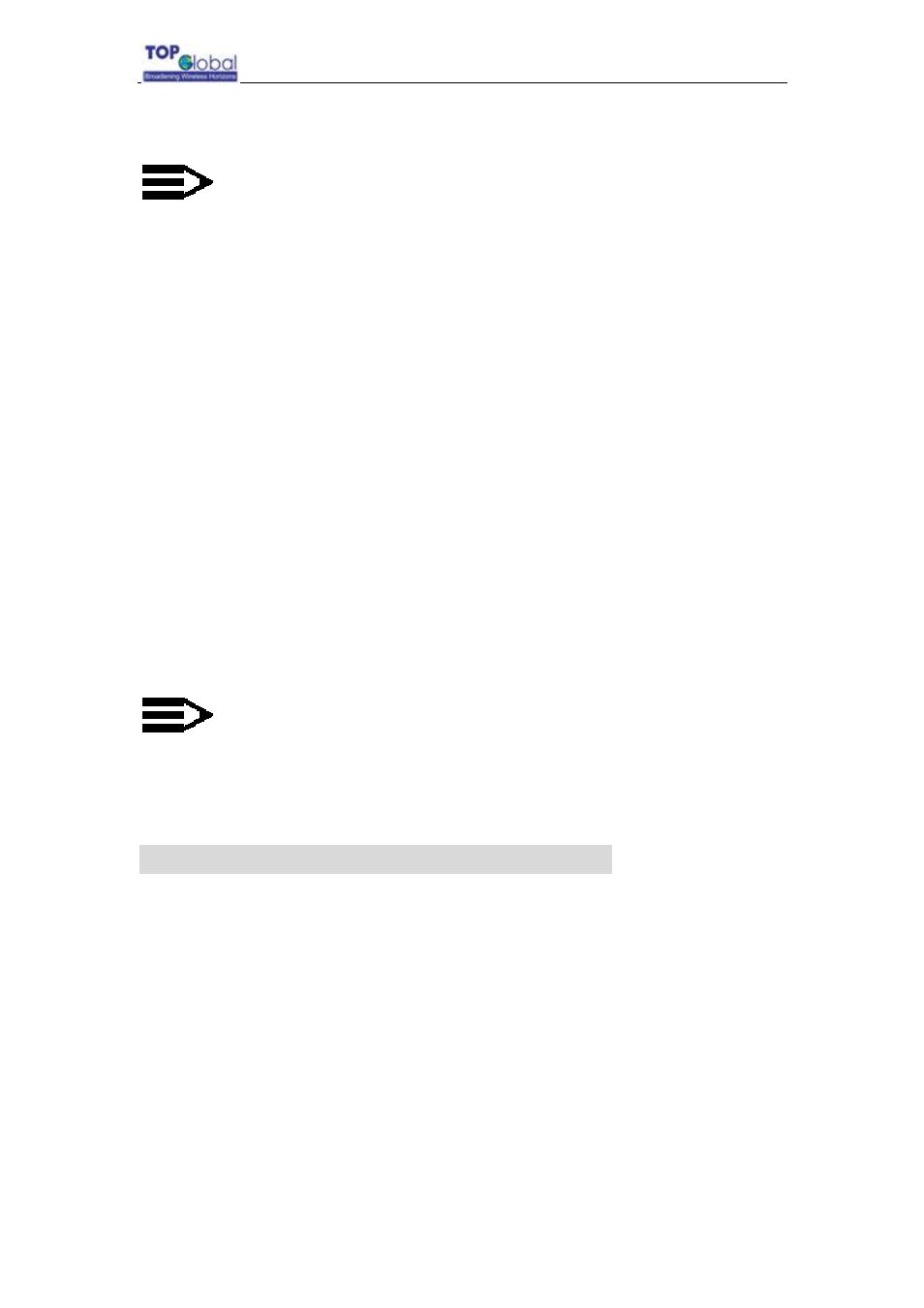
Top Global USA. ----MB8000 User Guide
- 46 -
Step1.
Apply for a server certificate and private key from a third party Certificate Authority.
Note:
Currently only .pem file is supported. Certificate and private key file in pem
format can be generated with openssl software. Don’t store certificate and
private key in one file. Store them separately.
Step2.
Downloading server certificate file and private key file into MB8000 respectively.
Open page http://172.16.0.1/download.htm, configuring as the following example:
z
Server IP Address:172.16.0.2
z
File name: server-cert.pem
z
File Type: ServerCert
z
File operation: Download
Then press OK to download certificate file.
Open page http://172.16.0.1/download.htm, configuring as the following example:
z
Server IP Address: 172.16.0.2
z
File name: server-key.pem
z
File Type: PrivateKey
z
File operation: Download
z
Server key password: topglobal(default value)
Then press OK button to download private key file.
Note:
Server key password is used to protect server-key.pem file from being read by
others. Keep this item as blank if no password provided.
4.4 CA Certificate Download for MB8000
The following steps will guide you how to download CA certificate file from TFTP server to
MB8000.
Ensure the TFTP sever is running and configured to point to the folder containing the
CACert to be downloaded.
Open page http://172.16.0.1/download.htm, configuring as the following example:
z
Server IP Address: 172.16.0.2
z
File name: cacert.cer
z
File Type: CACert
z
File operation: Download
Then press OK to download certificate file.