5 firmware upgrade procedure through web, 6 scan tool utility – Top Global MB8000 User Manual
Page 54
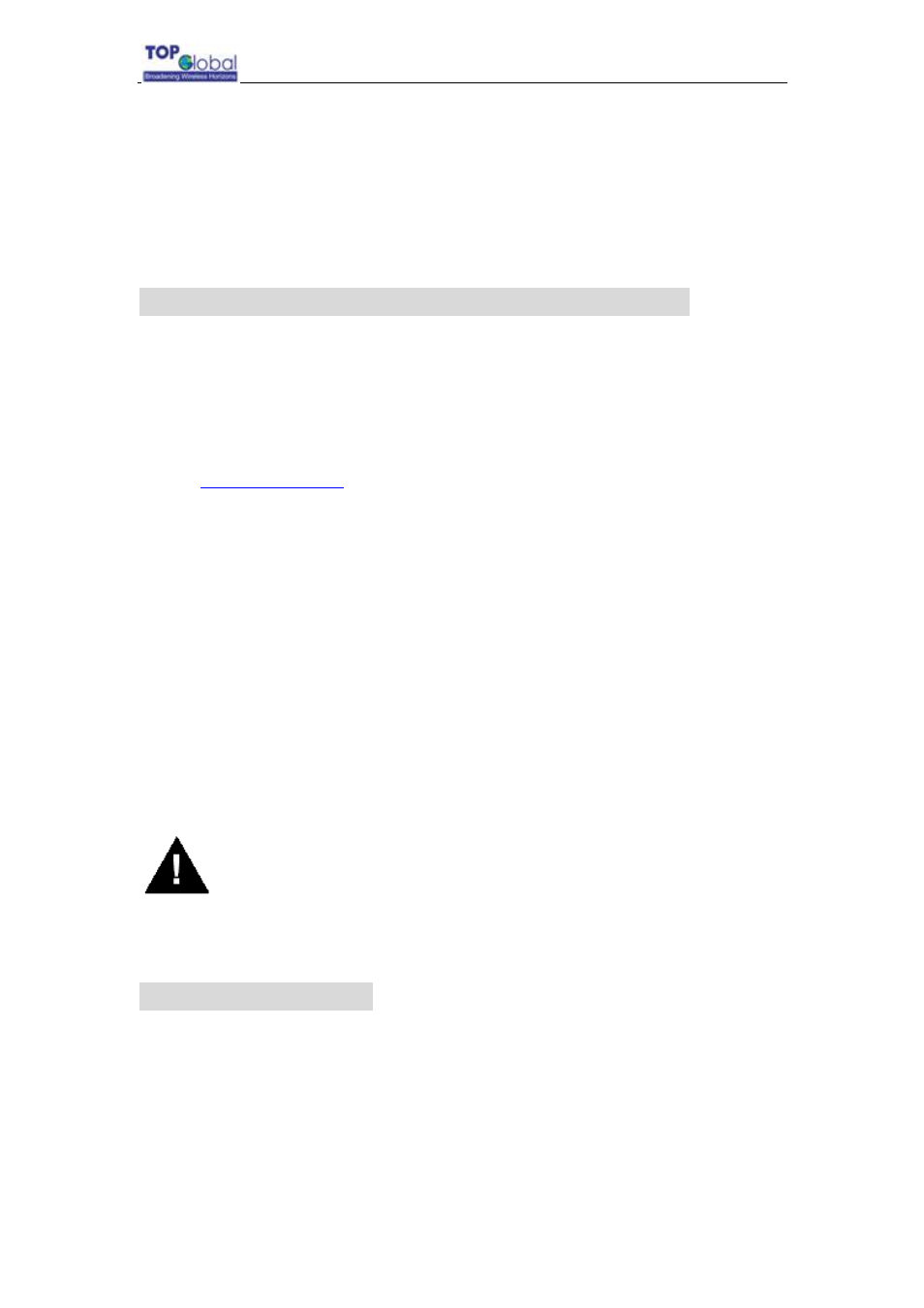
Top Global USA. ----MB8000 User Guide
- 53 -
press and release the RESET button until the POWER LED turns amber. Result:
The MB8000 deletes the current MB8000 software and Configuration files. Then
MB8000 will download the software you have prepared in the step 3. Observe the
TFTP display and you should see downloading activity begin after a few seconds.
7. MB8000 will be configured to the factory default value. Please refer Table 6-1 for
the factory default value.
5.5 Firmware Upgrade Procedure through Web
Use this procedure to upgrade the newest version firmware for MB8000 through Web
interface on user client. This procedure may be necessary when a new version firmware is
released.
1. Prepare you TFTP server. TFTP server can be one computer with TFTP server
software running. The TFTP server can be freely downloaded from
www.solarwinds.net
or you can use the one on attached CD. You can also search
other TFTP servers from the Internet if you like.
2. To download the new version MB8000 firmware to MB8000, you will need an
Ethernet connection to the computer on which the TFTP server resides. This can
be any computer on the LAN, or connected to the MB8000’s “LAN” port with a
“crossover” Ethernet cable attached in the MB8000 package.
3. Refer to part 3.3.4.1 “Download & Upload” in this document, set the IP Address of
the TFTP server (it is the IP address of the computer where the TFTP server
resides, this IP address must be in the same subnet as IP address of MB8000
itself).
4. Set the File Name you want to download on TFTP server.
5. Change the File Type to Img.
6. Change the File Operation to Download or Download&reboot.
7. Click
OK.
8. The firmware will begin to be downloaded into MB8000.
Warning:
You shall reboot the MB8000 by yourself after the firmware has been
downloaded into MB8000, if the File Operation you select is “Download”.
5.6 Scan Tool utility
Use Scan Tool to initialize units and download image files for any unit connected to the
LAN subnet. If your MB8000 is in normal status, you can set the IP Address and IP mask
of MB8000. If your MB8000 is under the condition of Force Reload (See 5.4), you can set
IP Address and mask, TFTP Server Address, TFTP filename. The Scan Tool.exe
application is included on the installation CD-ROM.
NOTE: