Main functions, 1 setup menu – UEBO M400 WiFi 1080p User Manual
Page 15
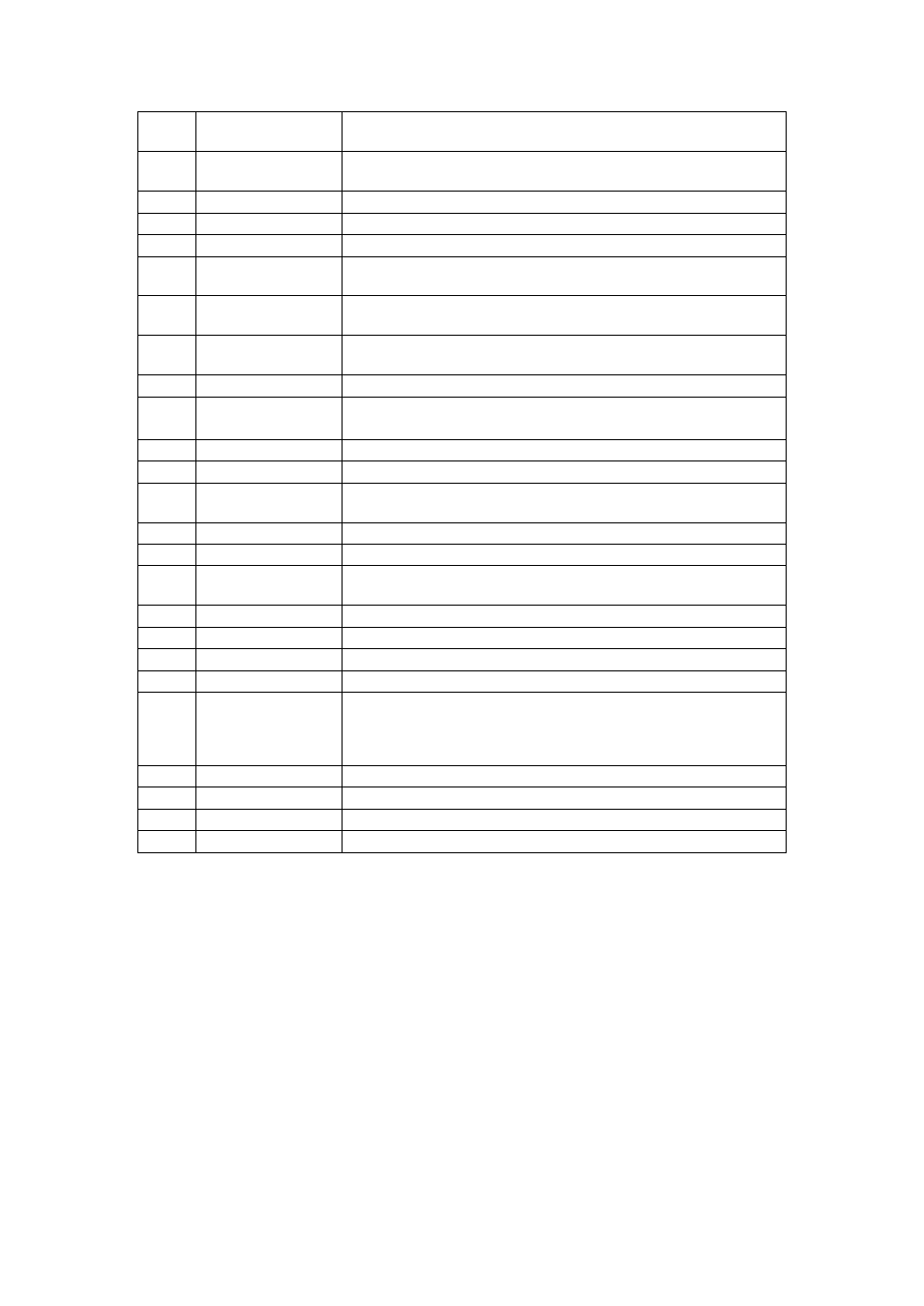
12
FR
Press to fast rewind the current playback. Press repeatedly to
select speeds
13
FF
Press to fast forward the current playback. Press repeatedly to
select speeds.
14
Red
Function is available in virtual keyboard.
15
Green
Function is available in virtual keyboard.
16
Setup
Press to enter the setup menu.
17
TV SYS.
Press to switch between NTSC, PAL, 480P, 576P, 720P, 1080I,
and 1080P.
18
Goto
Press to jump to a specific point on a title. Specify the point
using Title, Chapter and Time.
19
Slow
Press to play back in slow motion. Press the PLAY button to
resume regular playback.
20
Browser
Press to enter file manager.
21
Edit
Press to enter file editing menu in file manager.
Press to enter file selecting menu in media library.
22
Copy
Press to enter file selecting menu.
23
A-B
Press to set the beginning and end points of a section to repeat.
24
Angle
Press to change the view angle during DVD (with multi-angle)
playback.
25
Zoom
Press to zoom the image (photo or video).
26
Audio
Press to select an audio track.
27
Subtitle
Press to set subtitle options. You can change the
color/size/offset/text encoding of subtitle.
28
Yellow
Reserved button. No function has been assigned to it yet.
29
Blue
Press to open/close USB DVD-rom.
30
Prev
Press to view the previous file / page up.
31
Next
Press to view the next file / page down.
32
Info
Press to display current status.
Press during playback, an onscreen display appears showing
track number and time elapsed/remaining.
33
Back
Press to return to the previous screen while navigating menus.
34
VOL+
Press to increase the volume.
35
Repeat
Press to set repeat option.
36
Eject
Press to safely remove the USB device.
2. Main Functions
2.1 Setup Menu
The Setup menu allows you to personalize and configure your preferences.
To select a Setup option:
1
Select the Setup icon on the home screen, or press the SETUP button on the remote
control.
2
Use the LEFT/RIGHT Navigational Buttons to select an option and then press OK.