UEBO M400 WiFi 1080p User Manual
Page 40
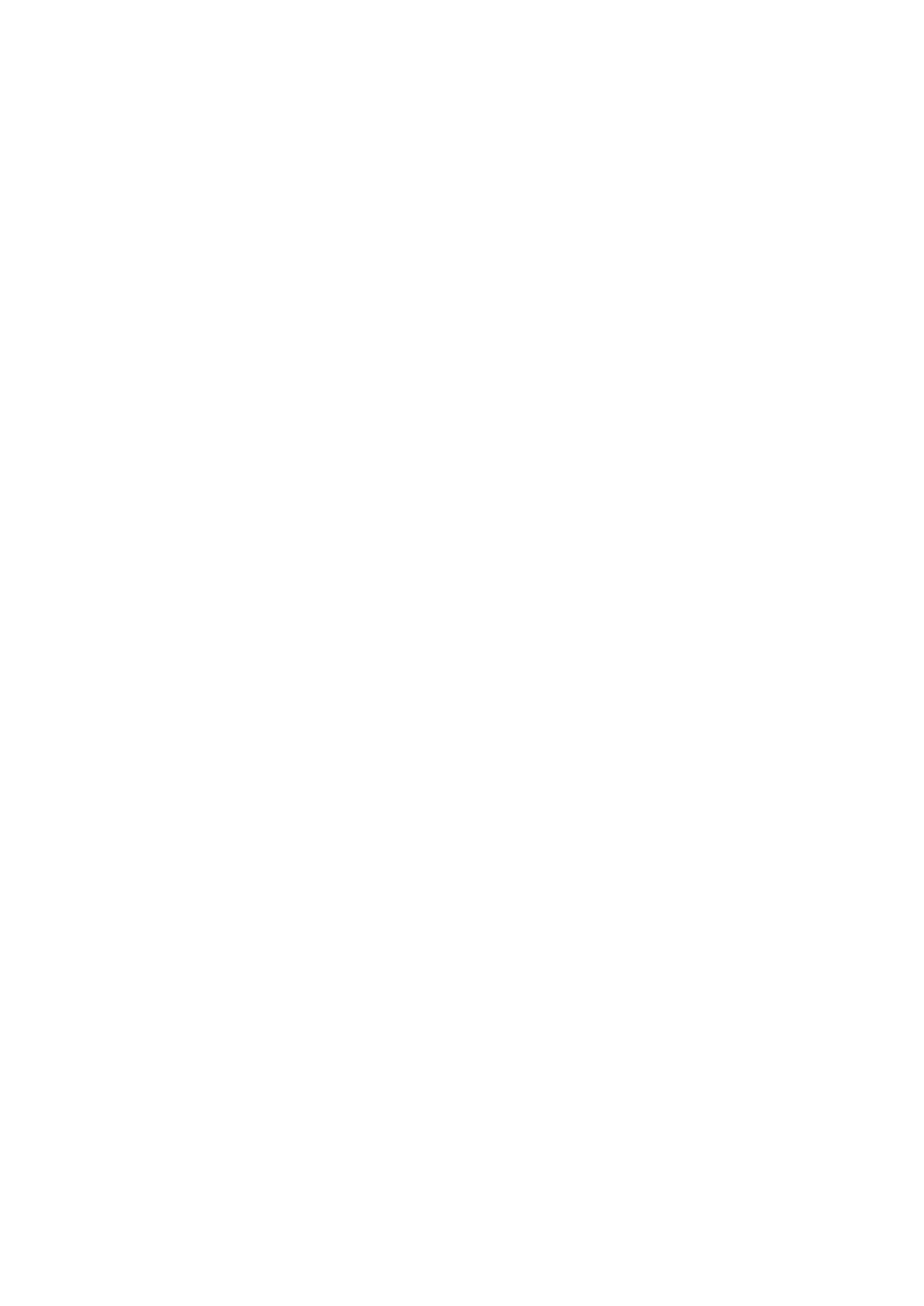
2.5.3.4 Setting Up PlayOn TV UPnP/DLNA Server
PlayOn is a software program that runs on your Windows PC, giving you access to a wide
range of Internet-based on-demand content on your TV via M400 Media Player. Examples of
content sites that are available through PlayOn include YouTube, Hulu, Netflix, Amazon VOD,
and many others. This guide is intended as a brief and simple overview of PlayOn and the
features it provides.
Minimum PC Requirements
• Microsoft Windows XP (Service Pack 2 or later), Windows Vista, Windows 7, or
Windows Server 2003/Windows Home Server (Service Pack 1 or later). 64-bit
versions of Windows are also supported.
• Windows Internet Explorer 7 or later
• Windows Media Player 9 or later
• Installation includes the Microsoft .NET Framework 2.0 (Service Pack 1) if needed
• Pentium 4 3.2+ GHz, Pentium M 2.0+ GHz, or any multi-core x86 processor
• 512 MB RAM (1 GB recommended)
• 100 MB of available disk space for installation, plus recommended 4-5 GB extra space
on the same drive where Windows is installed (or on a separate drive if you re-map it)
• Internet broadband connection of at least 1.5 Mbps, and home network with wired,
powerline, or 802.11n connections (for wireless home networks with 802.11g, either
the PC or device should be on a wired connection)
• Both the PlayOn PC and device should be connected directly to the same router
(putting them on the same "subnet"). Advanced networking setups using additional
network interfaces such as virtual adapters (VPNs) or Internet Connection Sharing
(ICS) may work, but are not officially supported
• Third-party security software must be configured to allow full local and online network
access to Program Files\MediaMall\MediaMallServer.exe & SettingsManager.exe
Installing and Running PlayOn
PlayOn is simple to install and easy to get running and start using.
1) Download and install PlayOn on your Windows PC from
www.playon.tv
.
2) Turn on your M400 Media Player, find the PlayOn server under Media Browser, UPnP, and
watch online content directly on your television.
Make sure your M400 Media Player has a network connection to the same router that your
PlayOn PC is connected to, and has the latest system software update installed. Note that
when selecting any online video, it may take up to 10 seconds or longer before video starts
showing on your television. Certain devices also show no indication that video is loading, so
you should wait to see if the video does start playing. Having a faster broadband connection
and/or PC will help reduce this buffering time.
UEBO M400 Media Player
You can find the PlayOn Media Server(s) by searching under Media Browser, UPnP. Make