7 technical support, 8 connection, 1 connecting the power supply – UEBO M400 WiFi 1080p User Manual
Page 6
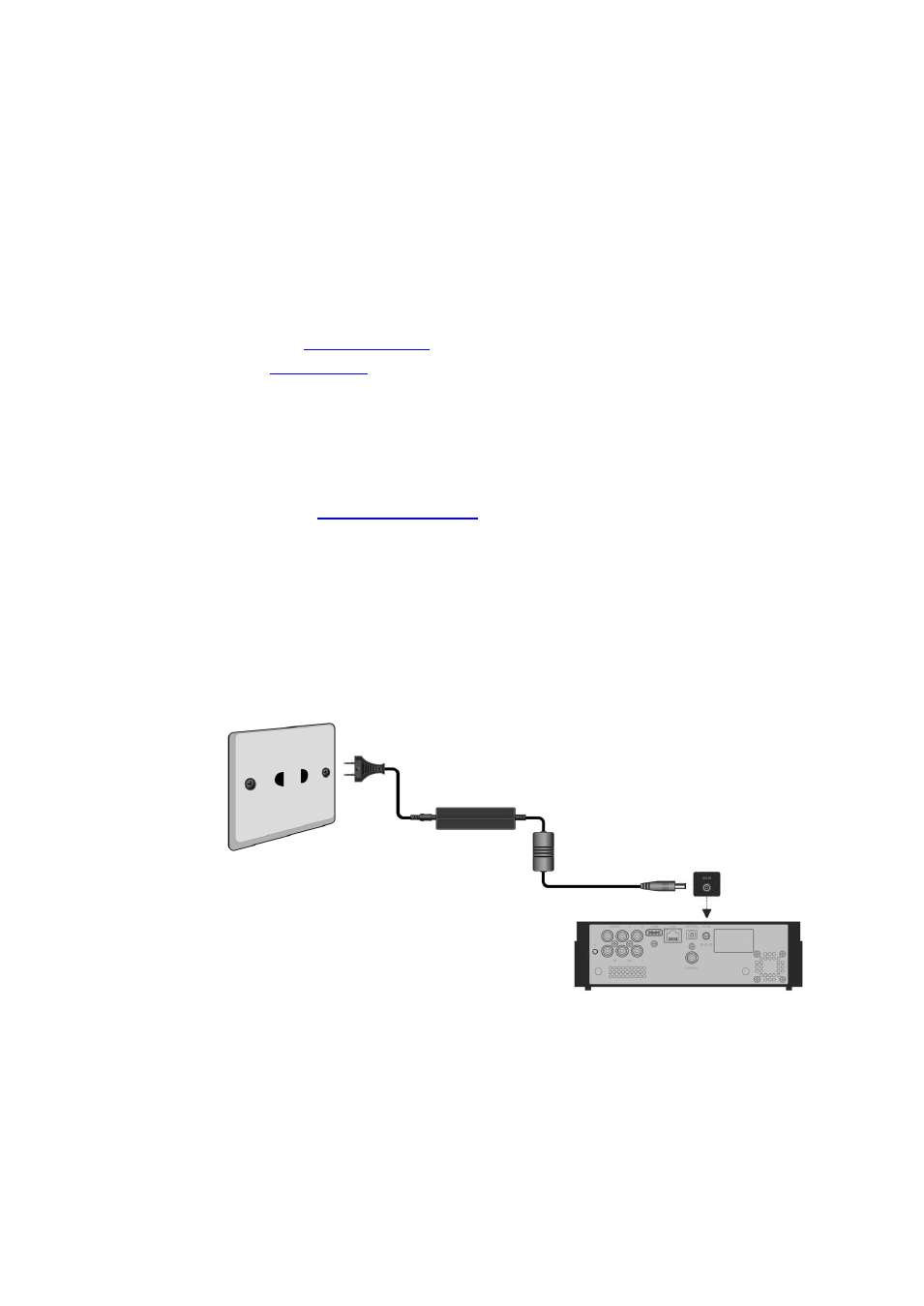
failure, HDD format and other causes, so please backup your data regularly.
It is recommended that in order to maintain consistent hard disk performance, you should
routinely perform defragmentation (by connecting it to your PC and run Disk Defragmentation
utility) of the hard disk after long periods of usage.
1.7 Technical Support
For all troubleshooting and technical issues you can contact UEBO Technical Support by
doing the following:
• G
and activate live chat.
• Call us Toll Free at 1-877-986-8588
• Send us a Fax at 1-408-986-8585
Our representatives are ready to assist you Monday through Friday from 9am – 6pm (PST).
Also find Frequently Asked Questions, as well a Knowledge Base with many articles on known
issues, of our products at
www.uebo.net/help.asp
.
1.8 Connection
1.8.1
Connecting the Power Supply
1. Follow the instructions below and connect the AC adaptor to the Player’s DC IN jack.
2. Follow the instructions below and plug the AC adaptor into the power outlet.
1.8.2 USB Mass Storage Device (like USB stick, USB HDD etc.) Connection
Note: The Player will recognize the device as soon as it’s plugged in and all files can be
accessed through the appropriate home menus or the file manager.
In order to access the contents of the external USB devices (purchased separately):
1
Make sure the Player’s power is on.