4 a/v streaming via linux nfs server – UEBO M400 WiFi 1080p User Manual
Page 44
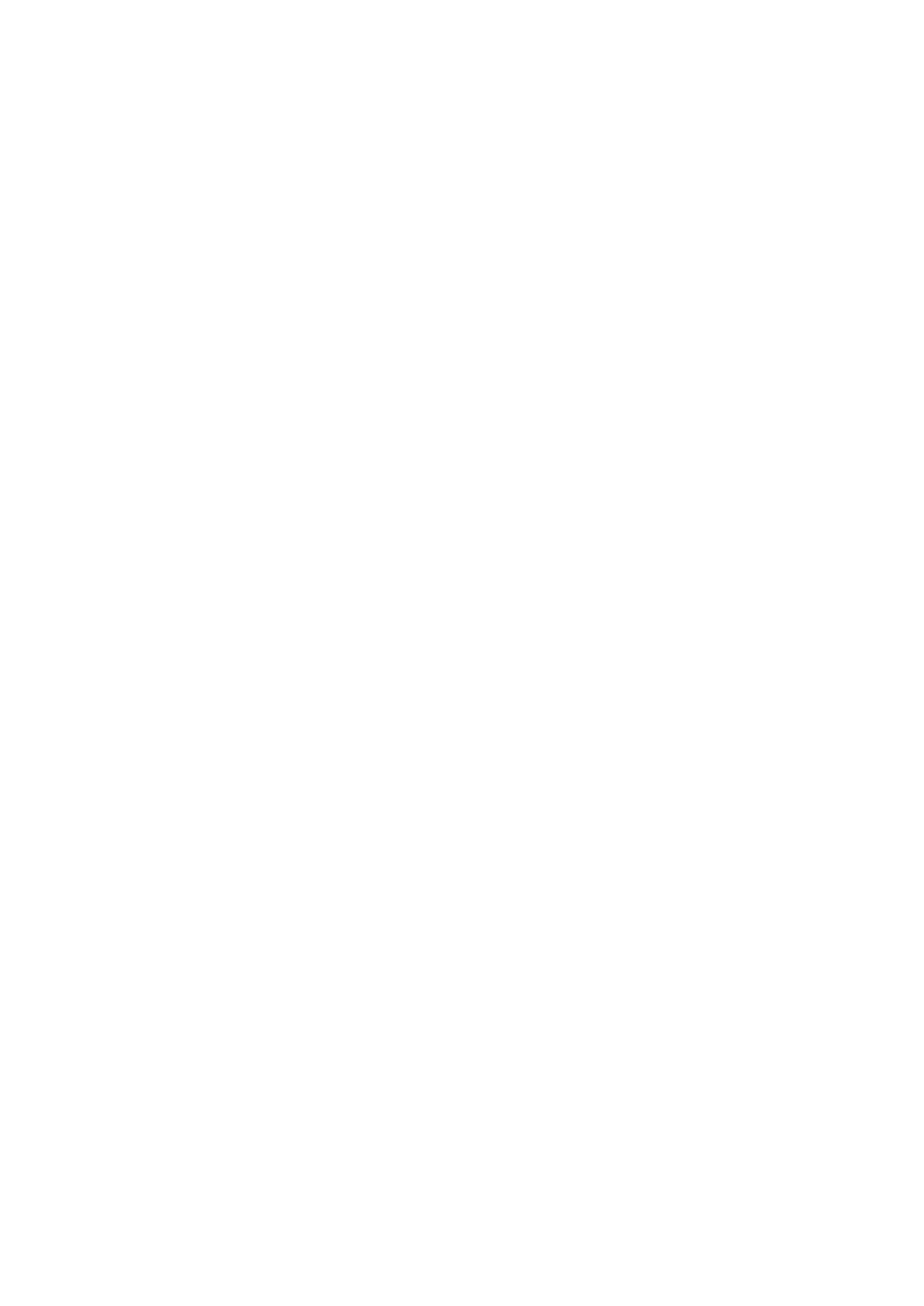
Hulu Account Queue
You can access your Hulu account “Queue” videos from your PlayOn device. To do so, provide
your Hulu login credentials in the provided fields, and then press the “Test” button to confirm
you have entered the information correctly. Note that you will need to add videos to your Hulu
Queue at
http://www.hulu.com/profile/queue
from your PC web browser for the videos to then
show up on your PlayOn device.
YouTube Usernames
It is possible to subscribe to public user feeds from YouTube accounts. Enter each username
in the field provided, separated by commas. For each username that is entered, PlayOn will
give you direct access to that user’s favorite and uploaded (published) videos (up to a max of
150), as well as their playlists and subscriptions. Note that only YouTube videos from
publishers that have allowed them to be “embedded” in third party sites will appear on your
PlayOn device. For more information on YouTube accounts and feeds, visit
www.youtube.com
.
PlayOn Plugins (Alpha)
The “Plugins” tab of PlayOn Settings allows you to view and manage any PlayOn Plugins that
you have chosen to download and install on your PlayOn PC. We highly recommend trying out
the
Revision3 plugin developed by MediaMall, available at
www.themediamall.com/playon/plugins
, as well as a large number of third party plugins that
are available at
www.playonplugins.com
. Any plugin that you have installed and enabled
through PlayOn Settings will appear as an additional video service available through your
PlayOn device. Please note that this feature is still in development, and some changes may
occur that require the plugins be upgraded to remain compatible.
You can install plugins by dragging any “.plugin” file that you’ve downloaded to the Plugins tab
of PlayOn Settings. Note that drag and drop will not work if you have UAC (User Account
Control) enabled on your PC. You will also need to restart PlayOn for the plugin to show up on
your TV.
Support Requests
If you are experiencing a specific technical problem that you believe is reproducible, you may
want to contact MediaMall for help. In order to submit a support request, make sure you first
have recently reproduced the issue, and then press the “Support...” button. You will be
requested to enter your contact information, as well as a detailed description of the exact
nature of the issue you have experienced. Submitting a support request will send diagnostic
logs generated by PlayOn to PlayOn support team. It is critical that you indicate the time that
the error occurred (according to the system clock on your PC). This helps us to pinpoint your
specific issue in the diagnostic logs.
2.5.4 A/V Streaming via Linux NFS server
This system enables you to browse media files shared on a Linux NFS Server (Ethernet or
WLAN). Please refer to ’2.1.4 Changing Network Settings’ for details about network settings.
1. Visit Files Manager - > NFS menu