1 browsing though workgroup, 2 browsing though ‘my_shortcuts, 3 a/v streaming via upnp-server – UEBO M400 WiFi 1080p User Manual
Page 37
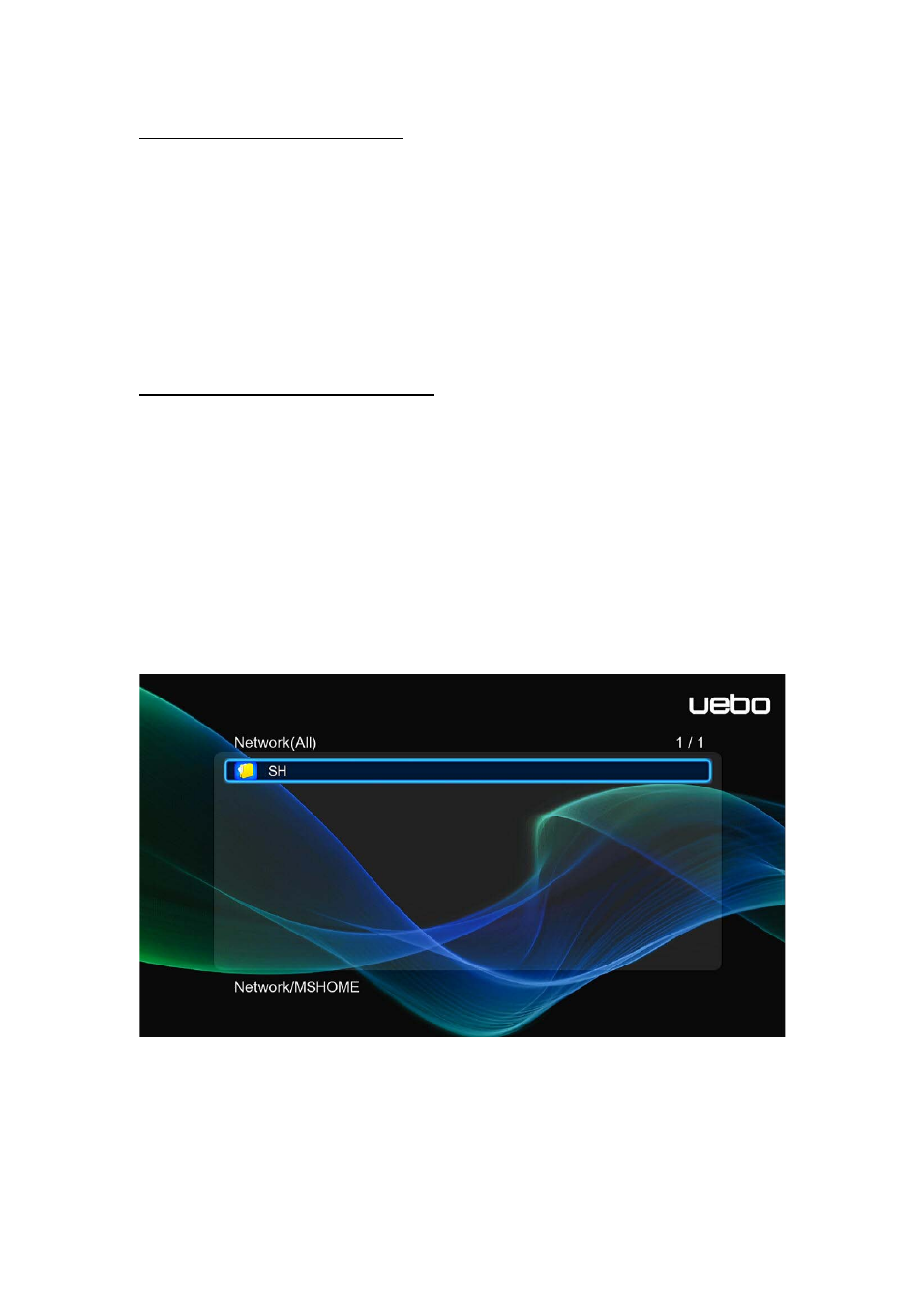
2.5.2.1 Browsing though workgroup
You can choose the Workgroup on which your PC belongs to from the Workgroup list. Find
your PC name and press the OK button to confirm. (If you set up file access protection on your
PC, you may have to enter the user name and password to gain access) Then you can select
and play the shared media files that you want to browse.
Note:
• Due to different network conditions the workgroup may not be accessible or shown on the
list; in this case you will need to use My_Shortcuts to browse shared files.
2.5.2.2 Browsing though ‘My_Shortcuts’
You can also set a ‘Specific File Server IP’ and access it from My_Shortcuts.
When in My Shortcuts:
1. Press the Red button and a popup menu appears.
2. Select Add to open a popup menu where you can input Label, Net User ID, Net
Password, Domain, Host Name, and Specific File Server IP. Select OK to confirm,
Cancel to cancel, and Simple / Detail to switch between simple and advanced
options.
3. Select the shortcut you added and press the OK button to confirm. Then you can see
and play the shared media files on the destination computer.
2.5.3 A/V Streaming via UPnP-server
An UPnP/DLNA (Universal Plug and Play/Digital Living Network Alliance) client has been
integrated into the system, which enables the Player to automatically detect UPnP/DLNA
Media Servers on the network. You can then browse and stream media files from the