Making your parental control settings – ARRIS TG2472G-NA User Guide User Manual
Page 28
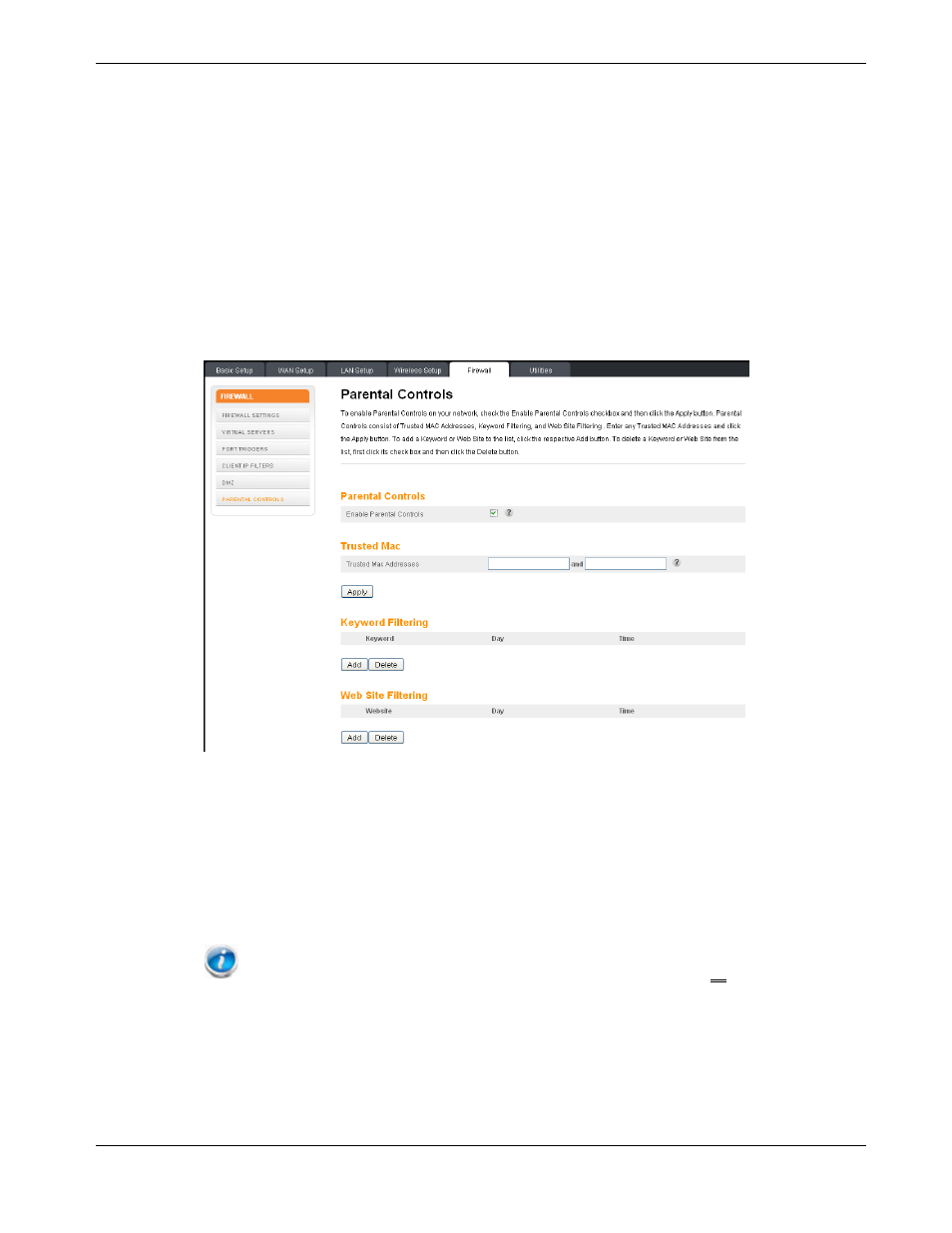
Chapter 5: Installing and Connecting your Telephony Gateway
Linux: open a shell window and type
/sbin/ifconfig
(and press Enter). The wireless
interface is eth1 (unless there is no Ethernet adapter, in which case the interface is eth0).
Making Your Parental Control Settings
Follow these steps to set up your Parental Controls:
1. Access and log into the wireless configuration interface as explained in
(page 27).
2. Click the
Firewall
tab and then click
Parental Controls
in the side menu to display the
Parental Controls screen.
3. Check the
Enable Parental Controls
checkbox and click the
Apply
button.
4. Configure any or all of the following parental controls:
Trusted MAC Addresses:
Enter the MAC addresses of any “trusted” computers on the network and click the
Apply
button. You can add two trusted computers. Once added, these trusted computers will
not be affected by the parental control settings. For example, you may want the
computers of the father and mother to be trusted, while the childrens’ computers have
parental controls in effect.
Note: Refer to the
Finding the MAC Address of a Computer
(page 27) for information on
determining the MAC address of your computer.
Keyword and Web Site Filtering:
You can add a list of keywords and web sites that you want to block. To add a keyword
or web site to the list, click the respective
Add
button. To delete a keyword or web site
from the list, first click its check box and then click the
Delete
button.
Release 24 STANDARD 1.1 January 2015
Touchstone TG2472 Telephony Gateway User Guide 28