Tcp/ip configuration for macos x, E 32) – ARRIS TG2472G-NA User Guide User Manual
Page 32
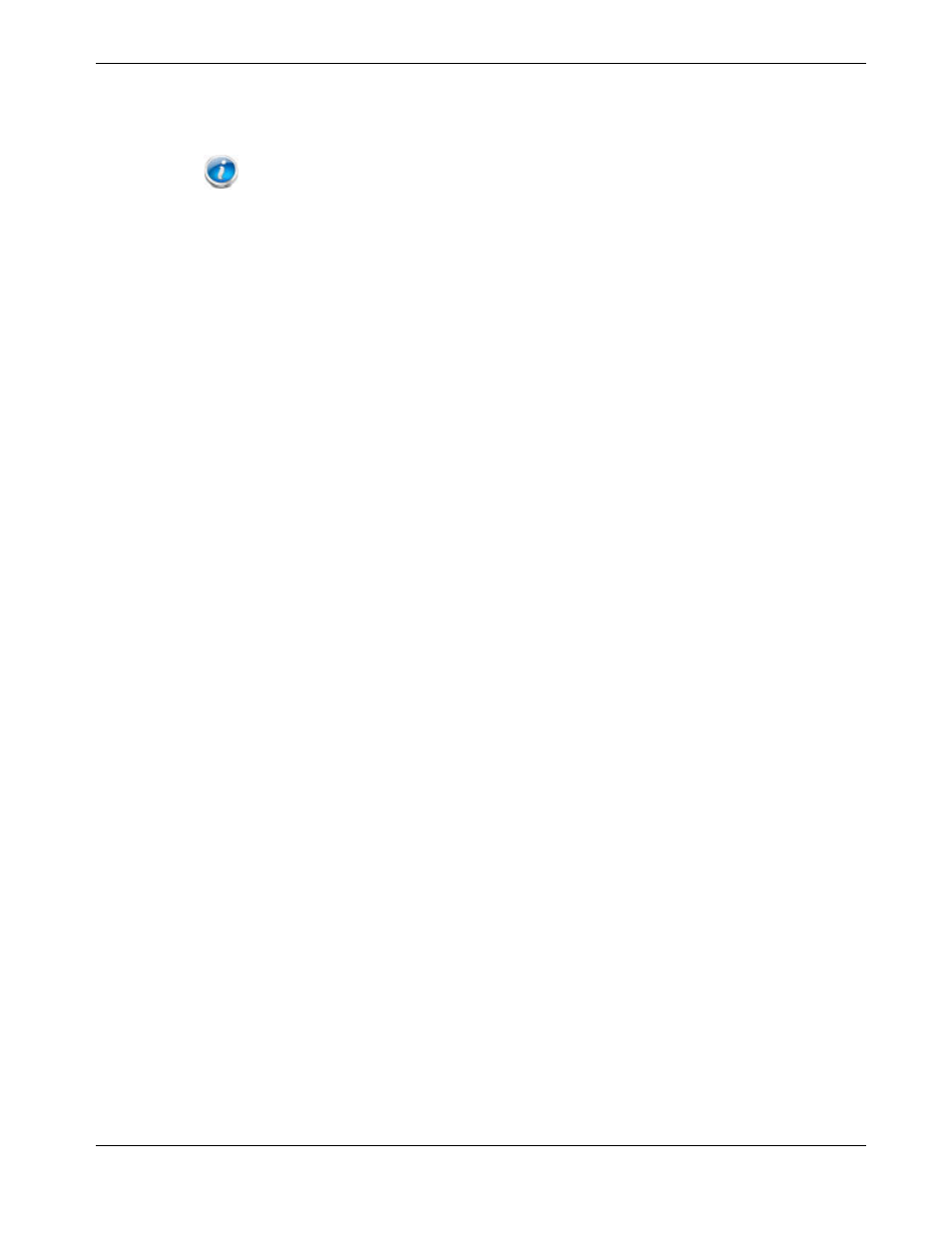
Chapter 6: Configuring Your Ethernet Connection
5. Click
Properties
to open the Properties window.
6. Select
Internet Protocol Version 4 (TCP/IPv4)
and click
Properties
to configure TCP/IPv4.
Note: If your cable provider requires TCP/IP version 6, select
Internet Protocol Version 6
(TCP/IPv6)
and click
Properties
to configure TCP/IPv6.
The TCP/IP properties window for the version you selected displays.
7. For either TCP/IPv4 or TCP/IPv6, select
Obtain an IP address automatically
and
Obtain DNS
server address automatically
, unless instructed otherwise by your cable provider.
8. Click
OK
to accept the new settings and close the Properties window. Then click
Close
to
back out of the remaining setup screens.
TCP/IP Configuration for MacOS X
Follow these steps to configure the Ethernet interface on a MacOS X operating system.
1. Open System Preferences, either by choosing
System Preferences
from the Apple menu or
by clicking the System Preferences icon in the dock.
2. Click the
Network
icon.
3. Choose
Automatic
from the Location drop-down menu, and
Built-in Ethernet
from the Show
menu.
4. Choose the TCP/IP tab, if necessary.
If you are using
TCP/IPv4
, go to step 5.
If your cable provider requires
TCP/IPv6
, go to step 8.
5. Choose
Using DHCP
from the Configure IPv4 menu.
6. If necessary, click the
Renew DHCP Lease
button.
7. Close the System Properties application.
TCP/IPv4 configuration is completed.
8. If you are using TCP/IPv6, click
Configure IPv6
near the bottom of the previous window.
9. Choose
Automatically
from the Configure IPv6 drop-down menu and click
OK
.
10. Close the System Properties application.
Release 24 STANDARD 1.1 January 2015
Touchstone TG2472 Telephony Gateway User Guide 32