Configuring your ethernet connection, Requirements, How to use this chapter – ARRIS TG2472G-NA User Guide User Manual
Page 30: Tcp/ip configuration for windows xp, Chapter 6 configuring your ethernet connection
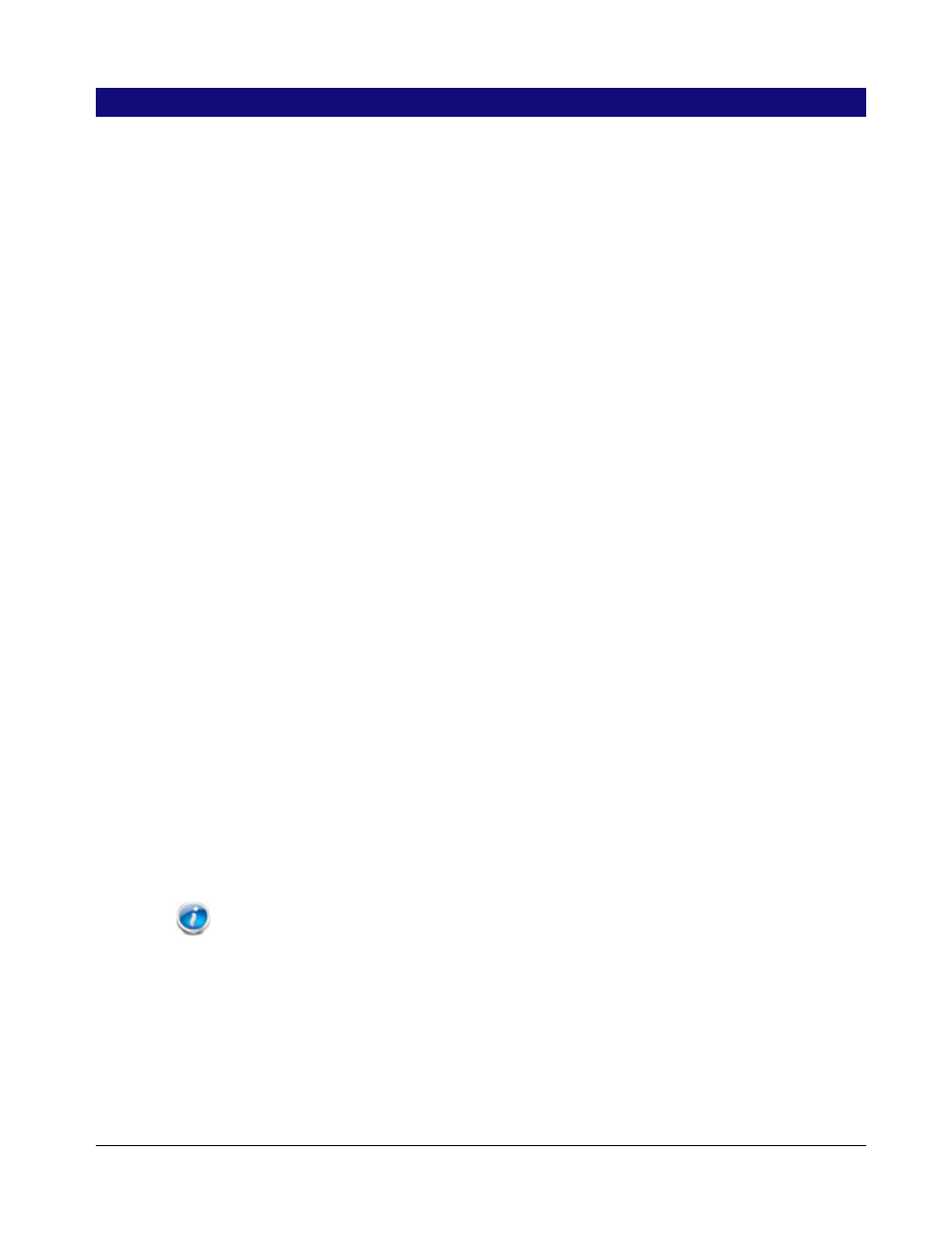
Chapter 6
Configuring Your Ethernet Connection
If your computer is equipped with a LAN card providing an Ethernet connection, you may
have to configure your computer’s TCP/IP settings. The steps that follow will guide you
through setting your computer’s TCP/IP settings to work with the Telephony Gateway.
Requirements
Make sure you have the following before attempting to configure your Ethernet
connection:
Computer with Ethernet interface
Ethernet cable (supplied)
IP address, subnet, gateway, and DNS information for installations not using DHCP
How to use this Chapter
The following list shows the procedures for modifying the TCP/IP settings on the
computer. The procedure is slightly different depending on the operating system that you
are using. Please ensure you are using the correct steps for the operating system on your
computer. Follow the links below for instructions to configure your Ethernet connection on
your operating system.
TCP/IP Configuration for Windows XP
(page 30)
TCP/IP Configuration for Windows Vista
(page 31)
TCP/IP Configuration for Windows 7 or Windows 8
(page 31)
TCP/IP Configuration for MacOS X
(page 32)
TCP/IP Configuration for Windows XP
Follow these steps to configure the Ethernet interface on a Windows XP operating system.
TCP/IPv6 Note: This procedure shows the configuration of TCP/IPv4. TCP/IPv6 is not
installed or enabled by default in Windows XP. If your cable provider requires TCP/IPv6 you must
first install and enable it on your Windows XP system. Refer to Microsoft support materials on
Windows XP for installation instructions. Once installed and enabled, follow this same
configuration example, but select TCP/IPv6 at the appropriate step.
1. From the computer, select
Start > Settings > Control Panel
and double-click
Network Connections
in the Control Panel.
The Network Connection window displays a list of LAN connections and associated
network adapters.
Release 24 STANDARD 1.1 January 2015
Touchstone TG2472 Telephony Gateway User Guide 30