Secure your wireless network – ARRIS 2247-N8-10NA User Manual User Manual
Page 12
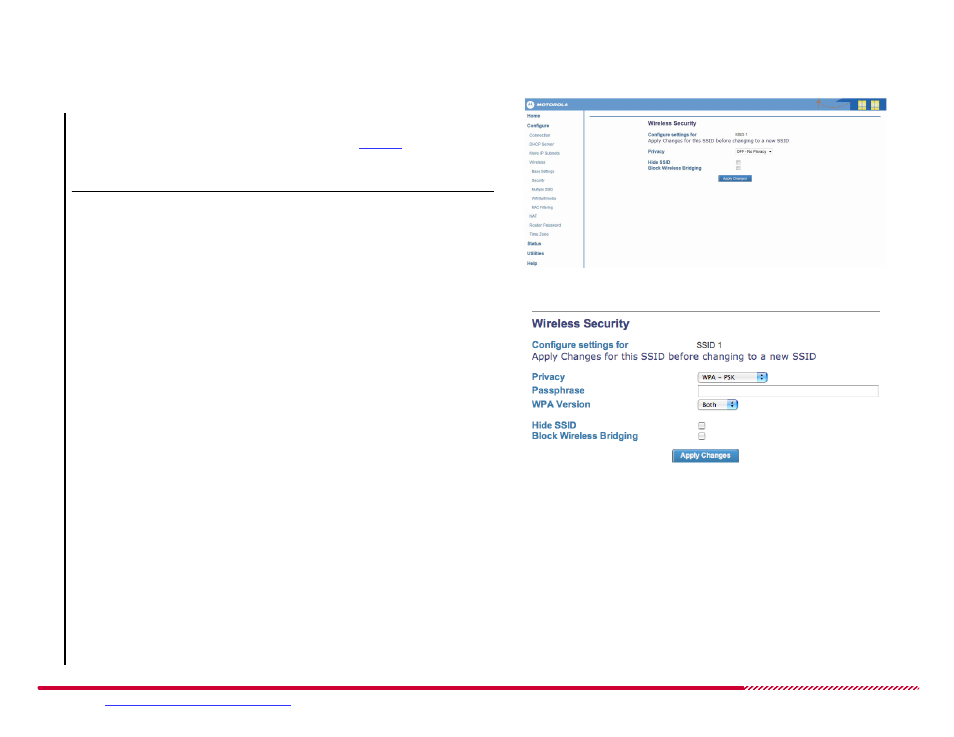
Motorola 2247-N8 DSL Wi-Fi Gateway User Guide
Please visit
www.motorola.com/us/support
for FAQs and additional product documentation.
11
4. Click the
Security
link located below
Wireless
on the left side of the
screen.
Wireless Security Settings Page
5. Choose the security method to use for your network:
To use WEP-Manual, follow the left arrow to
To use WPA-PSK continue with step 6 (below).
Note:
WPA-PSK is the preferred privacy method. Only use WEP – Man-
ual if your computer or device does not support WPA-PSK.
Configuring WPA-PSK Security:
6. Click the
Privacy
pull-down menu and select WPA-PSK. The screen
will update and you will see two new options displayed.
7. Delete the default
Passphrase
and change it to a password that is
easy for you to remember but difficult for someone else to guess.
This password will be needed each time you add a new device to your
wireless network. The WPA-PSK passphrase can be between 8 and 63
characters. For best security it should be at least 20 characters.
WPA-PSK Security Settings
8. Click the
WPA Version
pull-down menu and select WPA-2. Click
Apply Changes
. Security is now activated, and you will be tempo-
rarily disconnected from the 2247-N8.
9. Use the wireless tray or wireless settings (Windows) or the wireless
menu option (Mac OS) to find and connect to the 2247-N8 one more
time. This time you will need to enter your wireless network pass-
word to complete your connection.
Open a Web browser and enjoy your Internet access through the
Motorola 2247-N8 DSL Wi-Fi Gateway!
Secure Your Wireless Network
(Continued)