Troubleshooting led conditions – ARRIS 2247-N8-10NA User Manual User Manual
Page 49
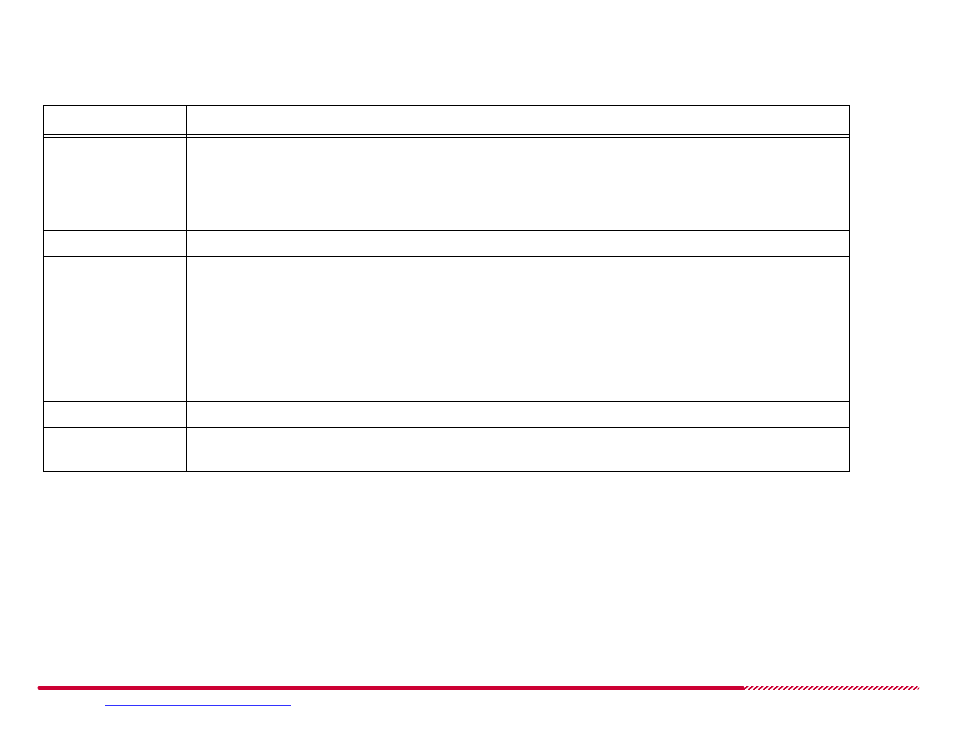
Motorola 2247-N8 DSL Wi-Fi Gateway User Guide
Please visit
www.motorola.com/us/support
for FAQs and additional product documentation.
48
Troubleshooting LED Conditions
If the Power or DSL lights are off, use the following action tables to attempt to identify or resolve the problem:
LED Condition
Recommended Actions
Power (off)
Verify that the provided 2247-N8 power adapter is being used.
Check the power supply connection to the 12V DC “POWER” adapter port on the 2247-N8.
Check that power switch is on.
Check and verify the operation of the AC power outlet. Try another, known good, outlet.
Contact support (1-877-466-8646).
Power (solid red)
Contact support (1-877-466-8646).
DSL (off)
Check that all phones have a DSL microfilter.
Verify that the 2247-N8 DSL line does not have a DSL microfilter installed.
Verify that the connection from the 2247-N8 to the phone jack is made with the telephone (gray) cable
included with the 2247-N8.
Reconnect the DSL cable at the 2247-N8 DSL port and DSL wall jack. Ensure that the connector clicks
into each port.
Verify that the DSL cable is plugged into a wall jack that is activated for DSL service.
Verify DSL line activation with your service provider.
DSL (blinking)
Take no action - the 2247-N8 is negotiating a connection with the provider network.
Internet (off)
Check the DSL light - If the DSL light is solid green, re-enter your PPP or PPPoE user name and password
into the 2247-N8.