Secure your wireless network – ARRIS 2247-N8-10NA User Manual User Manual
Page 13
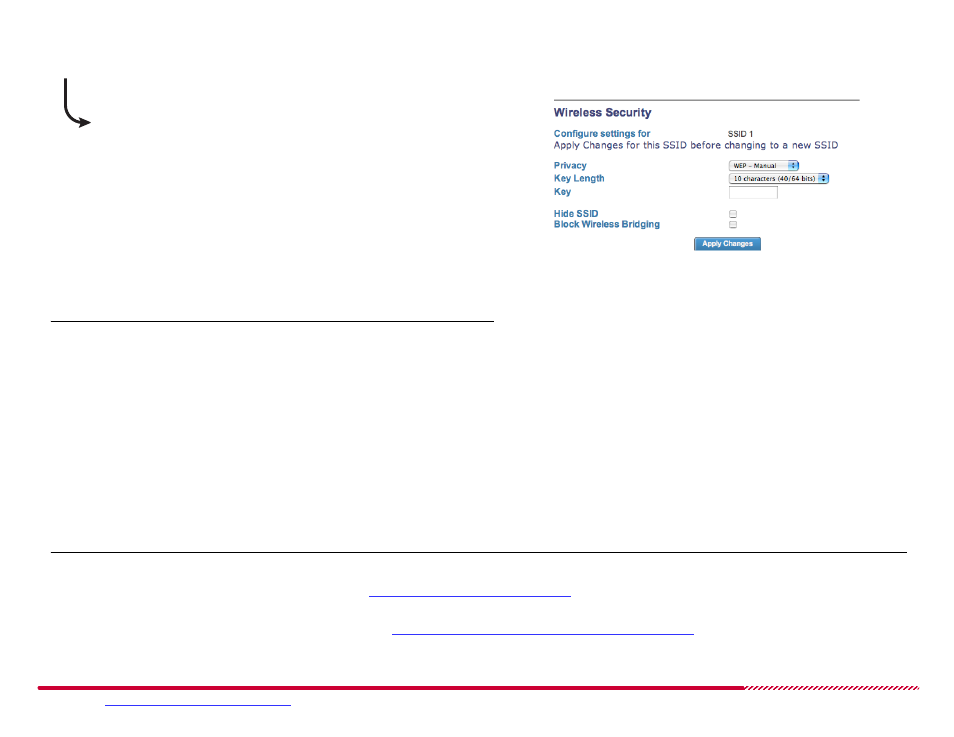
Motorola 2247-N8 DSL Wi-Fi Gateway User Guide
Please visit
www.motorola.com/us/support
for FAQs and additional product documentation.
12
Configuring WEP-Manual Security:
10. Click the
Privacy
pull-down menu and select WEP-Manual. The screen
will update and you will see two new options displayed.
11. Change the
Key Length
value to 26 characters (128 bits), or to 10 char-
acters (40/64 bits) if your device does not support 128 bit WEP.
12. Enter a WEP key that matches the character length you chose using a
combination of numbers from 0-9 and letters from a-f. For example,
“c8335fde7742a467bc85df2fc8” is a valid 26 character key.
Tip:
Write down the key you will use before proceeding to the next step! This
key will be needed each time you add a new device to your wireless network.
WEP-Manual Security Settings
13. Click
Apply Changes
. Security is now activated, and you will be tempo-
rarily disconnected from the 2247-N8.
14. Use the wireless tray or wireless settings (Windows) or the wireless menu
option (Mac OS) to find and connect to the 2247-N8 one more time. This
time you will need to enter your wireless network key to complete your
connection.
15. Open a Web browser and enjoy your Internet access through the Motor-
ola 2247-N8 DSL Wi-Fi Gateway!
TIP:
If you forget your wireless password or key you can connect to the 2247-N8 using a wired (Ethernet) connection to retrieve the information. Use
the included Ethernet cable and follow steps 1 and 2 of
“Wired (Ethernet) Network Setup”
on page 13. Log in to the Web interface, click
Configure
and then
Wireless
in the Links bar.
To reset the 2247-N8 to factory defaults and start over, see
“Frequently Asked Questions - and Answers (FAQs)”
Secure Your Wireless Network
(Continued)