Update router – ARRIS 2247-N8-10NA User Manual User Manual
Page 43
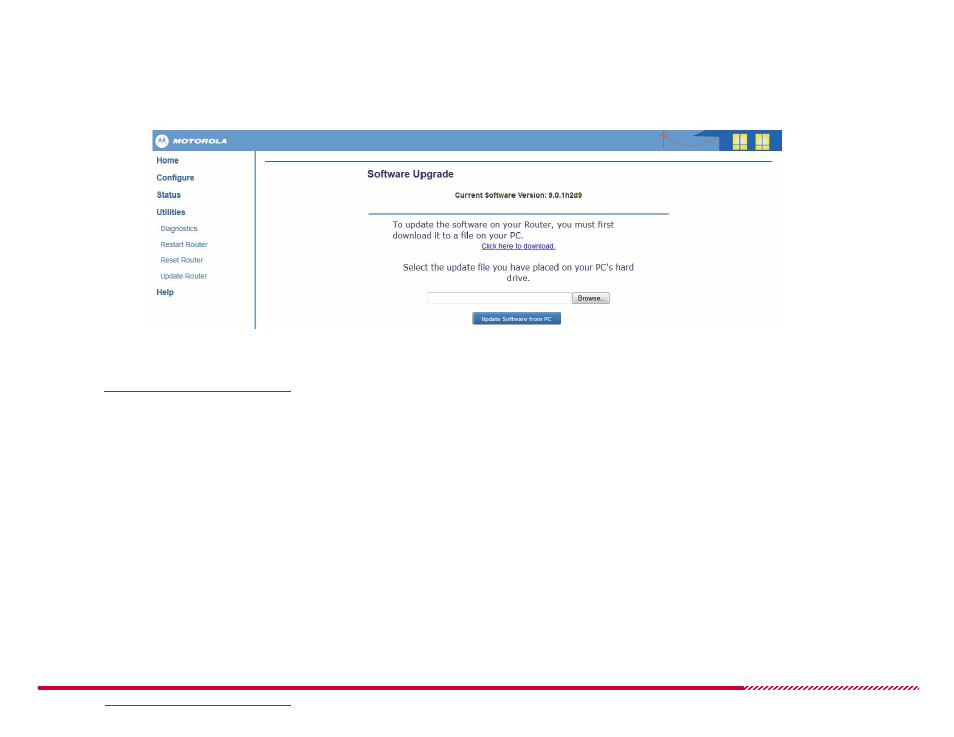
Motorola 2247-N8 DSL Wi-Fi Gateway User Guide
Please visit
www.motorola.com/us/support
for FAQs and additional product documentation.
42
Update Router
The Software Upgrade page allows you to update the firmware on your Motorola 2247-N8 DSL Wi-Fi Gateway.
Update Router Page
The current firmware version is displayed at the top of the page. You can periodically check for new firmware by clicking the “
Click here to download
”
link and comparing the firmware version to the one you are currently running. Firmware can also be downloaded from the Motorola support website
by visiting
www.motorola.com/us/support
. Save the new firmware to a location like your computer's desktop and follow the steps below to complete
the upgrade.
1. Click the
Browse
button and navigate to the location on your computer where you saved the new firmware.
2. Double-click the .bin firmware file you downloaded.
3. Click the
Update Software from PC
button on the Software Upgrade page.
4. When the update completes you will see “Firmware image is valid - Please restart to complete update” in red at the top of the page.
5. Click the
Restart Router
link to go to the Restart Router page.
6. Click
Yes, restart Router
to complete the upgrade.
7. Follow the on-screen instructions to log back into the 2247-N8. You can confirm that the new firmware is installed by clicking the
Home
page and
looking for the Software Version.