Remote link ii technical guide, Prism ii setup instructions for remote dial-out, Prism ii setup for remote dial- out – Auto-Zone Control Systems Remote Link II Technical Guide, Installation Instructions for the Remote Link II Modem (Version 01C) User Manual
Page 13
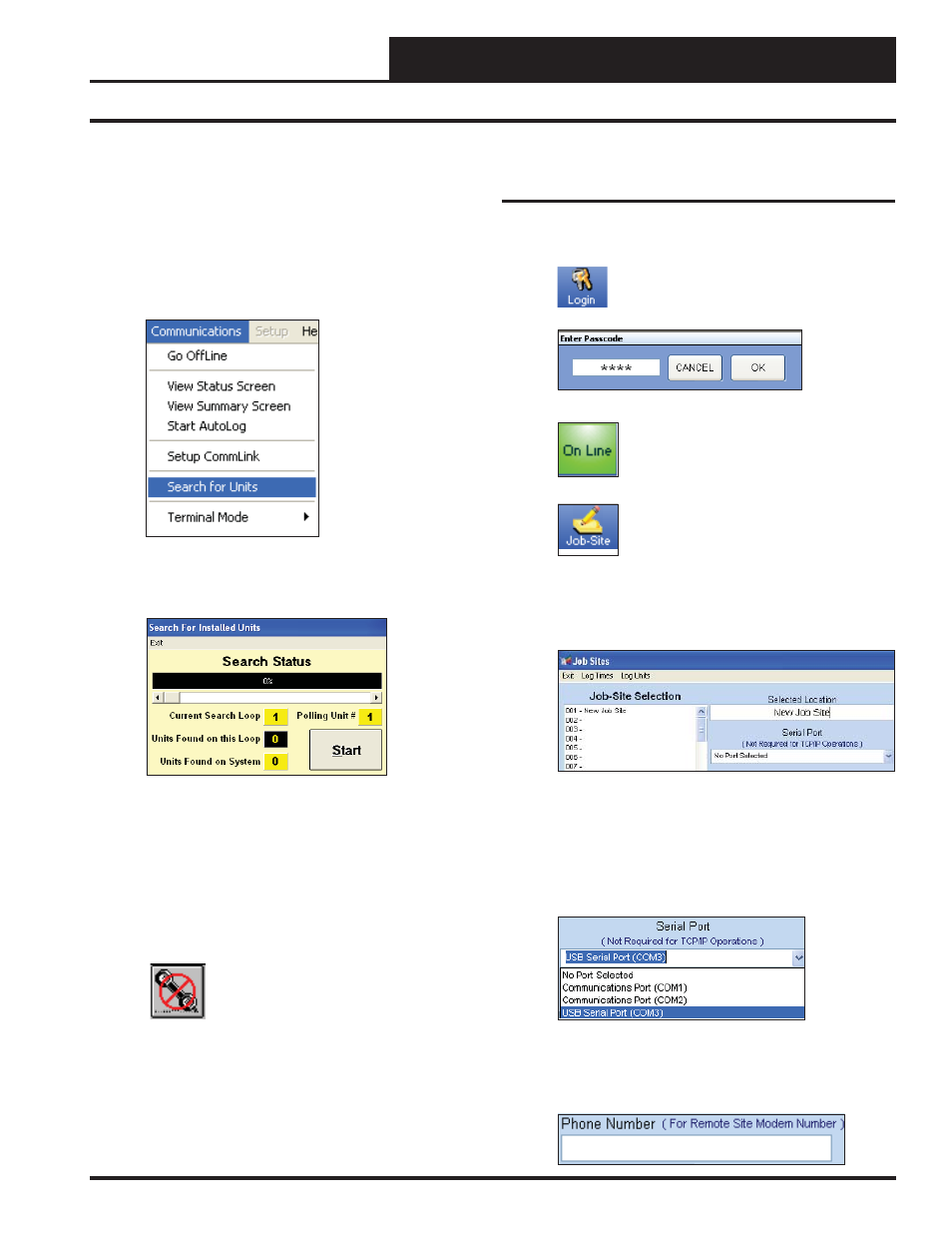
Remote Link II Technical Guide
13
Operator Interface
Prism II Setup Instructions for Remote Dial-Out
11. If complications occur, click on the
<Stop>
button
to cancel the dial-out. If everything is working
properly, you will know connection has been made
when the Dialing Status Window closes and the DET
LED on the Remote Link lights up.
12. Click
<Communications>
and select
<Search
for Units>
.
13. The Search for Installed Units Window will pop up.
Click
<Start>
to start the search.
14. If everything is working and wired correctly at the job
site, Units Found on this Loop should increment.
When you are done searching for units, click
<Exit>
.
15. To access a unit, fi nd the address of the board in the
Unit Descriptions Window and double-click on it.
16.
To disconnect the remote dial-out, click on
the
<Terminate Dial-Out>
button.
Prism II Setup for Remote Dial-
Out
1. Open your Prism II software.
2.
Click on the
<Login>
button and type in
your level 3 passcode (default “9288”).
Click
<OK>
.
3.
If Prism II is online, click the
<ON LINE>
button to make it go
<OFFLINE>
.
4.
Click the
<Job-Site>
button to open the
Job Sites Window.
5. Click on any empty location in the Job-Sites Window
and type in a job name in the Selected Location fi eld.
Press
<Enter>
.
6. In the Serial Port fi eld, click on the pull down box and
select the COM port that the Remote Link II is using.
If using a USB connection, this port number is the
one you should have found in the Device Manager.
If using a serial connection, the COM port will be
COM1 or COM2.
7. In the Phone Number fi eld, type in the phone number
of the remote job you want to connect to and press
<Enter>
.