Remote link ii technical guide, Usb driver installation instructions for windows – Auto-Zone Control Systems Remote Link II Technical Guide, Installation Instructions for the Remote Link II Modem (Version 01C) User Manual
Page 5
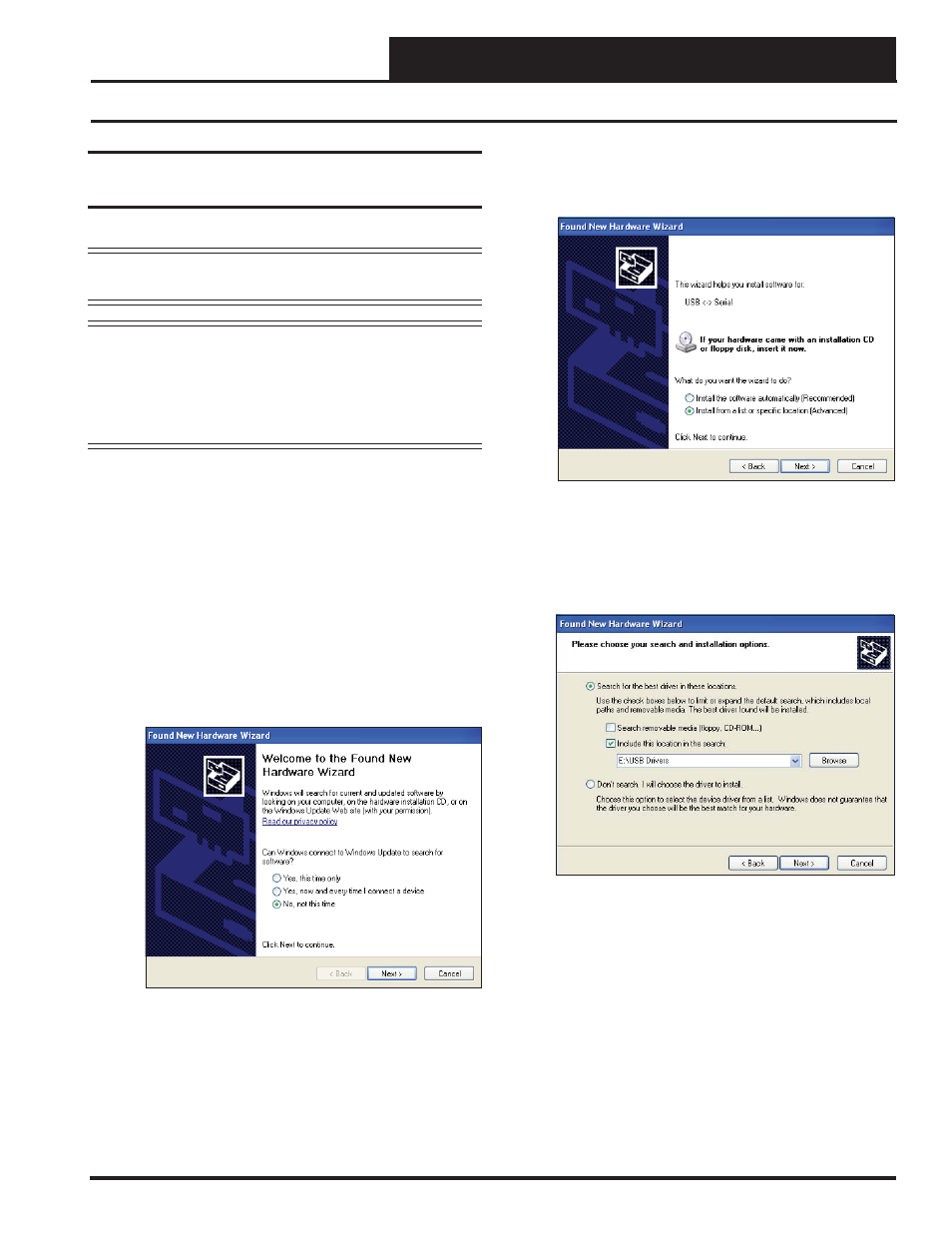
Remote Link II Technical Guide
5
Operator Interface
USB Driver Installation Instructions For Windows
®
XP
5. The next window that appears will ask, “What do you
want the wizard to do?” Select “Install from a list or
specifi c location (Advanced)” and click
<Next>
.
6. In the next window that appears, select the radio
button in front of the option “Search for the best
driver in these locations.” Uncheck the box that reads,
“Search removable media” and instead check the box
“Include this location in the search:”
7. Click
<Browse>
and locate the drive that your CD-
ROM is located on. Click
<Next>
.
USB Serial Converter Driver
Installation for Windows
®
XP
These instructions only apply to the remote dial-out site.
CAUTION:
You must use the drivers on the CD-ROM
supplied with the Remote Link II.
NOTE:
If for any reason you cancel out of the New Hardware
Wizard before installing the USB drivers or if you
receive an error message during installation, the driv-
ers will not be installed. You must then install the
drivers using the directions in the XP Troubleshooting
Section on page 18.
1. At the remote site, plug the USB cable attached to the
Remote Link II into your computer’s USB port.
2. Insert the USB Drivers CD-ROM into your CD-ROM
drive.
3. A message should pop up from the toolbar that reads,
“Found New Hardware.” Click on the message.
4. The Found New Hardware Wizard will open and ask
the question, “Can Windows connect to Windows
Update to search for software?” Select “No, not this
time” and click
<Next>
.