Remote link ii technical guide, Usb driver installation for windows vista & 7 – Auto-Zone Control Systems Remote Link II Technical Guide, Installation Instructions for the Remote Link II Modem (Version 01C) User Manual
Page 7
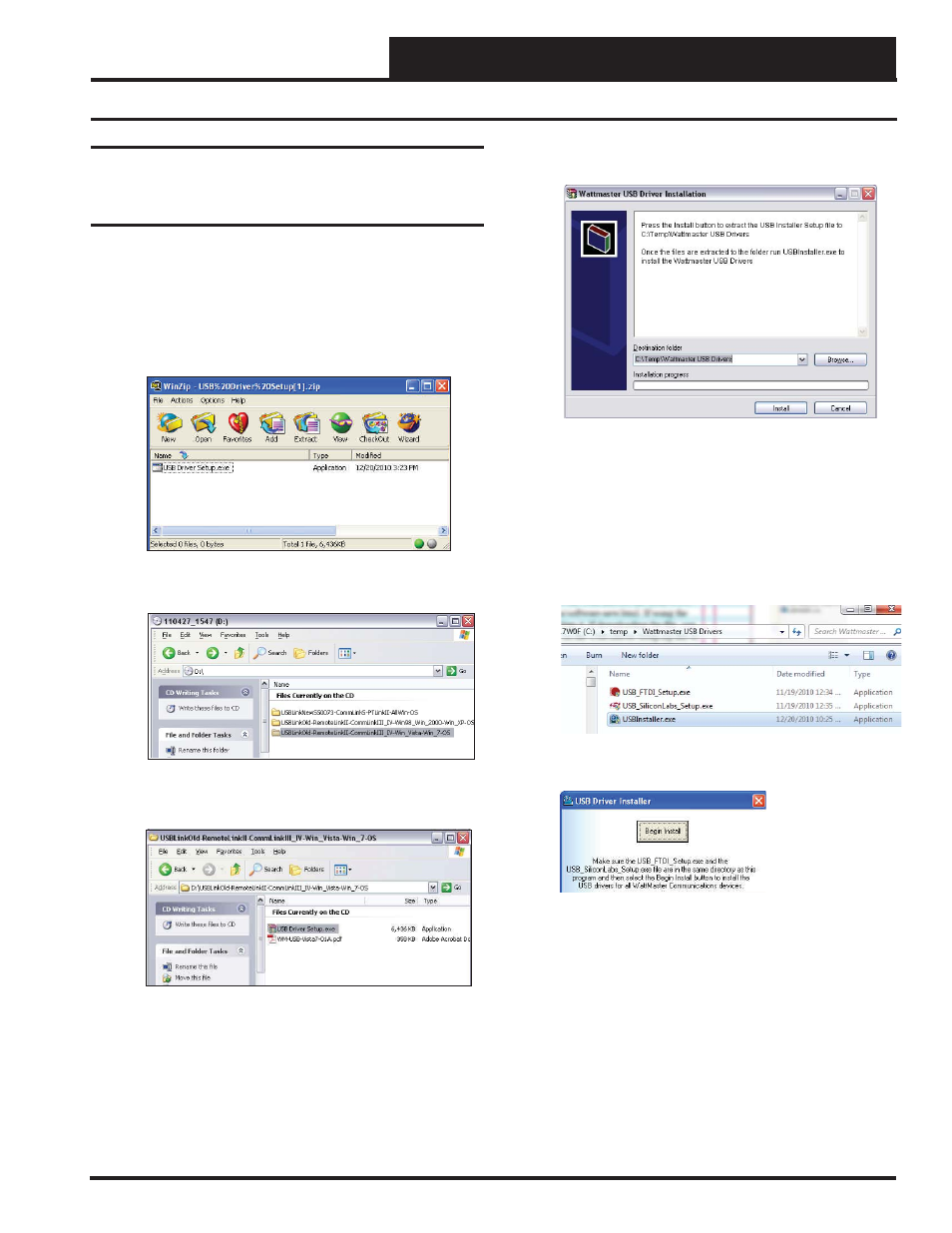
Remote Link II Technical Guide
7
Operator Interface
USB Serial Converter and Serial Port
Driver Installation for Windows
Vista & 7
1. Insert the USB Drivers CD-ROM into your CD-ROM
drive or download the USB Drivers fi le from www.
orioncontrols.com/software-new.html. If using the
CD-ROM, go to Step 2. If downloading the fi le, click
on the USB Driver Setup.zip fi le to unzip the fi le and
then go to Step 3.
2. Double-click on the Vista/Win_7 folder.
Double-click on USB Driver Setup.exe.
3. The
WattMaster USB Driver Installation Window will
appear.
4. If you wish to change the Destination Folder, click
<Browse>
and change the location. Click
<Install>
to install the software. Then, open the WattMaster
USB Driver folder in the temp directory on your hard
drive or the new location if you changed the destina-
tion folder.
5. Double-click
USBInstaller.exe.
6. Then click the
<Begin Install>
button.
7. The installation program will walk you through the
rest of the steps. The program might prompt you to
remove old USB drivers from your computer. Click
<Yes>
if so. Once installation is complete, you will
need to reboot your computer to have the new settings
take effect.
8. With successful USB driver installation, you can now
connect your USB device.
9. Follow the procedures on page 9 to verify the Comm
Port.
USB Driver Installation For Windows Vista & 7
Revised 6/14/11