Remote link ii technical guide, Prism ii setup instructions for remote dial-out – Auto-Zone Control Systems Remote Link II Technical Guide, Installation Instructions for the Remote Link II Modem (Version 01C) User Manual
Page 14
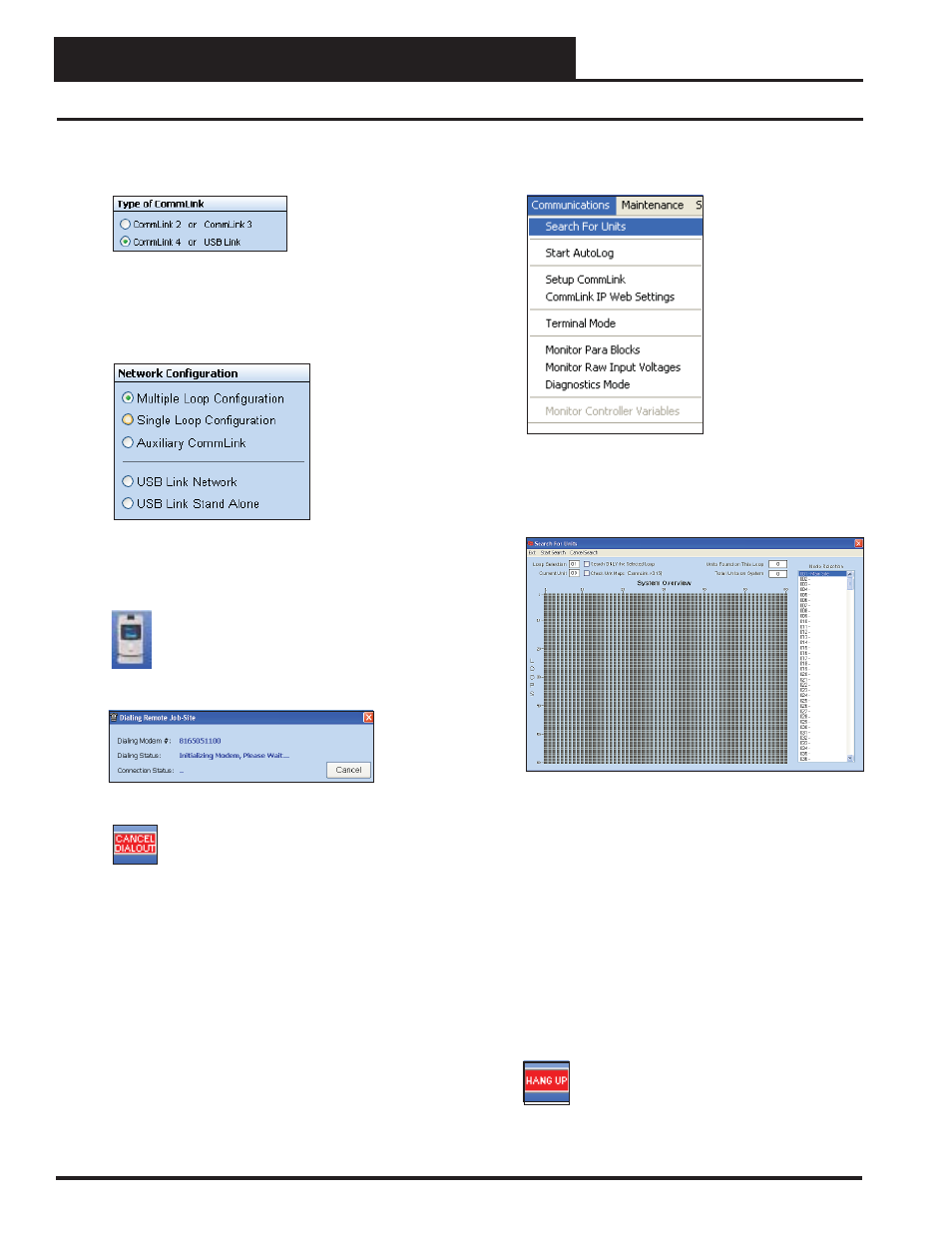
Remote Link II Technical Guide
14
Operator Interface
Prism II Setup Instructions for Remote Dial-Out
8. In the Type of CommLink selection box, select the
type of CommLink you are using.
9. In the Network Confi guration selection box, select the
mode for the CommLink you are using at the job site.
This will be either Multiple Loop Confi guration or
Single Loop Confi guration.
10. Click
<Exit>
to close out of the Job Sites Window.
11.
Click on the
<Dial-Out>
button, located at
the top of the Prism II Screen, to begin
dialing. The Dialing Status Window should
appear. Verify that you are calling the correct
jobsite.
12.
If complications occur, click on the
<CANCEL DIALOUT>
button to cancel
the dial-out.
If everything is working properly, you will know a
connection has been made when the Dialing Status
Window closes and the DET LED on the Remote
Link II lights up.
13. From the
<Communications>
menu, select
<Search for Units>
.
14. The Search for Units Window will pop up. Click
<Start Search>
to initiate an automatic detection
of all installed controllers on your system.
15. If everything is working and wired correctly at the
remote job site, Units Found on this Loop should
increment. When you are done searching for units,
select
<Cancel Search>
and then click
<Exit>
.
16. A window will pop up that asks, “Do you want to
save the search results?” Click
<Yes>
if you wish to
save the results. Click
<No>
if not.
17. To access a unit, fi nd the address of the board in the
Unit Selection Window and double-click on it.
18.
To disconnect the remote dial-out, click on
the
<HANG UP>
button.