Troubleshooting, Usb-link technical guide 13 operator interface, Troubleshooting tips – Auto-Zone Control Systems SS0070 USB-Link Technical Guide, Installation Instructions for the SS0070 USB-Link (Version 01D) User Manual
Page 13
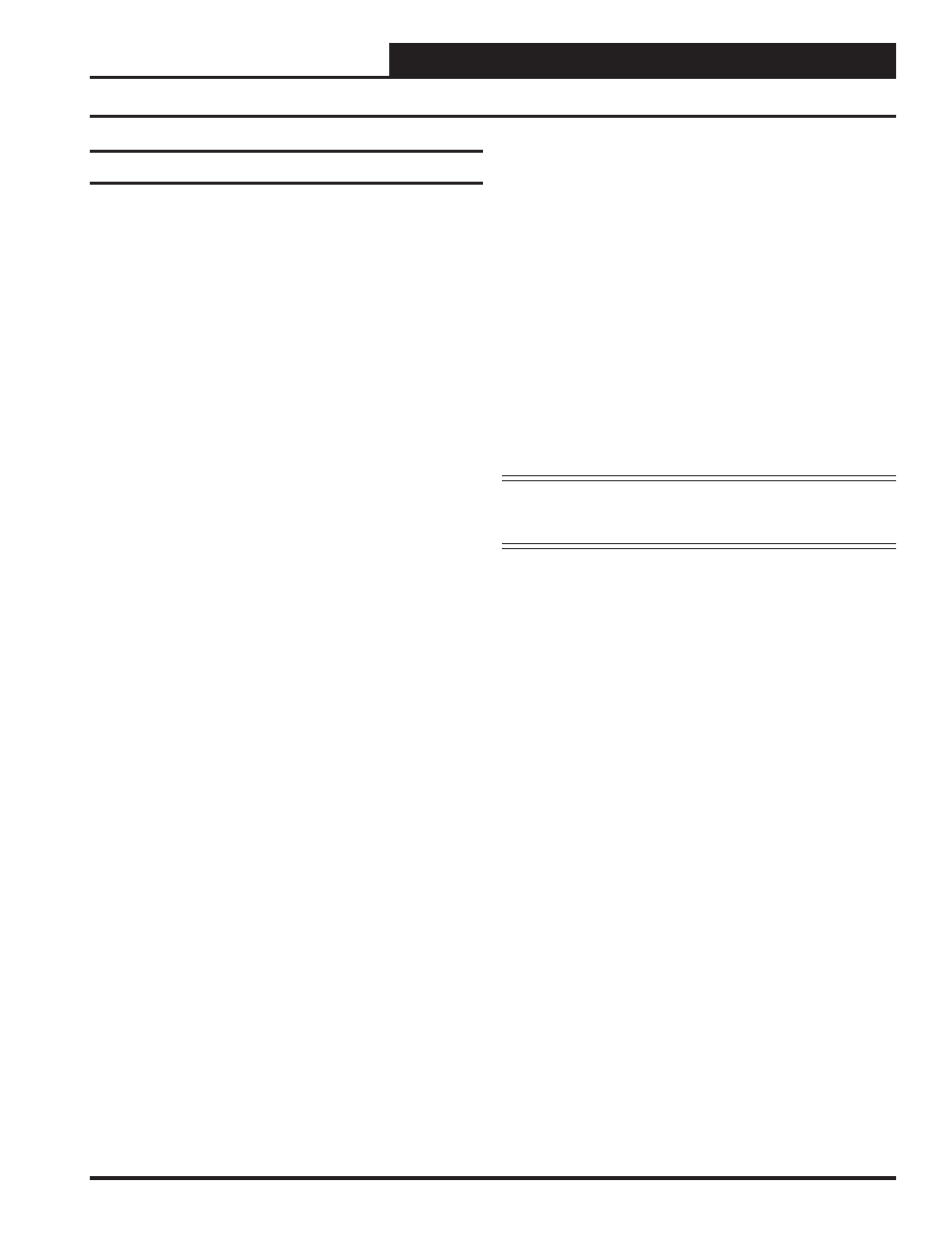
USB-Link Technical Guide
13
Operator Interface
Troubleshooting
Troubleshooting Tips
Problems with Prism II Software
•
Verify that the correct USB serial port created by the
USB connection is selected in the Job Sites Window.
Verify the COM port number in
<Control Panel>
,
<System>
,
<Hardware>
,
<Device Manager>
,
<Ports>
.
•
Verify that USB Link is selected for Type of CommLink
in
the
Job Sites Window.
•
Verify that the correct USB Link mode is selected
under Network Confi guration in the Job Sites Window.
Problems with USB Connection
•
Verify that the USB LEDs blink when you perform
a Search for Units or try to open a status screen in
Prism
II.
•
If the USB LEDs fail to blink, disconnect and
reconnect the USB connection.
•
If the problem persists, check that the USB drivers
have been installed properly
Problems with RS-485 Wiring
•
Make sure T connects to T, R to R, and Shld to Shld if
multiple boards are wired together on a loop.
•
Make sure that the USB-Link mini-DIN communication
cable is plugged into a controller or wired to the local
side of the loop.
Problems Viewing Controllers on a Network
•
Make sure that in Prism II, USB Link Network is
selected under Network Confi guration in the Job Sites
Window.
•
Make sure that EPROM chips in CommLink II and III
are version 3.15 or later and in MiniLinks are version
3.14 or later.
NOTE:
WattMaster Controls Technical Support cannot trouble-
shoot internal PC and/or Windows®-based operating
system problems.