Quick guide, Quick guide for windows xp, Quick guide for windows vista & 7 – Auto-Zone Control Systems SS0070 USB-Link Technical Guide, Installation Instructions for the SS0070 USB-Link (Version 01D) User Manual
Page 4
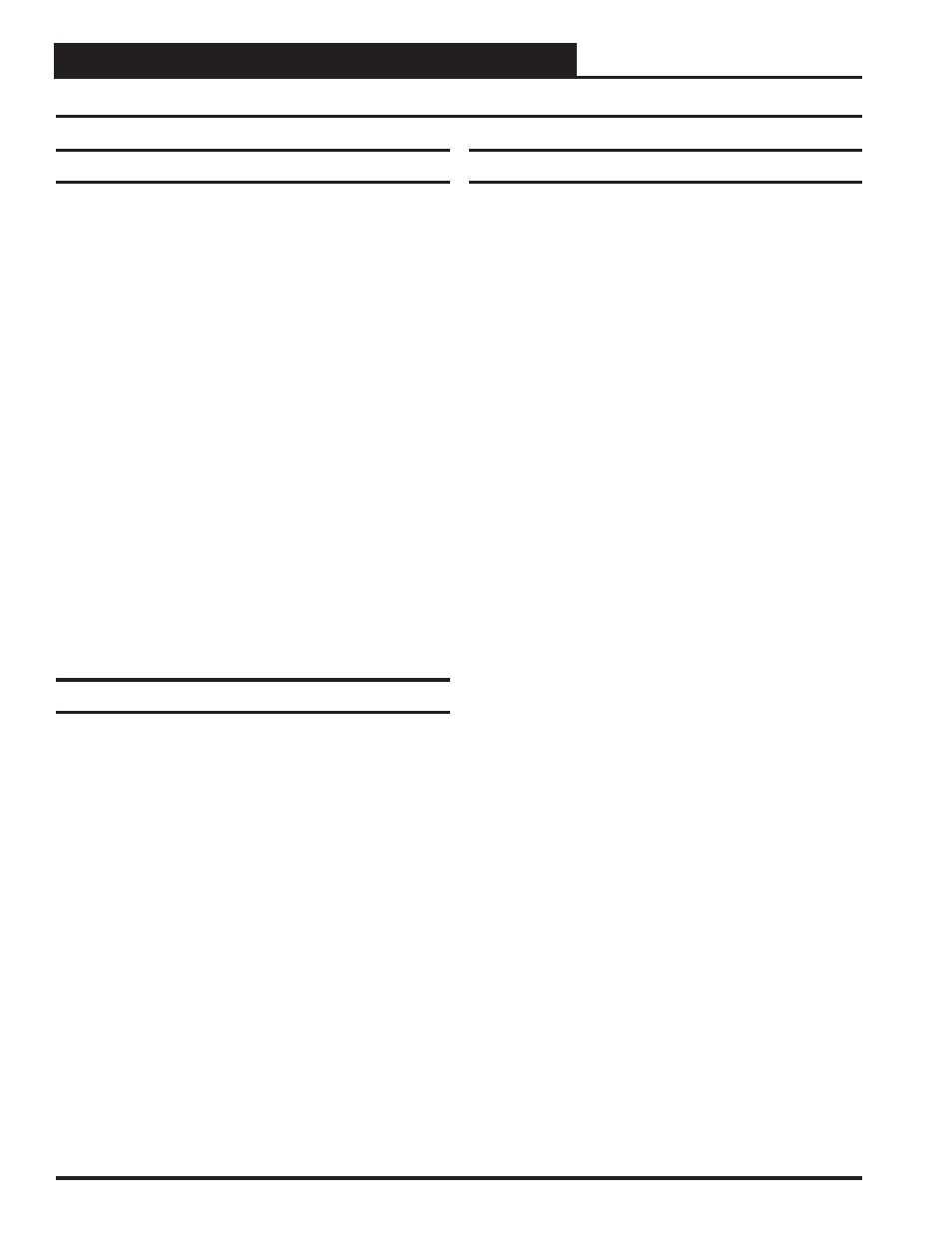
USB-Link Technical Guide
4
Operator Interface
Important Notes
Follow the included USB-Link driver installation
instructions. Make sure you follow the appropriate
directions for your Windows
®
version - Windows
®
XP
directions are different from Windows
®
Vista.
Follow the connection and wiring instructions
(Figure 2 on page 5) to connect and confi gure the
USB-Link.
If you use your USB-Link on a network and after
installation you cannot view all controllers, you may
need an EPROM upgrade in your CommLink(s) and/
or MiniLink(s). See Troubleshooting in the back of
this guide on page 16 for further instructions.
Familiarize yourself with all system components and
review all documentation. Pay special attention to
“Cautions,” “Notes,” and “Warnings” since these may
keep you from experiencing unnecessary problems.
If you encounter any problems, please refer to the
Troubleshooting section of this guide fi rst. If you
can’t resolve the problem, please call WattMaster
Technical Support at our toll free number—
1-866-918-1100.
Quick Guide for Windows XP
Follow the fi ve steps below to get your USB-Link up and running in
no time.
Step 1:
Set your USB-Link’s communication switch to
Stand
Alone
or
Network.
See Figure 3 on page 12.
Step 2:
Attach the USB cable to your USB-Link and plug
the other end of the cable into your computer’s
USB
port.
See Figure 2 on page 5.
Step 3:
Attach the communication cable to your USB-Link
and connect the other end of the cable to the
Controller’s
communication
port.
See Figure 2 on
page
5.
Step 4:
Install the USB drivers located on the included
CD-ROM.
Step 5:
Install the included Prism II software on your
computer.
Quick Guide
Quick Guide for Windows Vista & 7
Follow the fi ve steps below to get your USB-Link up and running in
no time.
Step 1:
Set your USB-Link’s communication switch to Stand Alone
or
Network.
See Figure 3 on page 12.
Step 2:
Install the USB drivers from the included CD-ROM onto
your
computer.
Step 3:
Attach the USB cable to your USB-Link and plug
the other end of the cable into your computer’s
USB
port.
See Figure 2 on page 5.
Step 4:
Attach the communication cable to your USB-Link
and connect the other end of the cable to the
Controller’s
communication
port.
See Figure 2 on
page
5.
Step 5:
Install the included Prism II software on your
computer.
Revised 1/24/11