Expert, Overview, Editing object permissions – BrightSign Network WebUI Permissions User Guide v.1.0 User Manual
Page 13
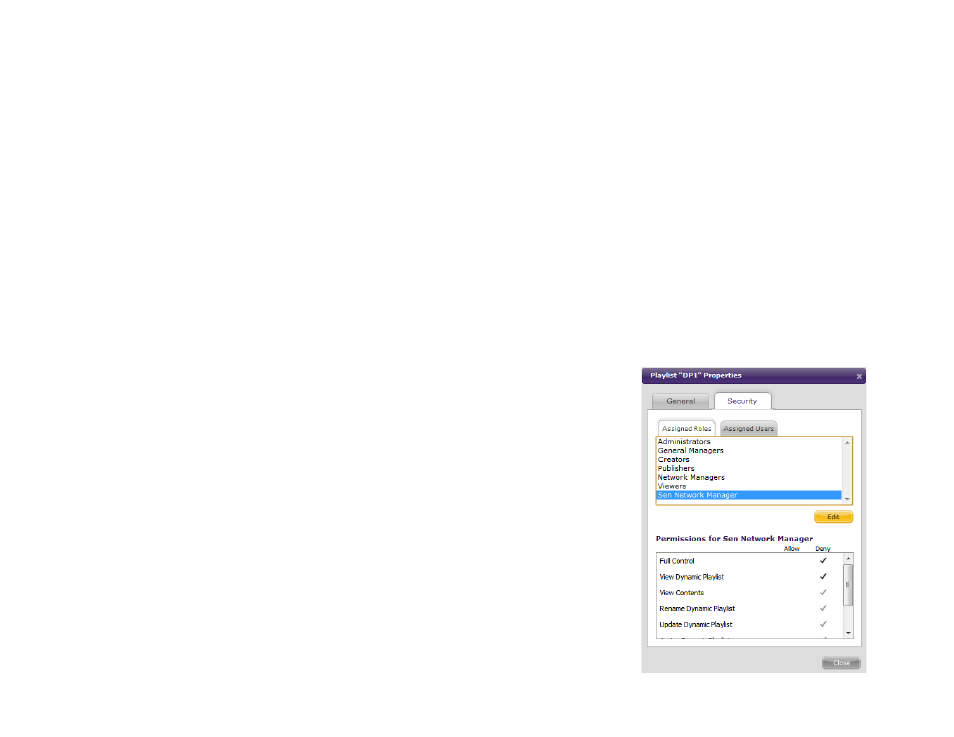
11
EXPERT
This chapter will explain how to use object permissions in conjunction with custom roles to meet the organizational needs
of a large digital signage network. Currently, object permissions can only be set for Dynamic Playlists and Live Text feeds.
Object permissions for presentations, groups, devices, and other features will become available on the BrightSign
Network at a later date.
Overview
Your company has now expanded to over 100 donut shops across the country. Menu pricing and offerings vary widely
depending on region and availability: new donut recipes are introduced to certain test markets; different regions have
different pricing depending on material costs; and certain stores offer regional favorites that are not offered elsewhere.
Custom roles are no longer enough to keep the network functional for the employees who use it. You need to limit or allow
access according to the objects (presentations, dynamic playlists, etc.) themselves.
Editing Object Permissions
The permissions for any object are accessed through the properties button, which is
usually located below the name of the object.
1. Click on the Security tab in the Properties window.
2. Assign permissions for the object by role or by individual user.
a. In the Assigned Roles subgroup, click the Add button and select the
desired role. Remember that you can only edit permissions for custom
roles.
b. In the Assigned Users subgroup, click the Add button and select the
desired user.
3. You can now choose whether to “Allow” or “Deny” certain actions for a specific
Dynamic Playlist, Live Text feed, etc.