Beginner, Overview, Assigning roles – BrightSign Network WebUI Permissions User Guide v.1.0 User Manual
Page 6
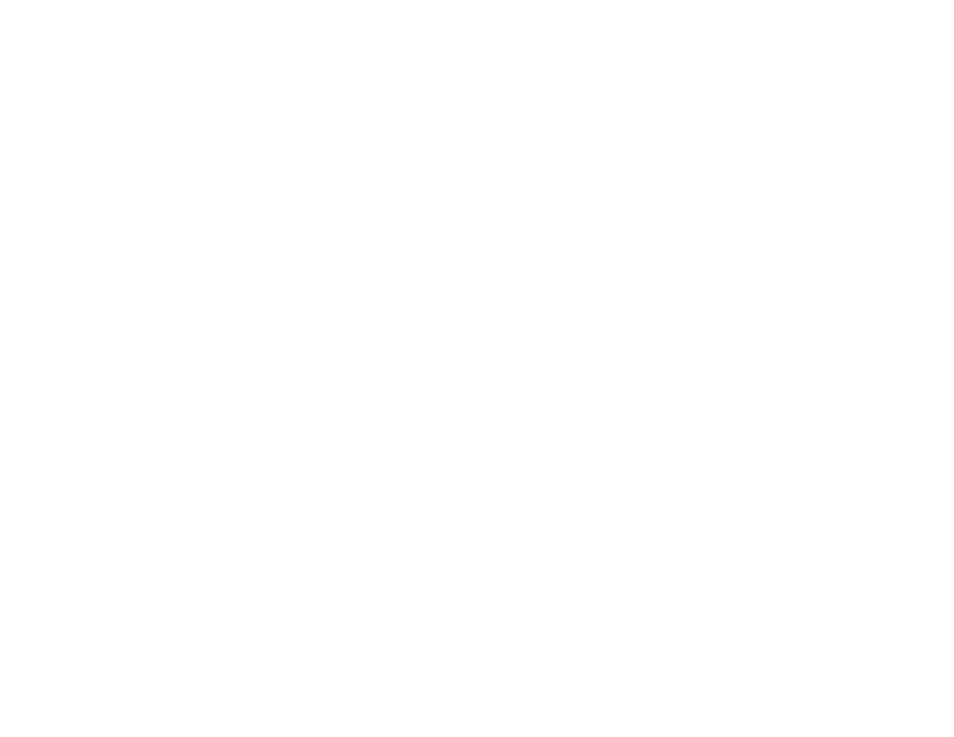
4
BEGINNER
This chapter will introduce you to common applications of various default roles. Default roles are great for BrightSign
Network accounts with a small amount of users who have clearly defined roles and responsibilities within the organization.
Note: The default roles for the BrightSign Network correspond to the user permissions system in BrightAuthor.
Overview
You are the systems administrator for a small chain of five donut shops located around the city. The chain has just
replaced all of their chalkboards used for menus, special offers, and announcements with digital displays powered by
BrightSign players, which are linked to the company’s BrightSign Network account. There are many employees who need
to use the network in order to keep the store menus and special offers up-to-date. You are faced with several personnel
and security challenges when configuring the network, all of which can be solved using the default roles provided with
every BrightSign Network account.
Assigning Roles
Note: You can assign a user to only one role at a time.
1. Click the Account button at the top right of the page.
2. Navigate to the Users and Roles subgroup on the right-hand side of the page.
3. Click the role to which you wish to add the user.
4. Drag and drop the user’s name/email from the User List into the gray field under Assigned Users.