Using object permissions – BrightSign Network WebUI Permissions User Guide v.1.0 User Manual
Page 14
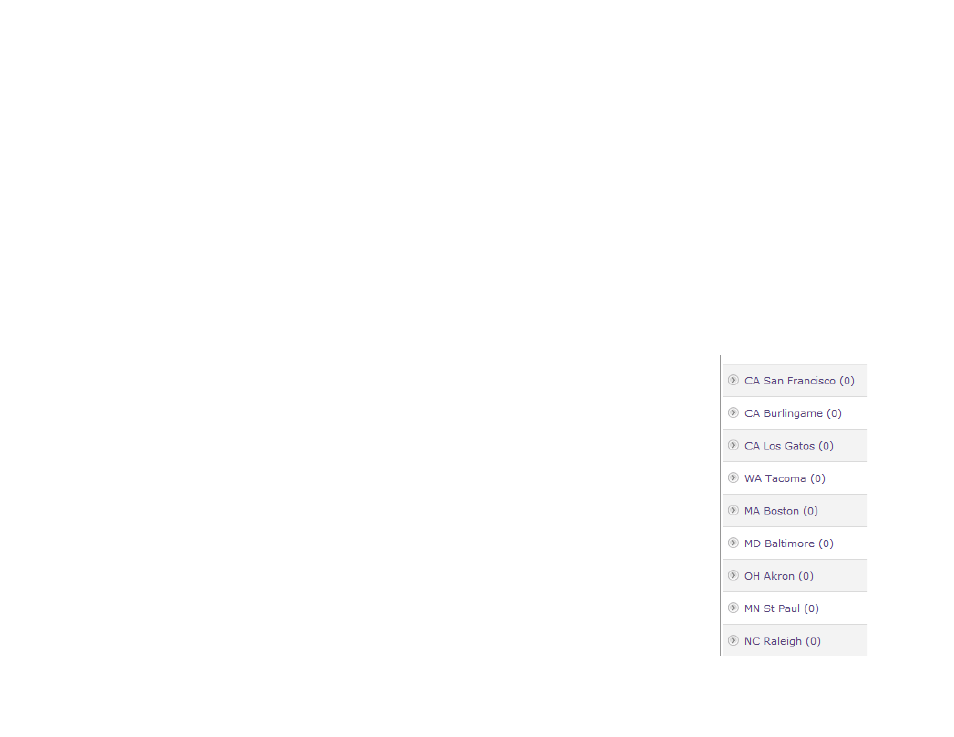
12
Note: Permissions settings for objects overrule permissions settings for roles. For example, if the Presentation
Creators are restricted from creating Live Text feeds, but full control for the role is enabled for a certain Live Text feed,
then the allowance for that specific object takes precedence over the general restriction for the Presentation Creators
role.
Using Object Permissions
Store Managers
The company wants to give individual store managers some leeway in deciding which deals they want to promote—after
all, they have the best idea what donuts are most popular in their neighborhood. Store managers need the ability to view
various presentations and schedule them for the BrightSign players located in their store. However, assigning them a
custom role based on Publishers does not completely solve this problem: they have access to the presentation
schedules of every store in the nation, not just their own, and they might accidentally delete or modify them.
1. Create a custom role based on Publishers
2. Assign all of the store managers to this role.
3. Change the role so that the actions “View Groups” and “Change Schedule” in the Group
category are denied.
4. Make sure that each group of players reflects a different store location.
Note: You can also assign object permissions based on individual BrightSign players.
This is helpful if you already organize groups in some other way (by region, by store type,
etc.).
5. Change the object permissions of each group on the network so that each user assigned
to the custom Publishers role can only view and schedule the group that corresponds to
the store that he or she manages.
You have now created a system of object permissions that allows store managers to schedule
menus and special offers only at their own store locations. You can customize this system even