Creating subscriptions, Searching subscriptions, Viewing subscriptions – BrightSign BSNEE Application Admin Guide v.3.9 User Manual
Page 14
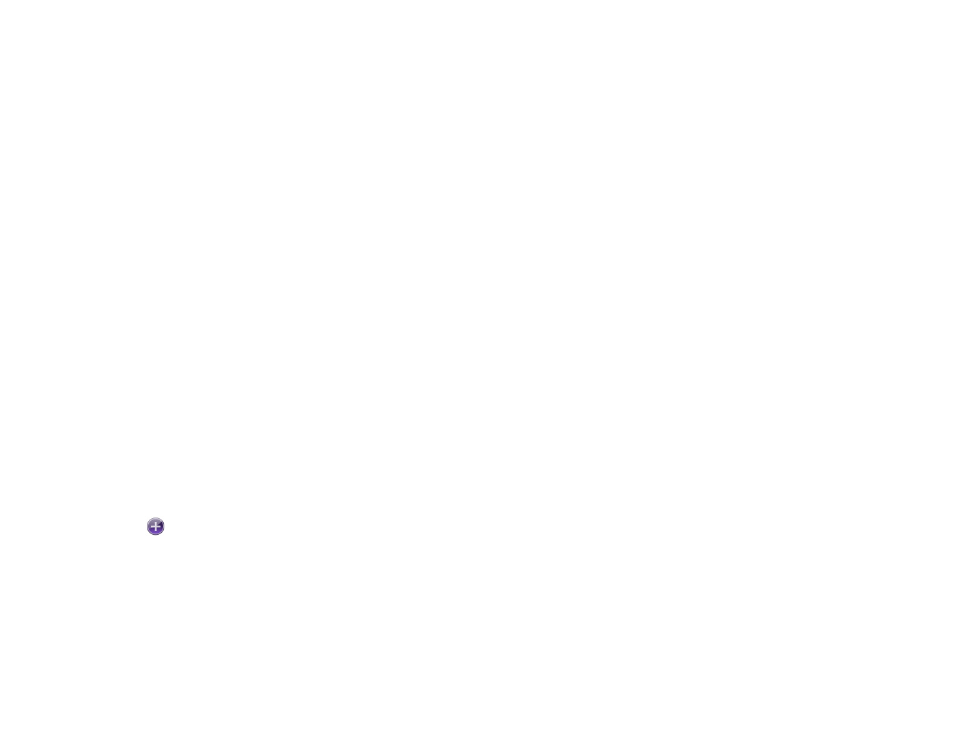
11
player activates a subscription.
Demo subscriptions last a year and can be given at the
discretion of the System or Order Administrator.
Grace subscriptions are not manually created: When new
players join the network, they automatically receive a
Grace subscription that is valid for one month. This is
useful for two reasons.
1. Grace subscriptions inform you about new players:
You’ll know when a new player joins the network
when its Grace subscription shows up on the
Subscriptions page. You’ll also be able to see the
unique device label and the subscription creation
date (i.e. when it was added to the network).
2. Grace subscriptions ensure that a new player has a
valid subscription so you don’t have to immediately
locate a new player and create a subscription before
it can function on the network.
Creating Subscriptions
Click the
Create Subscriptions button:
•
Invoice #: Assign an invoice number to the
subscription.
•
Account: Select the account you want to
associate with the subscription.
•
Type: Select the subscription type (see the
previous section for more details).
•
Device: Select the device you want to associate
with the subscription.
•
Count: Enter the number of subscriptions you
want to generate.
Click
Create when you’re finished, or click Close if you
want to cancel the creation process.
Searching Subscriptions
All subscriptions from every account are listed by default,
but you can locate subscriptions by filtering the list. Use
the
Account Filter dropdown list to locate subscriptions
by account name. Filter results are organized
alphabetically (A-Z) by account name and in ascending
order by subscription number.
Viewing Subscriptions
There are several ways you can augment the
Subscriptions page to make it easier to find the
information you need:
•
Click
# to organize the list by order number (lowest
to highest).
•
Click
I.N. to organize the list by invoice number
(lowest to highest).
•
Click
Device to organize the list alphabetically (A-
Z) by device label.
•
Click
Type to organize the list alphabetically (A-Z)
by subscription type.