Invoices, Creating subscription invoices, Viewing subscription invoices – BrightSign BSNEE Application Admin Guide v.3.9 User Manual
Page 17
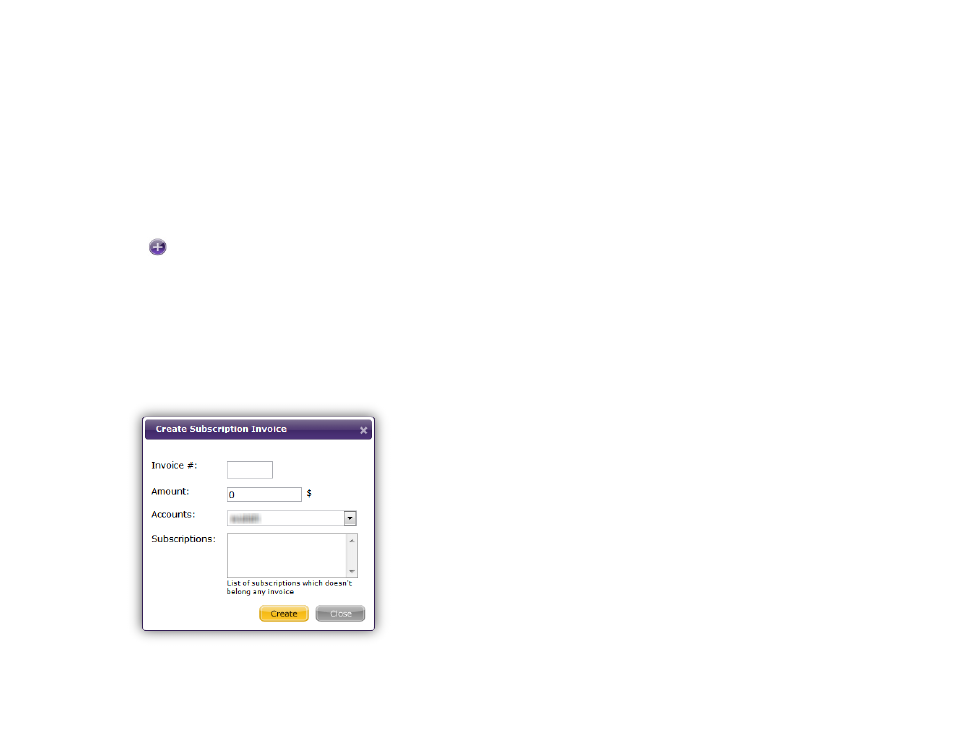
14
INVOICES
The
Invoices page allows you to manage payments for
your network. The page is separated into
Subscription
Invoices and Traffic Invoices, allowing you to keep
track of each type of payment.
Creating Subscription Invoices
Click the
Create Subscription Invoice button in the
upper-left portion of the screen.
1.
Invoice #: Assign a number to the subscription
invoice.
2.
Amount: Designate a fee for the invoice.
3.
Accounts: Use the dropdown list to select an
account for the invoice.
4.
Subscriptions: This list will display all subscriptions
within the account that do not belong to an invoice.
Select the subscription(s) you want to include from
the list.
Viewing Subscription Invoices
You can filter invoices by account name using the
Account Filter dropdown list. By default, the list displays
previously created invoices from all accounts in
chronological order, from newest to oldest:
•
Click
I.N. to organize the list by invoice number
(lowest to highest).
•
Click
Subscriptions to organize the list
alphabetically (A-Z) by account name.
•
Click
Creation Date to organize the list
chronologically (oldest to newest) by the creation
date of the subscription.
•
Click
Completion Date to organize the list
chronologically (oldest to newest) by the end date
of the subscription. This field is blank if the
subscription is still active.
•
Click
Amount to organize the list by smallest
amount charged to largest amount charged.
•
Click
Paid to organize the list alphabetically (A-Z).
There are only two possible conditions in this field:
“True” or “False”.