Editing subscriptions, Generating subscription keys – BrightSign BSNEE Application Admin Guide v.3.9 User Manual
Page 15
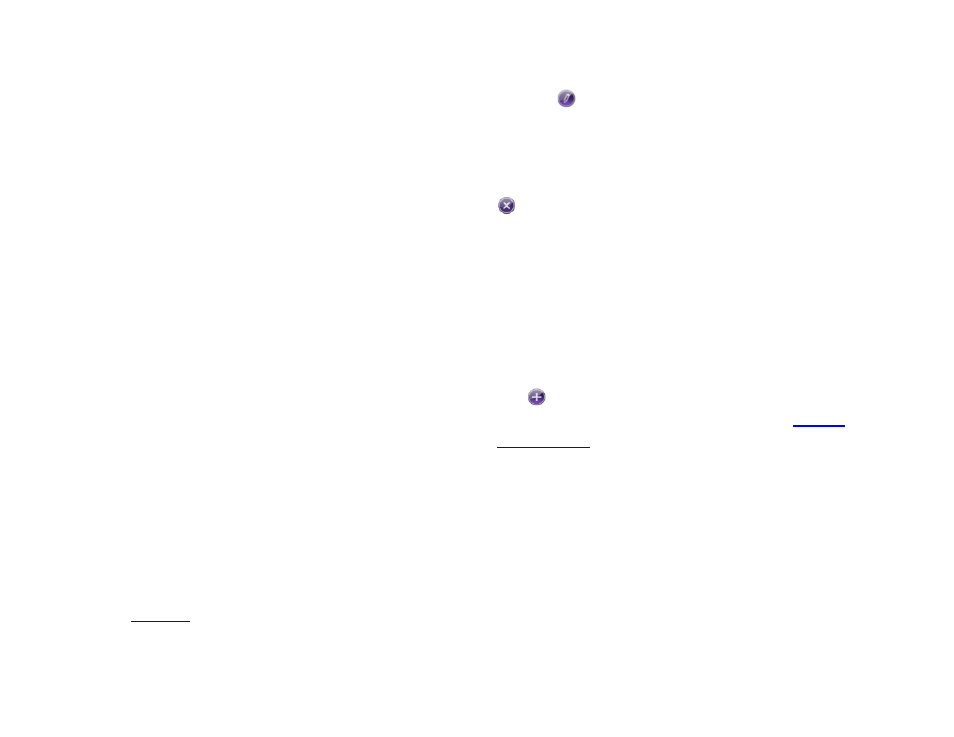
12
•
Click
Status to organize the list alphabetically (A-
Z) by subscription status.
•
Click
Creation Date to organize the list
chronologically (oldest to newest) by creation date.
•
Click
Expire Date to organize the list
chronologically (oldest to newest) by expiration
date.
Note: You can reverse any listing by clicking the
heading a second time.
Click the
Device Status Dump button beside Account
Filter to produce a log for all players on the account. The
log provides the following information: player names,
player descriptions (if included when a player was set
up), current firmware version(s), last connection times,
and current active presentations.
Check the
Show Deleted Subscriptions box to view
deleted subscriptions in the list. Deleted subscriptions are
grayed out. You can click the icon below
Delete to
restore a deleted subscription.
Editing Subscriptions
You can change some of the settings listed on the
Subscriptions page. Account names must be changed
on the
page, and Subscription Numbers and
Creation Dates cannot be modified. However, you can
edit all other subscription settings.
Click the
Edit icon in a subscription cell to make
changes to any of the following values: the
Device
associated with the subscription, the subscription
Type,
the subscription
Status, or the subscription Expire Date.
You can delete the subscription entirely by clicking the
Delete button next to the Edit button.
Note: Changing the Status of a subscription to Pending
Suspension begins an automated process that will
suspend the subscription in 14 days. You can also set the
Status to Suspended if you want to immediately
suspend the subscription.
Generating Subscription Keys
The
Automatic Subscription Keys button allows you
to automatically generate Subscription codes.
can use these codes to add subscriptions
to their accounts, thus reducing the workload of System
and Order Administrators. The
Subscription Keys list
provides the following information:
•
Key: The subscription key, which is used by a
player to subscribe to the network automatically or
added manually to a player subscription list by an
Account Administrator.
•
Subscription: The invoice number of the
subscription, as well as the number and type of
subscriptions tied to the key.