Editing subscription invoices, Creating traffic invoices – BrightSign BSNEE Application Admin Guide v.3.9 User Manual
Page 18
Advertising
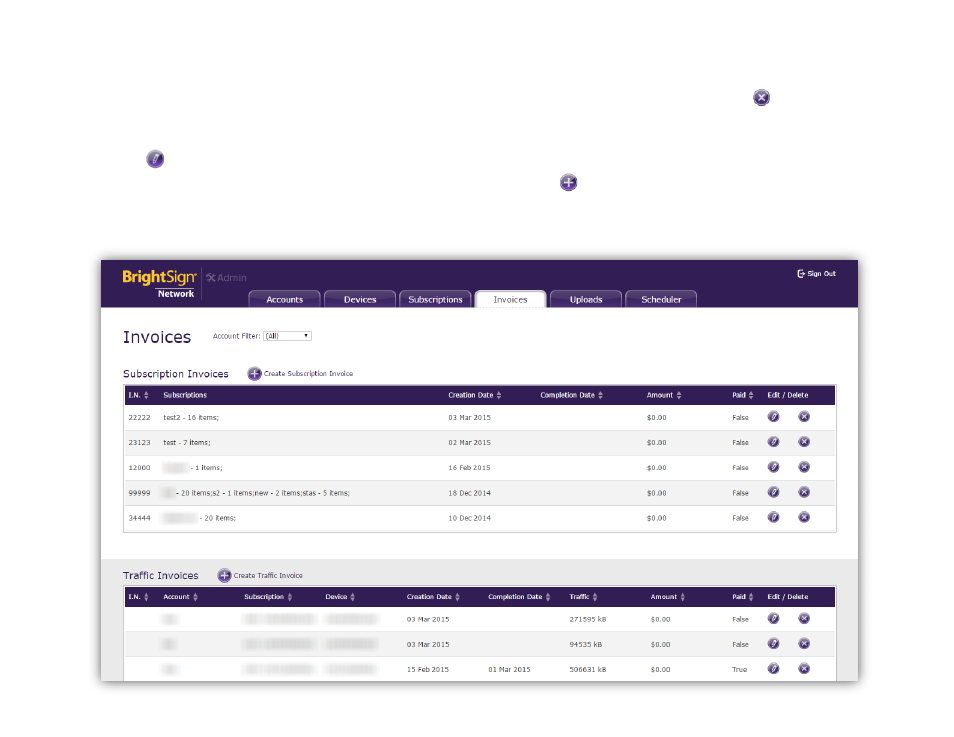
15
Note: You can reverse any listing by clicking the
heading a second time.
Editing Subscription invoices
Click the
Edit button to edit the invoice number or the
invoice charge for a subscription in the
Amount field. You
can also indicate whether the subscription invoice has
been paid by selecting “Yes” or “No” in the
Paid
dropdown list. Click
Update when you are finished. You
can also delete invoices by clicking the
Delete button
in a subscription invoice cell.
Creating Traffic Invoices
Click the
Create Traffic Invoice button in the upper-
left portion of the screen:
1.
Invoice #: Assign a number to the traffic invoice.
Advertising