Scheduler, Scheduled tasks, Tasks execution history – BrightSign BSNEE Application Admin Guide v.3.9 User Manual
Page 23: System case processes, Automated tasks
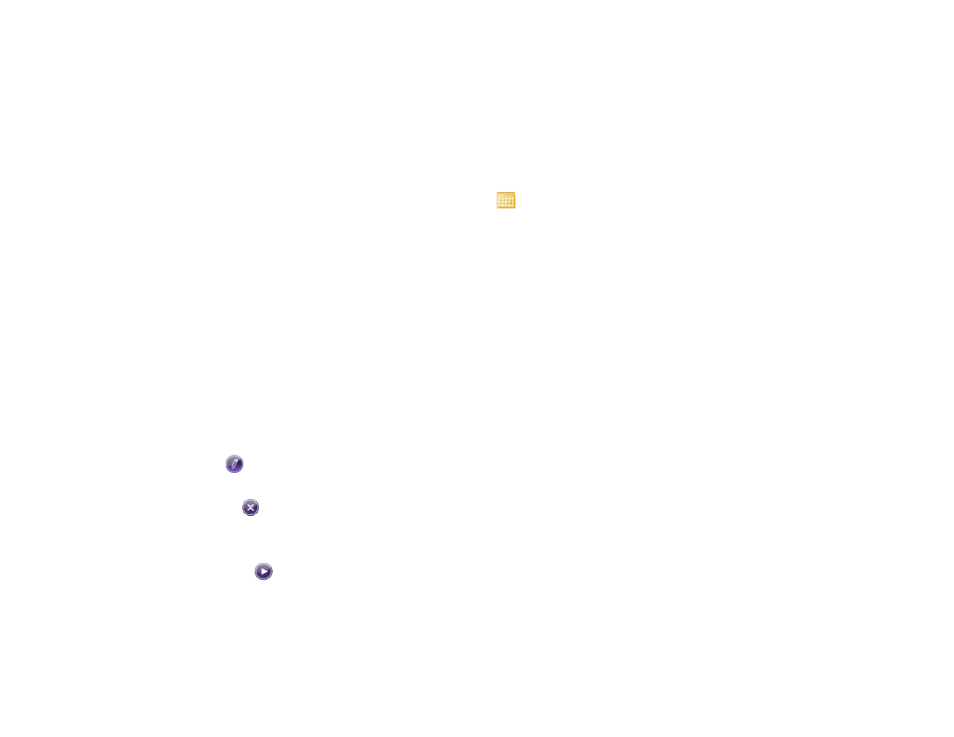
20
SCHEDULER
System Administrator Only
Scheduled Tasks
The
Scheduler page lists a variety of actions that the
system performs regularly to aid the System and Order
Administrators. These actions are referred to as “system
cases”. In the
Scheduled Tasks section, you can view
the following:
•
System Case: The designated system case
•
Execution Time: The next time the system case
action is scheduled to be performed
•
Interval: The time intervals at which the task is
repeated
•
Enabled: The current status of the system case. It
can either be enabled (“True”) or disabled
(“False”).
•
Edit: Click the
button to enable or disable a
system case.
•
Delete: Click the
button to remove a system
case. To recover a system case, you must edit the
Scheduler configuration file.
•
Execute: Click the
button to perform the action
immediately.
Tasks Execution History
In this section, you can view all system cases that were
previously executed. You can filter the list by clicking the
Select Date button and selecting a date. Alternatively,
you can enter a date manually in the field. You can also
change the list organization as follows:
•
Click
Date to organize the list chronologically
(newest to oldest) by the date and time the task
was last executed.
•
Click
SystemCase to organize the list
alphabetically (A-Z) by the name of the system
case.
•
Click
IsSuccessful to organize the list
alphabetically (A-Z) by whether the system case
was executed successfully or not. There are only
two possible conditions in this field: “True” or
“False”.
Note: You can reverse any listing by clicking the
heading a second time.
System Case Processes
The following list describes the system cases and the
specific tasks each case performs during execution: