Accounts and roles – BrightSign BSNEE Application Admin Guide v.3.9 User Manual
Page 5
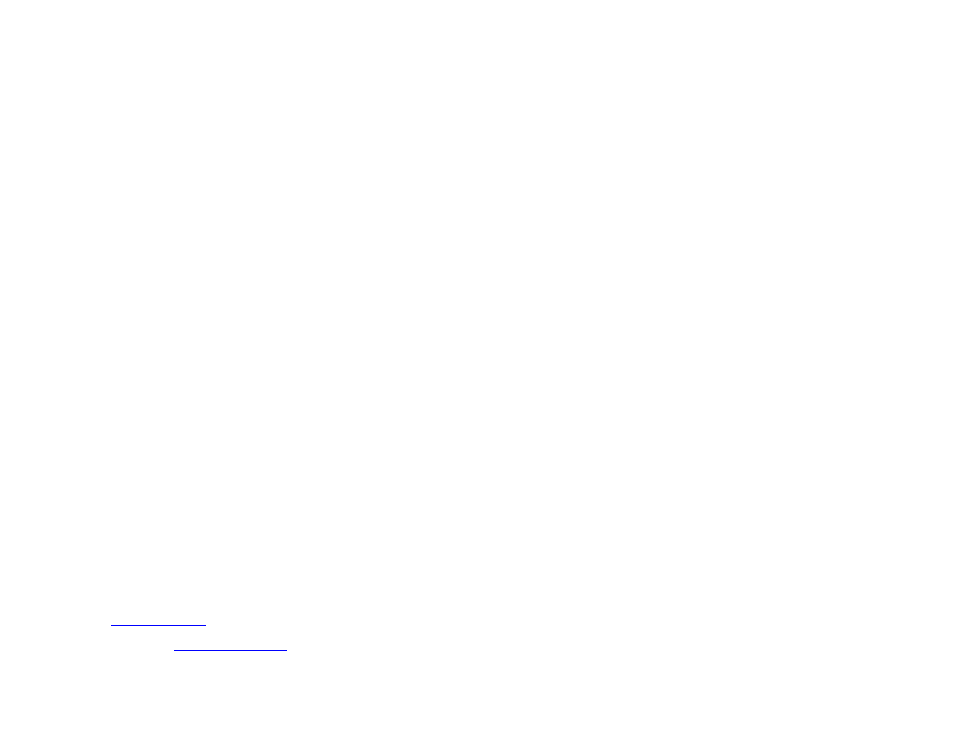
2
BrightAuthor
1. In BrightAuthor, click
Tools > Sign in to
BrightSign Network.
2. Sign in to BSNEE using your newly created account
credentials.
3. Select the
Edit tab.
4. Drag any file into the playlist area.
5. Click
Upload to network in the upper-right portion
of the screen. If the file uploads successfully, you
know that BSNEE is functioning properly.
Note: Before uploading to BSNEE via BrightAuthor, you
must first configure BrightAuthor to communicate with
your server. For details more details, see the
“Configuring BrightAuthor for BSNEE” tech note
(included with the BSNEE installation bundle).
Accounts and Roles
Managing BSNEE requires an understanding of the
various accounts and roles, which are arranged in a
hierarchy based on permissions:
System Administrator
The primary role of the System Administrator is to
maintain the BSNEE system. Unlike the Order
Administrator, the System Administrator has access to
the
of all players on the network. He or
she can view
and execute those tasks manually. A System
Administrator can also perform all the tasks of an Order
Administrator.
Order Administrator
The Order Administrator is in charge of creating and
overseeing Accounts, Subscriptions, and Invoices. The
Order Administrator can create accounts for Account
Administrators.
Account Administrator
Account Administrators have full control of managing
players on the network. This includes tasks like uploading
content, changing content, and scheduling presentations.
Account Administrators can also create User Accounts.
When creating a new User Account, an Account
Administrator selects a specific role (including Account
Administrator) for the new account. He or she can also
change the role associated with a created account at any
point.
User Accounts
User Accounts are associated with specific roles that
each have a set of permissions. Only Account
Administrators and customized User Accounts with the
appropriate permissions can change the roles of a User
Account. These are the different user account roles:
Account Administrator, Creator, General Manager,