Magichd won't play new file, Thumbnails, Network configuration – ChamSys MagicHD User Manual
Page 16: Magichd won’t play new file, 3 thumbnails, 4 network configuration
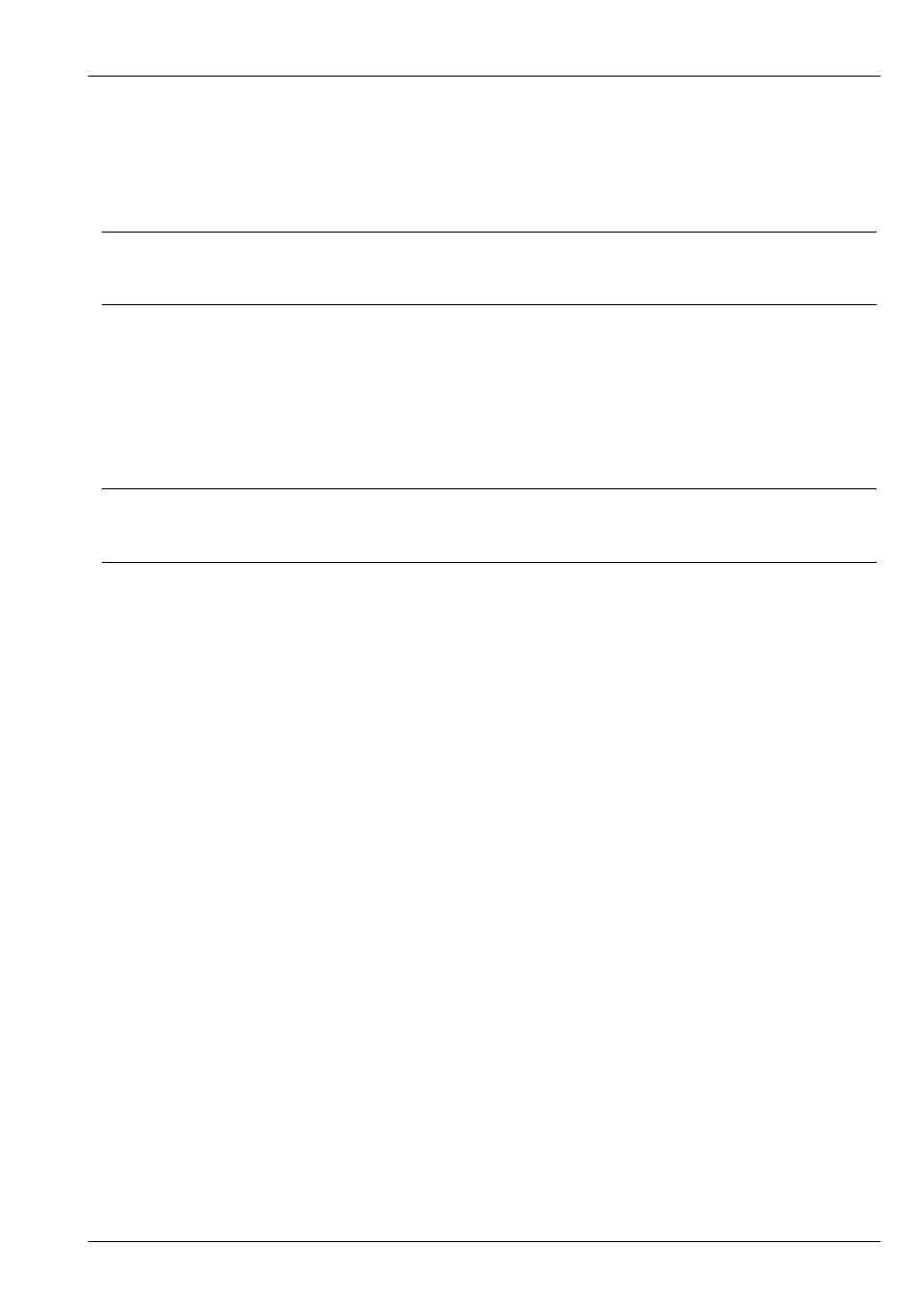
MagicHD User Manual
8 / 58
Check for the new file in the show. Continuing the example above, you should see .../MagicQ PC/show/media/99/
001_example.mov
If the new media file is not getting converted, you might see an error message flash up on
the HUD or MagicQ input window
Even if you miss this, there is a
. Check here for warnings or errors.
Tip
To make it easier to analyse the log file restart MagicHD and try the conversion by itself. The log file will be small and should
only contain messages relating to the problem file.
3.2.2
MagicHD won’t play new file
For MagicHD to play a media file it must be in MagicHD’s index. The
normally does this for you.
If media has been added directly, or conversion was interrupted, the index file might be out of date. To ensure the index is right,
either delete
or
If you still can’t play the media check in the MagicHD
for errors or warnings.
Tip
To make it easier to analyse the log file restart MagicHD, locate the output layer and layer 1, then in layer 1 select the problem
media file. The log file will be small and should only contain messages relating to the problem file.
3.3
Thumbnails
The most common cause of incorrect or missing thumbnails is a mismatched
. This only applies to the
. Symptoms include
• Missing thumbnails
• Out of date thumbnails
• No result from RELOAD THUMBS or RELOAD ALL THUMBS in the media window
Thumbnails are retrieved via the CITP/MSEX protocol which requires both peers (in this case MagicHD and MagicQ) to be able
to “see” each other. Normal control of MagicHD is via Art-Net which is a broadcast protocol. Traffic is one way (MagicQ to
MagicHD) and does not require MagicHD to be in contact with MagicQ.
3.4
Network Configuration
The PC running MagicHD, and the MagicQ console, must both have their IP address and netmask set so that they are on the
same subnet. For example:
MagicHD
IP Address
10.0.0.100
Netmask
255.0.0.0
MagicQ
IP Address
10.0.1.1
Netmask
255.0.0.0