Media, Adding media, Automatic conversion – ChamSys MagicHD User Manual
Page 26: Media file, In the right place, Automatic conversion process, Conversion, Media conversion, Chapter 5, 1 adding media
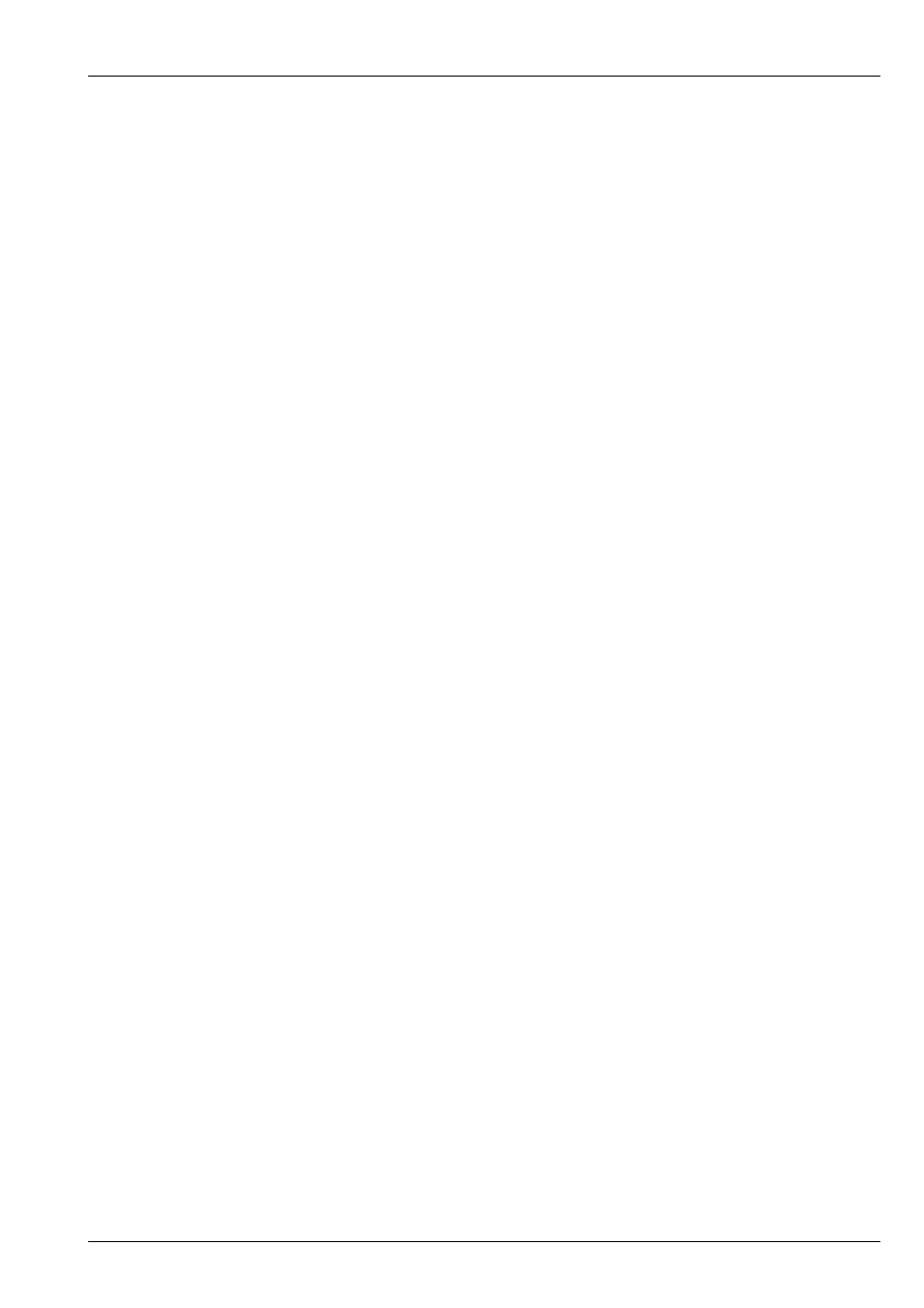
MagicHD User Manual
18 / 58
Chapter 5
Media
Media refers to movies, images, audio, and text files. MagicHD can display all common image formats, and play almost any
format of movie or sound file, although a number of restrictions apply. If you want to do anything other than play the entire
movie forwards at normal speed the movie must contain only I-frames
. This is because playing backwards, skipping frames,
or randomly accessing points within the clip requires that any frame can be displayed by itself. Performance will also be affected
by file size, so consideration must be given to the quality (i.e. degree of compression) of the media.
Media is always addressed by a pair of DMX channels:
. Wherever a media file can be selected, you will find the
folder/file parameters. If MagicHD can’t make sense of the selected file, in the context, it will be ignored. For example an audio
file could be selected as a mask, but it will not have any effect because it is not an image. When selecting media, if either the
folder or file is zero, the effect is ‘no selection’.
MagicHD translates
values into actual filenames by looking in an
. For MagicHD to be able to open a
media file, the file must be in the index. The index file is automatically generated and the user is not expected to read or edit it.
5.1
Adding Media
MagicHD is supplied with a library of basic content to get you started, but most users will want to add their own content. Folders
1 to 9 are reserved for ChamSys libraries, and you are free to use folders 10 to 255 in any way you like. Folder and file numbers
do not have to be sequential.
Internally MagicHD stores media in numbered folders. Within each folder the file names start with a number. The folder and file
number are the
used to select that file. An
is used to tell MagicHD which files to actually
use. For MagicHD to be able to use a new file it must be named correctly, placed in the right folder, and added to the index. To
simplify this process, it is automated:
5.1.1
Automatic Conversion
MagicHD monitors a folder called convert. When media files are added to that folder they are automatically converted (if
required) then moved to the show’s media folders. Once converted, the files are added to MagicHD’s media index and can be
used right away (without restarting).
Files must be placed in a subfolder, under convert, whose name starts with a number (nnn, below). This number is taken to
be the folder number of the resulting media file. The rest of the folder name is optional and is ignored by MagicHD. The file’s
name must start with a number (fff, below) then an underscore. This number is taken to be the media’s number within its folder.
The rest of the filename, after the underscore, is copied with spaces converted to underscores. User folders start from 10 and file
numbers start from 1:
.../MagicQ PC
‘- convert
+- nnn_folder_name
:
‘- fff_file_name.mov