The application window, Full screen mode, 3 the application window – ChamSys MagicHD User Manual
Page 21: 4 full screen mode
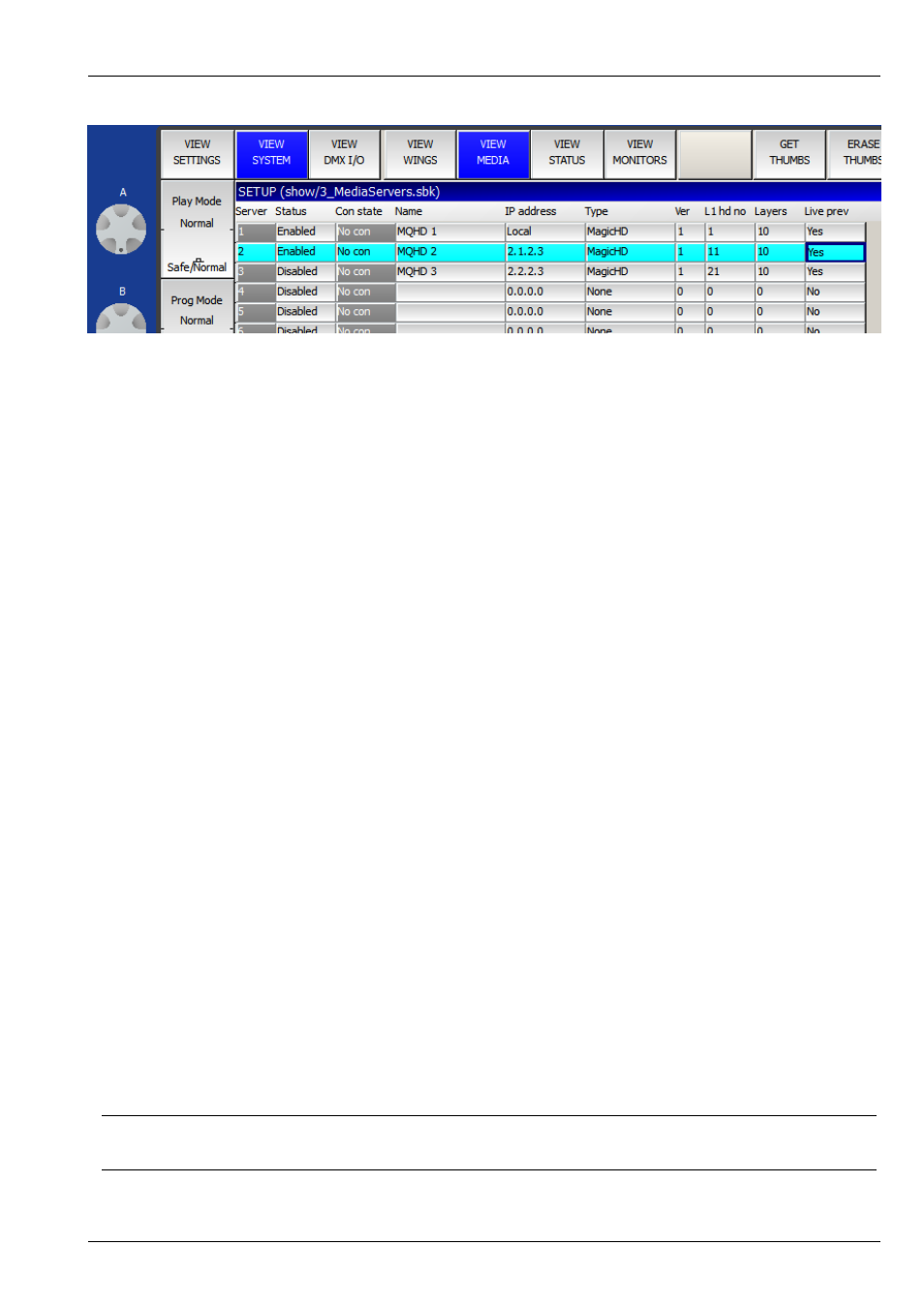
MagicHD User Manual
13 / 58
4.3
The Application Window
Both versions of MagicHD run in an application window like most other software. The window can be positioned, maximised,
minimised and closed, in the usual way. Window position is remembered from one session to the next.
The window can be moved by simply dragging it with the mouse. This means it can be positioned even when the border is not
present.
If you wish to use MagicHD to drive video output hardware, you can set the window size and position precisely through the
4.4
Full Screen Mode
In full screen mode MagicHD hides the menu bar, and the mouse cursor when it is inside the window, so that they do not appear
in the projected image during a show.
To enter or leave full screen mode (i.e. a frameless window occupying the whole screen):
• use the keyboard shortcut (the shortcut is also shown next to "Full Screen" in the menus):
– Windows F11
– Mac Shift-Cmd-F
– Linux Shift-Ctrl-F, or
• in the MagicQ PC window: menu →
→ Full Screen, or
• in the MagicHD window:
→ View → Full Screen.
The stand-alone version always starts full screen, ready to start (or continue) a show. This is because there will not normally be
any user interaction with MagicHD. There might not even be a keyboard connected. To prevent this, select “fixed size” in the
When the combined version detects a PC wing, or other MagicQ console that has encoder wheels, it also starts full screen, if it
was last used in full screen mode. The assumption is that this setup is part of a show and the user does not want to waste time
positioning the window.
Note that on a system with a single screen, if you press F11, the MagicHD window will take over the screen and the mouse
cursor will vanish. This can be confusing because it appears that you have lost control of the computer. Just press F11 again to
leave fullscreen mode.
Tip
On Mac OSX, the shortcut
Cmd-, (command+comma) brings up the preferences window even in fullscreen mode.