Media layers, Intensity, Position – ChamSys MagicHD User Manual
Page 34: Scale, Rotation, Mirror/flip, Stretch, Chapter 6
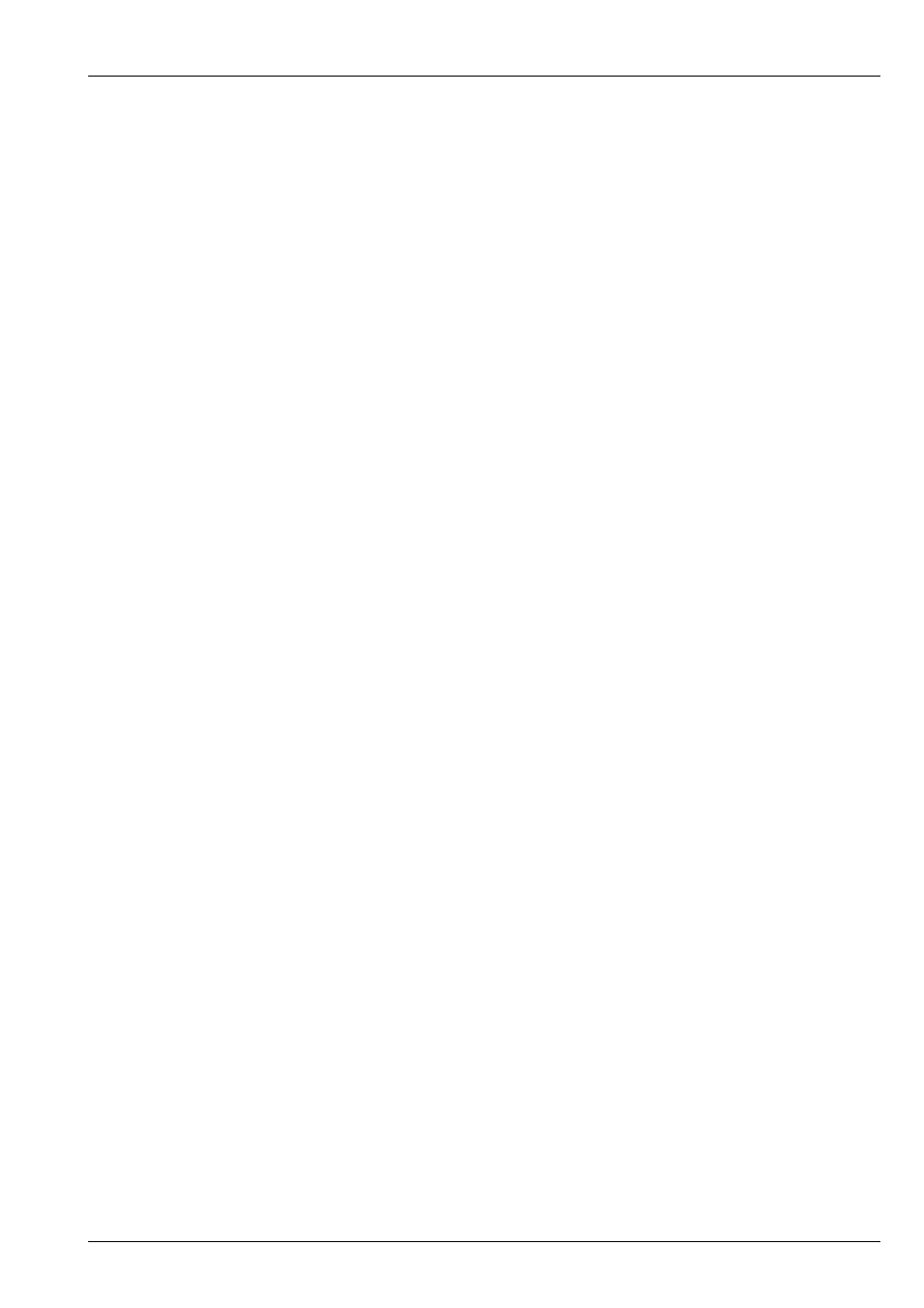
MagicHD User Manual
26 / 58
Chapter 6
Media Layers
Each media layer can display either a movie, a static image, or play audio. A
can be used to control which parts of the layer
are visible.
The
allow you to control the following features.
6.1
Intensity
Intensity is used to fade the layer into, or out of, the output. As a layer’s intensity reduces, lower layers will show through.
Intensity also controls the audio volume for the layer.
6.2
Position
Position controls where the centre of the layer appears in the output.
6.3
Scale
Scale increases or reduces the size of the layer in the output.
Note that when magnified, low resolution content can look poor.
6.4
Rotation
Rotation allows a layer to be rotated around its centre point. The centre point is controlled by
6.5
Mirror/Flip
Mirror and flip allow the layer to be flipped (reversed horizontally or vertically), mirrored (reflected about the centre line, hori-
zontally or vertically), or both.
6.6
Stretch
Stretch controls how the layer fills the screen. Every media file has an associated aspect ratio and this might not match the aspect
ratio of the screen or projector. Stretch controls how the two aspect ratios are reconciled: