Mask folder and file, Mask invert, Mask mirror/flip – ChamSys MagicHD User Manual
Page 39: Mask stretch, Audio gain, Audio pan, Physical effect, 16 mask folder and file, 17 mask invert, 18 mask mirror/flip
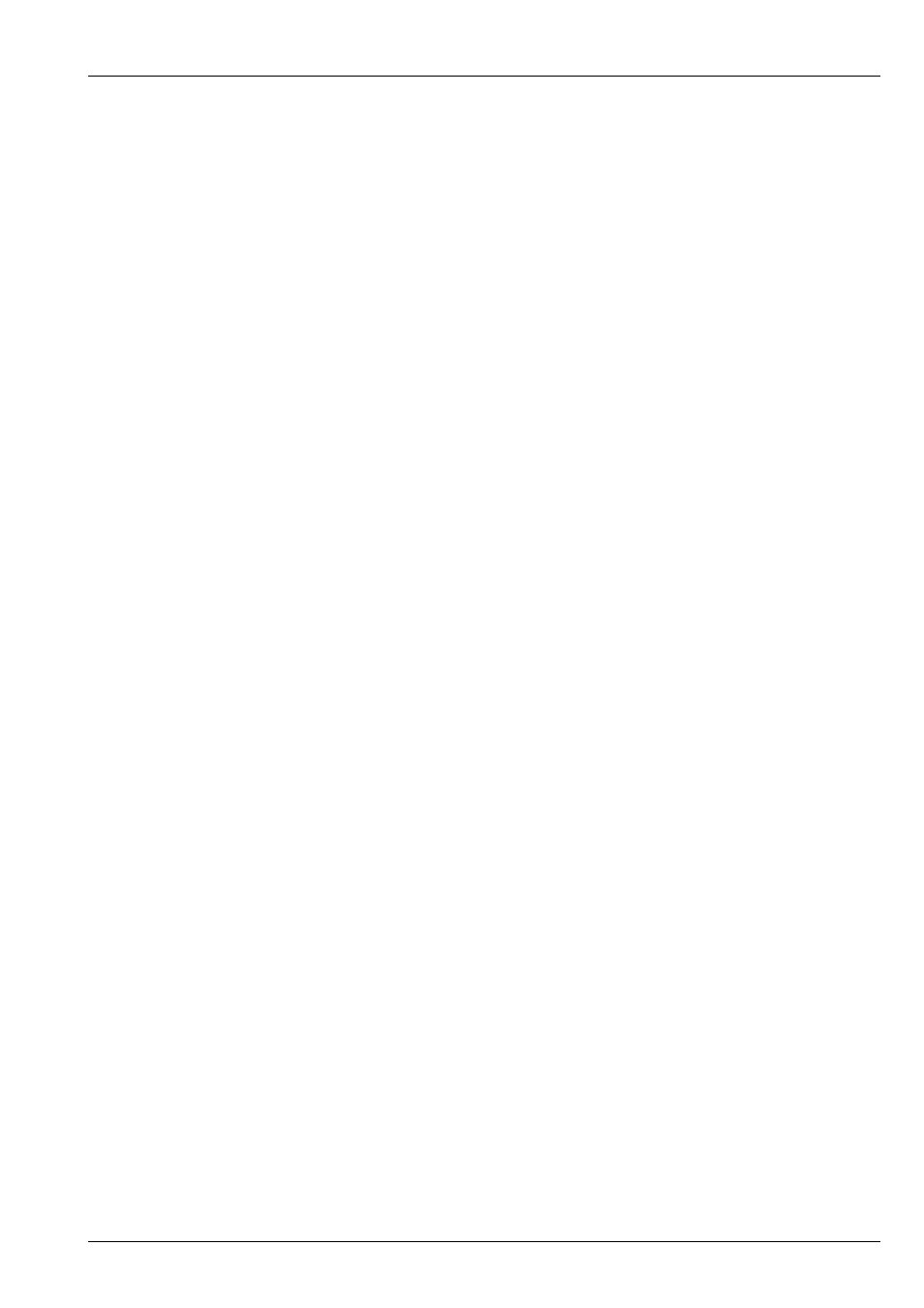
MagicHD User Manual
31 / 58
6.16
Mask Folder and File
These allow the
for the layer to be selected. If either are zero, no mask is selected. If a non-image file is selected (i.e. a
movie, audio or text file) the mask will have no effect.
6.17
Mask Invert
This parameter allows the intensity of the
to be
. This means that what would be fully transparent becomes fully
opaque and vice-versa.
The same mask can be used in two layers, inverted in one layer, to produce synchronised masking effects, as
6.18
Mask Mirror/Flip
This allows the
to be controlled independently from that of the media file for the layer.
If anything other than this simple level of control is required, the mask must be used by itself in a different layer so that it can be
independently
and
6.19
Mask Stretch
This parameter governs how the aspect ratio of the
image is matched to that of the layer’s media. As far as the mask is
concerned, the screen that it is being stretched to is actually the media file. If, for example, the media is appearing letter-boxed,
setting mask stretch to Fill X & Y stretches the mask to the same extent as the media thereby altering the mask’s aspect ratio.
6.20
Audio Gain
This parameter controls the audio level for the layer. A gain of zero turns off the audio playback. Note that the range is 0 to 10.
For most purposes 0.5 to 2.0 will suffice. High gains can be used to boost very quiet clips.
This parameter is mainly intended to allows clips with different peak levels to be equalised.
6.21
Audio Pan
This parameter allows the stereo image to be moved from left to right.
6.22
Physical Effect
This parameter allows a variety of physical effects to be applied to the layer, independently from the
. Full details
are in