Notes, Audio, Media layers – ChamSys MagicHD User Manual
Page 32: Media layer, Media, Own layer, 3 audio
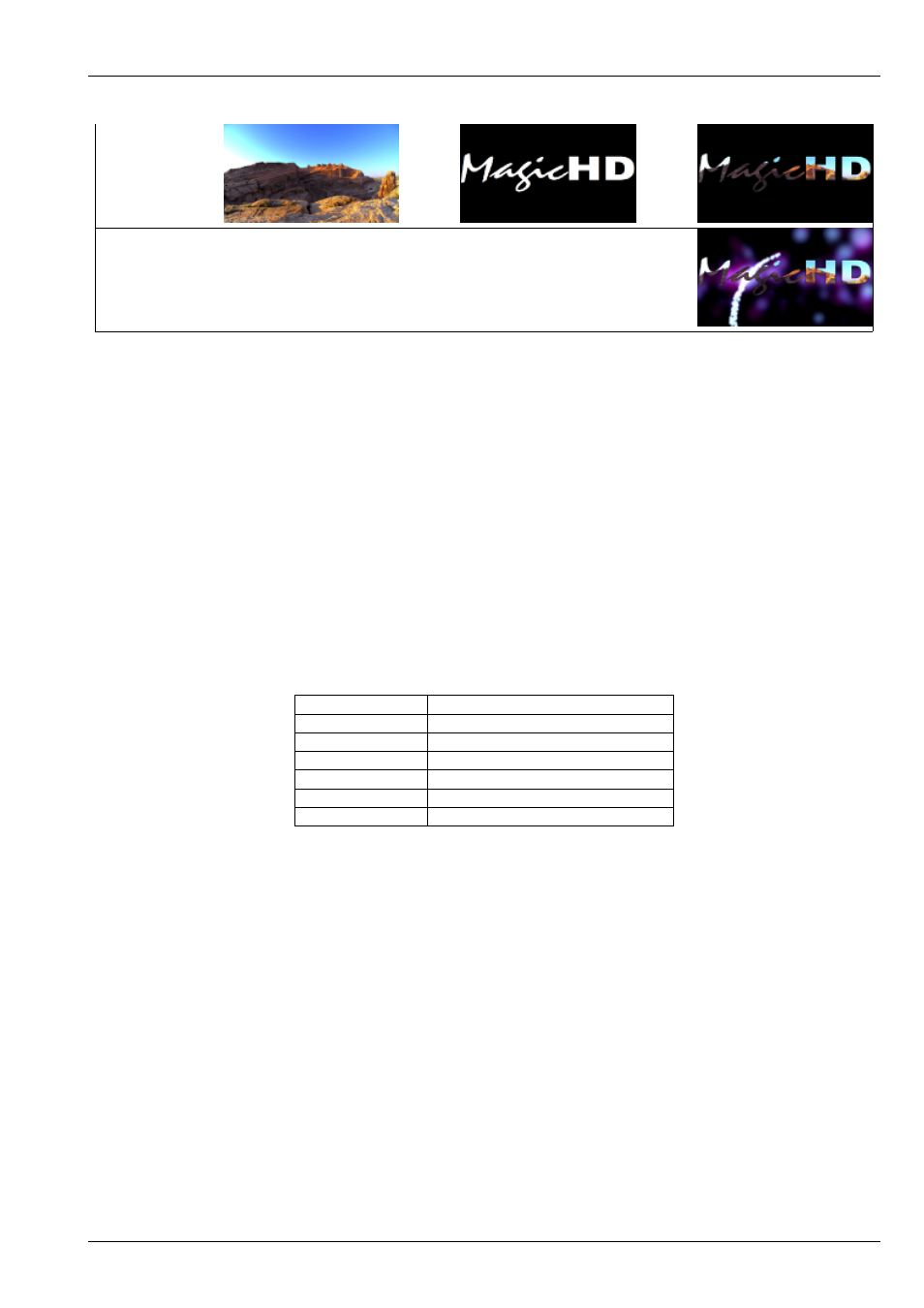
MagicHD User Manual
24 / 58
Layer 2
+
=
Output Layer
Note that it is not actually necessary to use the mask on layer 1, since layer 2 overlays it anyway. The effect of the mask in layer
1 is that as layer 2 is faded out, layer 1 retains the black masked out area.
5.2.3
Notes
Whatever the aspect ratio of an image used as a mask, its “screen” is the extent of the media for that layer. If the
to Fill X & Y it will fill the area occupied by the media, not necessarily the whole screen. This can be overridden by the
for the layer.
5.3
Audio
MagicHD can play most common audio formats directly. Audio files should be
just like any other media.
If audio is present in a movie file, it will automatically be converted to the correct format when the media is
(even if
the video is already in the correct format). MagicHD will then play the audio content if the following criteria are met:
Parameter
Value
Direction
Forwards
Speed
Normal (i.e. +1.0)
Mode
Once, Once+Black, Loop
Gain
> 0
Intensity
> 0
Audio Codec
16 bit PCM
MagicHD does not play audio backwards or at different speeds, so
or
that are not compatible will result in the
audio output stopping for that layer.
5.3.1
Media Layers
Each
has an
and an
control. Gain sets the level for audio playback and should be used to
balance the volume of the clip against other clips in the show. It can be used to boost quiet clips or attenuate loud ones. Pan
moves the stereo signal from left to right. The volume for each media layer is automatically faded with the layer’s intensity.
Sections of audio-only media can be selected using the
, just like any other media. In this case MagicHD
uses a simulated 25 frames-per-second.