Split output mode, Settings, Magichd menu – ChamSys MagicHD User Manual
Page 22: Menu, The magichd menu, Magichd application menu, Regenerate it via the menu, The application menu, 5 split output mode, 6 settings
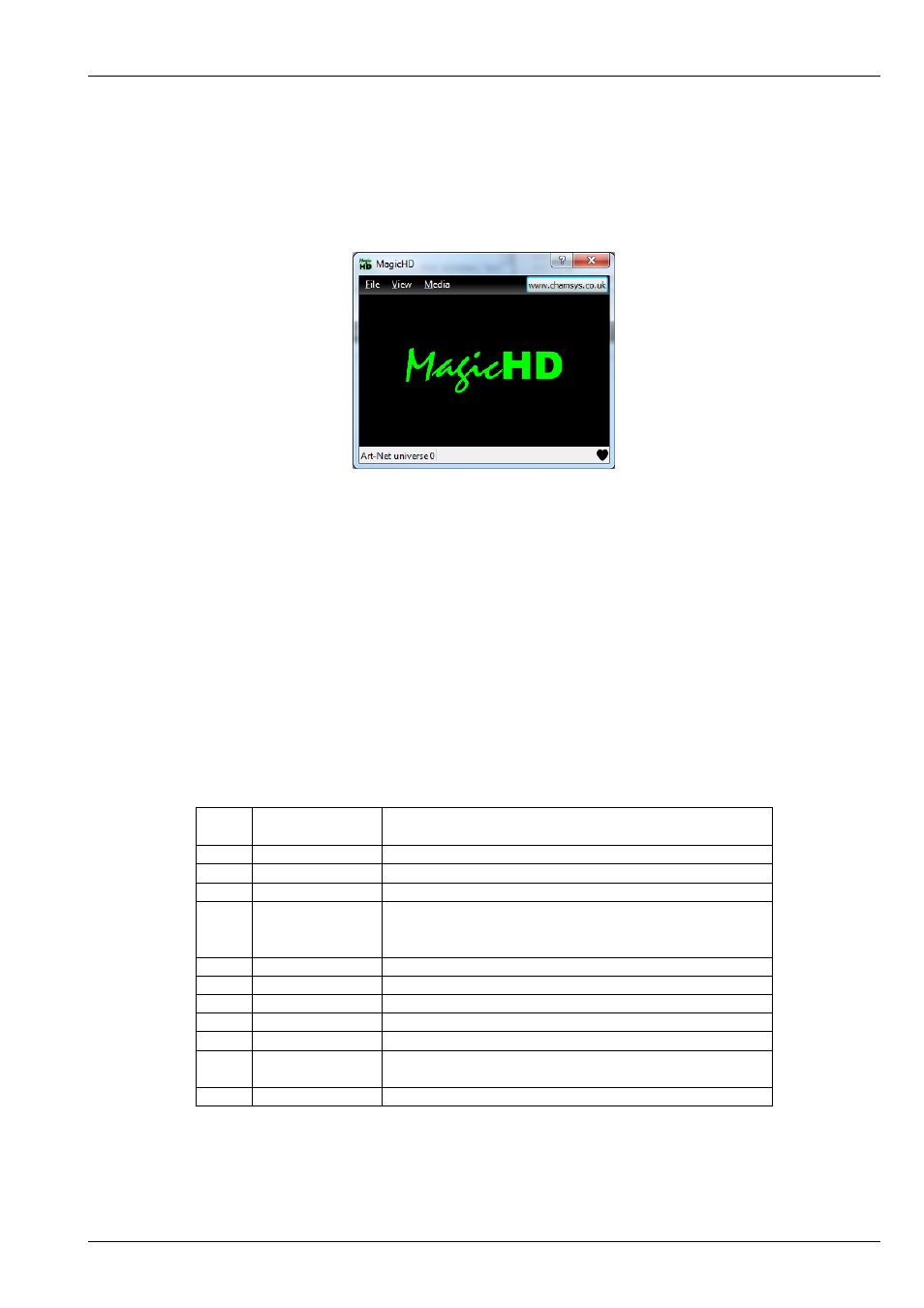
MagicHD User Manual
14 / 58
4.5
Split Output Mode
The MagicHD output window can be separated from the application window, so that it can be positioned independently. This
means the menus are still accessible in the main window, even when the output window is on a projector or LED wall that might
be switched off or too low resolution to see the menus.
The main window shows status bar shows the network configuration, with DMX health on the right. A black heartbeat means
DMX data is being received. A green heartbeat means the values are changing. “No DMX” flashes when no data is being
received.
Split output mode is selected from the
, and is on by default. This mode is not available in the
because
the MagicQ window is always available to control MagicHD.
4.6
Settings
MagicHD has only a few user configurable settings. Nearly everything is
4.6.1
MagicHD Menu
The MagicHD application window has a simple menu:
File
Settings
(1)
Change the universe and DMX protocol that MagicHD
responds to
About
Version and status information
Exit
(1)
Close the MagicHD window
View
Window. . .
Launch the
Output on
separate
window
(1)
Toggle
Full Screen
Toggle full screen mode
Media
Convert all media
Force
of all media in the convert directory
Convert file
Interactively choose a single file for
Stop conversion
Stop
if it is in progress
Rebuild index
Force the media index to be rebuilt
Rebuild
thumbnails
Force all thumbnails to be rebuilt
Audio devices
Select audio output device
(1) Only present on the stand-alone version.