Compuprint SP40 User Manual
Page 4
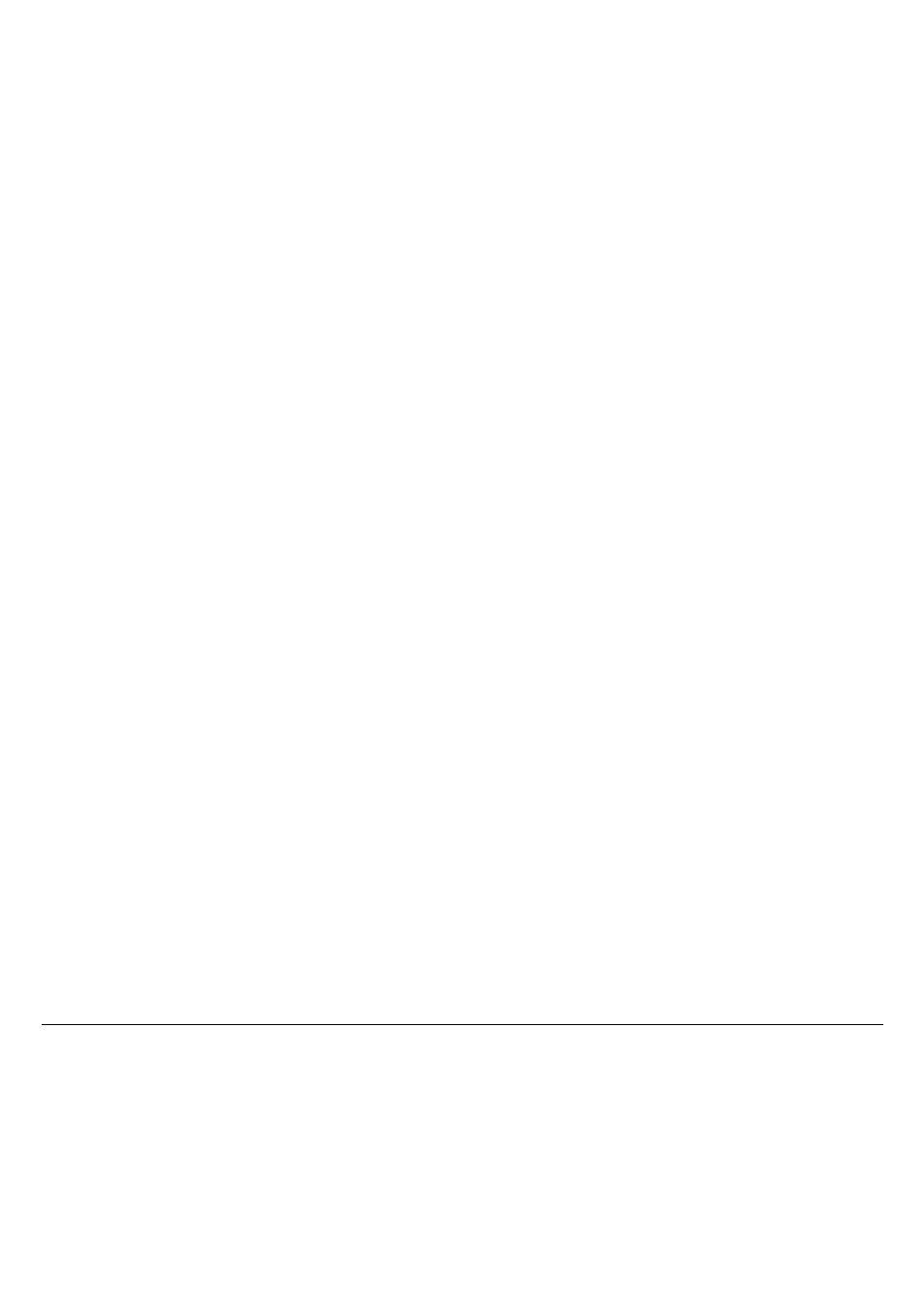
iv
T
T
a
a
b
b
l
l
e
e
o
o
f
f
C
C
o
o
n
n
t
t
e
e
n
n
t
t
s
s
Compuprint Products Information………………………………….ii
FCC Notes ......................................................................................iii
Canadian D.O.C. Radio Interference Regulation ..........................iii
EEC Regulations ............................................................................iii
Table of ContentsErrore. Il segnalibro non è definito.
Printer Presentation .............................................. 1
Unpacking the Printer ........................................... 3
Printer Parts........................................................... 4
Front View.......................................................................................4
Inside View......................................................................................5
Rear View........................................................................................6
Printer Installation................................................. 7
Choosing a Suitable Location ........................................................7
Installing the Power Cable..............................................................8
Installing the Ribbon Cartridge .......................................................9
Reset the Ribbon Counter............................................................14
Paper Handling .................................................... 15
Loading Paper ..............................................................................15
The Operator Panel ............................................. 17
Function Keys ...............................................................................18
Software Driver Selection................................... 20
Connection to the Host....................................... 21
Setting the Interface Parameters .................................................22
Parallel Interface.......................................................................22
Serial Interface .........................................................................22
Printer Setup ....................................................... 23
Entering the Printer Setup Mode..................................................23
Printing the Test Page..................................................................24
Printing the Printer Setup Forms..................................................26
Filling in the Printer Setup Forms.................................................28
Setup Parameters ........................................................................29
Offset Adjustments .......................................................................38
Reading the Preprinted Forms.....................................................41
Printer Setup Overview ................................................................42
Troubleshooting.................................................. 43
Paper Problems............................................................................43
Paper Jam................................................................................43
Paper Damaged after Printing.................................................45
Ribbon Cartridge Problems..........................................................46
Paper Specifications........................................... 47
Cuts Sheets ..................................................................................48
Passbooks ....................................................................................49
Passbooks with Horizontal Fold ..............................................50
Passbooks with Vertical Fold...................................................50
Technical Specifications .................................... 52
MSRW - MICR ADDENDUM………………………A
DUAL COLOR SCANNER ADDENDUM………...B