ConnectGear WR400 User Manual
Page 13
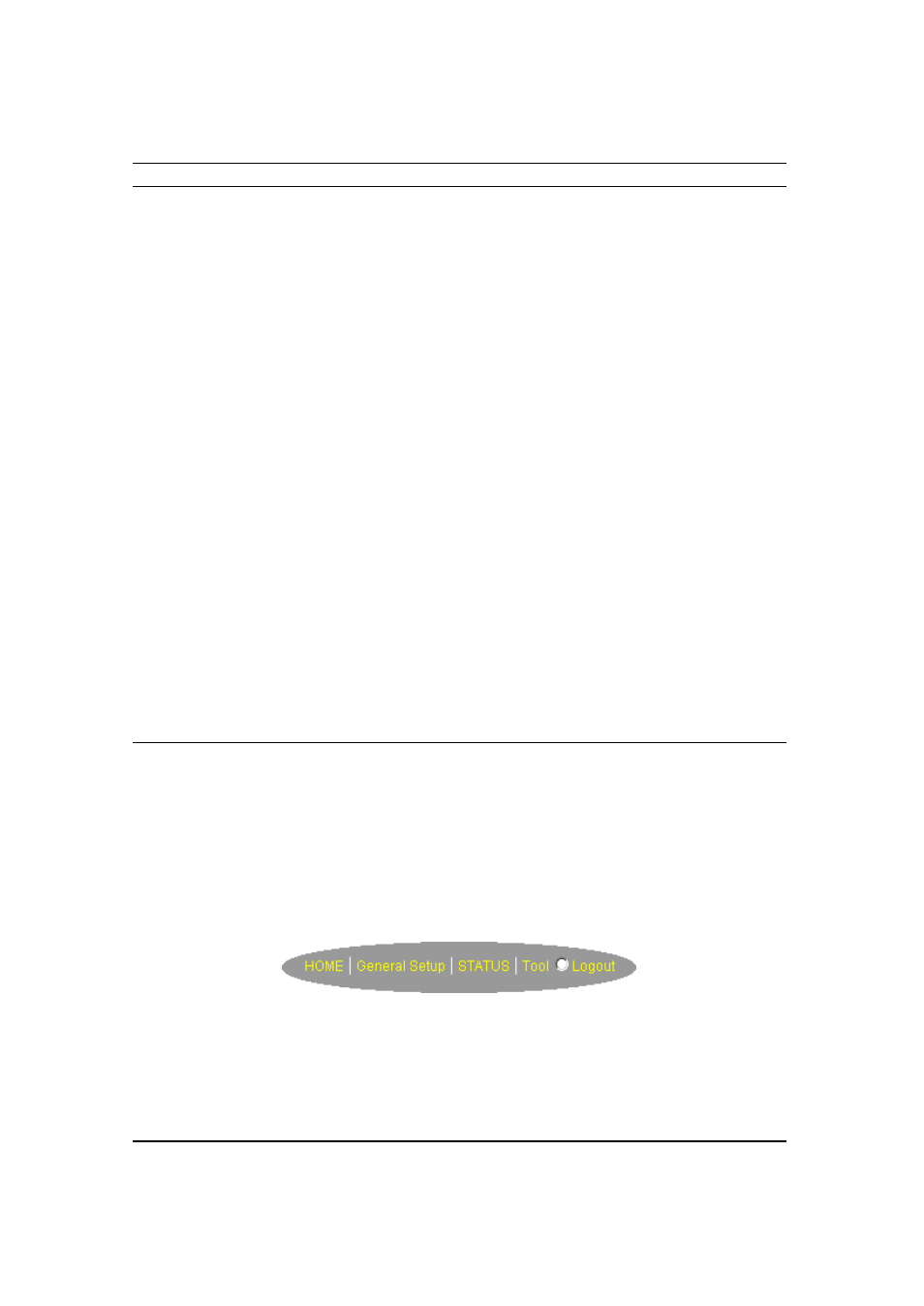
13
Menu
Description
Quick Setup Wizard (Chapter 1)
Select your Internet connection type and then
input the configurations needed to connect to
your Internet Service Provider (ISP).
General Setup (Chapter 2)
This section contains configurations for the
Broadband router’s advance functions such as:
Bridge, Address Mapping, Virtual Server,
Access Control, Hacker Attack Prevention, DMZ,
Special applications and other functions to meet
your LAN requirements.
Status Information (Chapter 3)
In this section you can see the Broadband
router's system information, Internet Connection,
Device Status, Security Log and DHCP client
Log information.
Tools (Chapter 4)
This section contains the broadband router’s
Tools - Tools include Configuration tools,
Firmware upgrade and Reset. Configuration
tools allow you to Backup (save), Restore, or
Restore to Factory Default configuration for your
Broadband router. The Firmware upgrade tool
allows you to upgrade your Broadband router's
firmware. The RESET tool allows you to reset
your Broadband router.
Logout
Selecting logout will return you to the LOGIN
page
7) Click on Quick Setup Wizard (see chapter 1) to start configuring settings required by your
ISP so that you can start accessing the Internet. The other sections (General Setup, Status
Information and Tools) do not need to be configured unless you wish to implement/monitor
more advance features/information.
Select the section (Quick Setup Wizard, General Setup, Status Information and Tools) you wish
to configure and proceed to the corresponding chapter. Use the selections on the web
management’s top right hand page (see below) to navigate around the web-based management
User Interface.