ConnectGear WR400 User Manual
Page 57
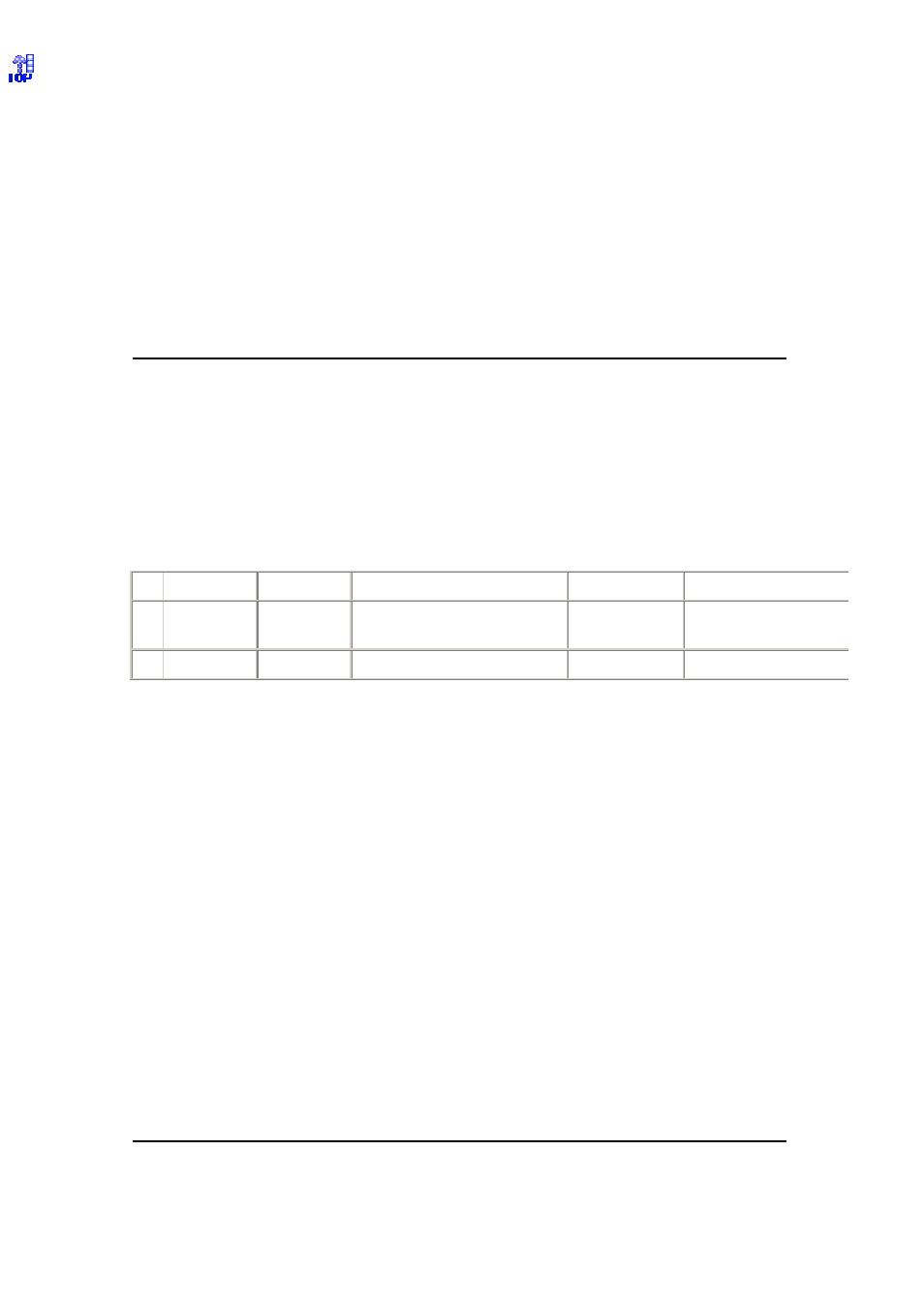
57
Note: Only one LAN client can use a particular special
application at a time.
Popular applications
This section lists the more popular applications that require
multiple connections. Select an application from the Popular
Applications selection. Once you have selected an application,
select a location (1-10) in the Copy to selection box and then
click the Copy to button. This will automatically list the Public
Ports required for this popular application in the location (1-10)
you’d specified.
Click <Apply> at the bottom of the screen to save the above configurations. You can now
configure other advance sections or start using the router (with the advance settings in place)
Example: Special Applications
If you need to run applications that require multiple connections, then specify the port (outbound)
normally associated with that application in the "Trigger Port" field. Then select the protocol type
(TCP or UDP) and enter the public ports associated with the trigger port to open them up for
inbound traffic.
Example:
ID
Trigger Port
Trigger Type
Public Port
Public Type
Comment
1
28800
UDP
2300-2400, 47624
TCP
MSN Game Zone
2
6112
UDP
6112
UDP
Battle.net
In the example above, when a user trigger’s port 28800 (outbound) for MSN Game Zone then the
router will allow incoming packets for ports 2300-2400 and 47624 to be directed to that user.
Note: Only one LAN client can use a particular special application at a time.