Alternate function keys – Daktronics Remote Control System RC-100 User Manual
Page 25
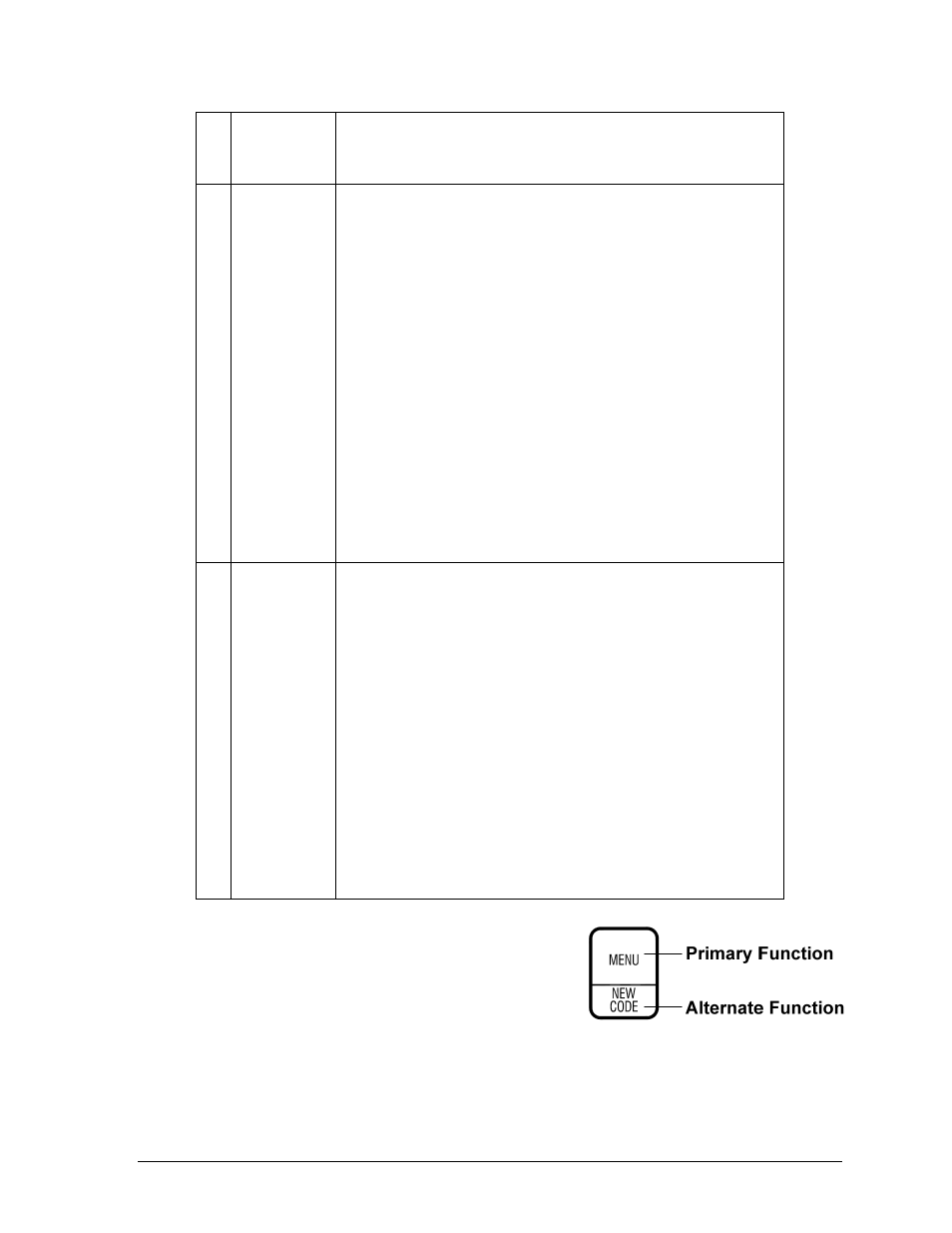
RC-100 Handheld Controller
19
3
Up/Down
Arrows
These keys are used to navigate through menu choices and
make certain selections. Arrows may also be assigned to
application-specific functions.
4
ON/OFF
CLEAR/NO
ALT
The ON/OFF operation of this key is described in Section
The CLEAR operation of this key pertains to editing and data
entry routines. When editing a value, press <CLEAR> to
remove that value. The CLEAR operation may also be used to
escape out of an editing function. If a key was pressed
inadvertently, or if the value being edited should not be
changed, pressing <CLEAR> twice exits the editing routine
without modifying the value.
The NO operation of this key also pertains to editing and data
entry routines. When a question prompt is shown on the LCD,
press this key to answer the question with a
“No.”
The ALT operation of this key selects alternate actions for
certain application keys. Press this key before pressing
another key to activate a secondary function. Refer to the
section following this table for more information.
5
CONFIG
ENTER/YES
EDIT
The CONFIG operation of this key is described in Section
The ENTER function of this key pertains to editing and data
entry routines. After editing a value, press <ENTER> to save
the change.
The YES function of this key also pertains to editing and data
entry routines. When a question prompt is shown on the LCD,
press this key
toanswerthequestionwitha“Yes.”
The EDIT function of this key is used to edit the data
associated with a particular key. For instance, pressing
<EDIT> followed by a
“+1” key will allow the operator to
manually type in a new value using the number keys. Refer to
the application-specific sections for more information about
which keys have EDIT functionality.
Alternate Function Keys
An alternate function of a key, if applicable, will be
shown on the bottom the key below a horizontal line.
Refer to Figure 15 for an example.
Press the key once to run the primary function.
Press <ALT> followed by the key to run the alternate function.
Figure 15:
Key with ALT Functionality