Exacq exacqVision Web Service User Manual User Manual
Page 13
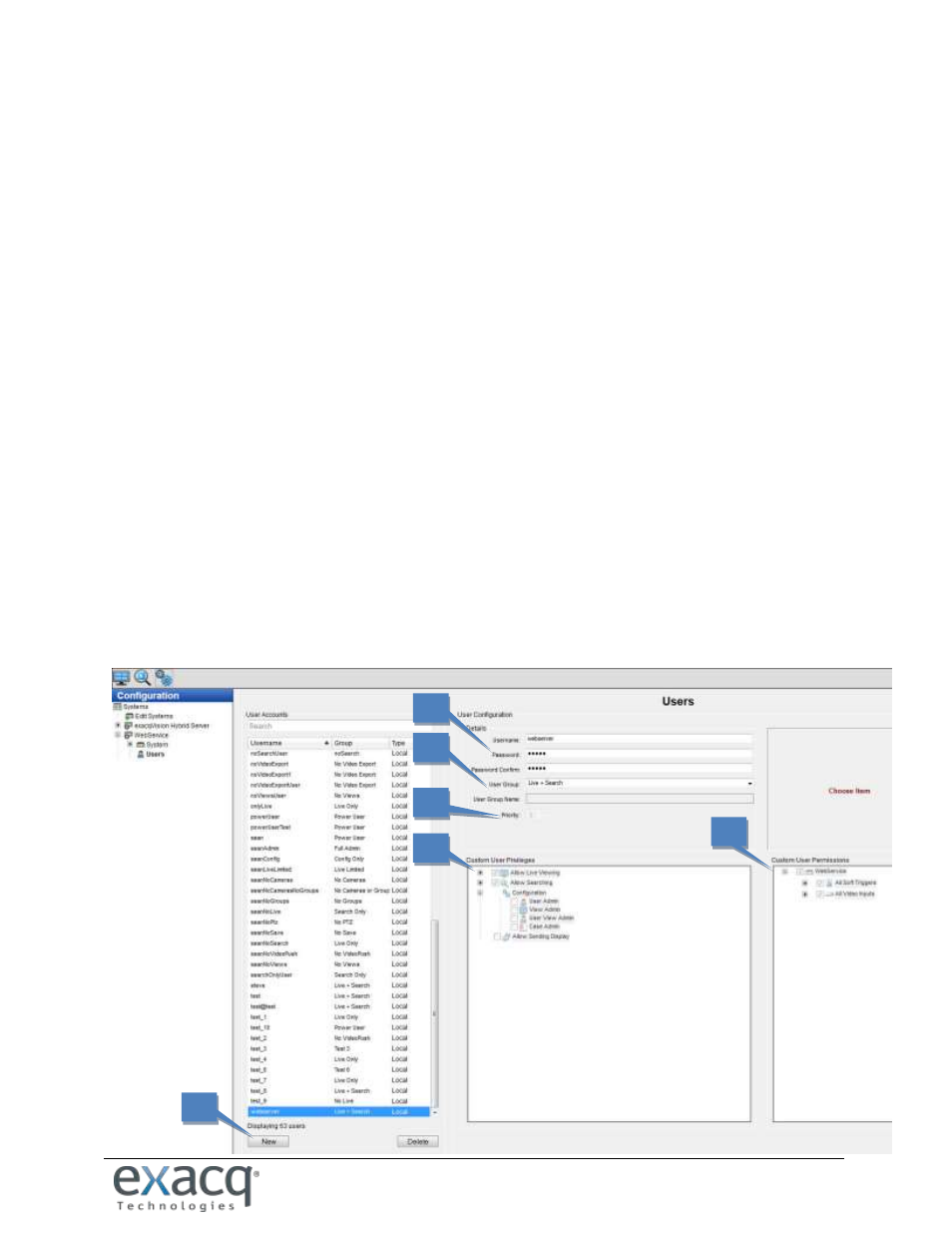
www.e
x
acq.com
Page 13 of 24
6/11/2015
The Users page allows you to add and delete users, configure a user’s group access level, and assign
permissions for viewing cameras. After a user has been added to the system, the user can log in and view
live and recorded video according to the permissions assigned to them.
1. To add a user, click New. (To change the password/permissions for a user, select the username.)
2. Enter the name of the user. Enter or change the password in the Password/Confirm fields.
3. Select a permission level from the User Group drop-down list:
Full Admin has access all features of the system.
Power User has access all features except for adding or deleting users.
Live Only can view live video from all connected cameras.
Search Only can search for recorded video.
Live + Search can view live video and search for recorded video from all connected cameras.
any user or custom group whose permissions/privileges have been modified from a standard
group listed above. NOTE: Custom groups are not available on exacqVision Start servers.
4. Assign a PTZ Priority level to the user (not available in exacqVision Start). When two users attempt to
control the PTZ functions of the same camera simultaneously, the user with the higher priority level
(up to 10) is granted PTZ control. If a second user attempts to control PTZ functions on a camera that
is already being controlled by a user with the same priority, control remains with the first user. Admin
users automatically have PTZ priority over any non-Admin user, and Power Users have priority over
all users except for Admin users.
5. The Custom User Permissions section allows you to select which devices the user or group can see
and operate in the exacqVision Client. You might have to deselect View Admin and User Admin under
Custom User Privileges (if available) to allow the Custom User Permissions data to be edited.
6. The Custom User Privileges section contains a list of privileges that can be assigned to a user. If you
change the permissions/privileges for a user/group, enter a name for the new group and click Apply.
7. When finished, click Apply (under the Custom User Privileges section and not shown here).
1
2
3
5
4
6