Search and playback – Exacq exacqVision Web Service User Manual User Manual
Page 20
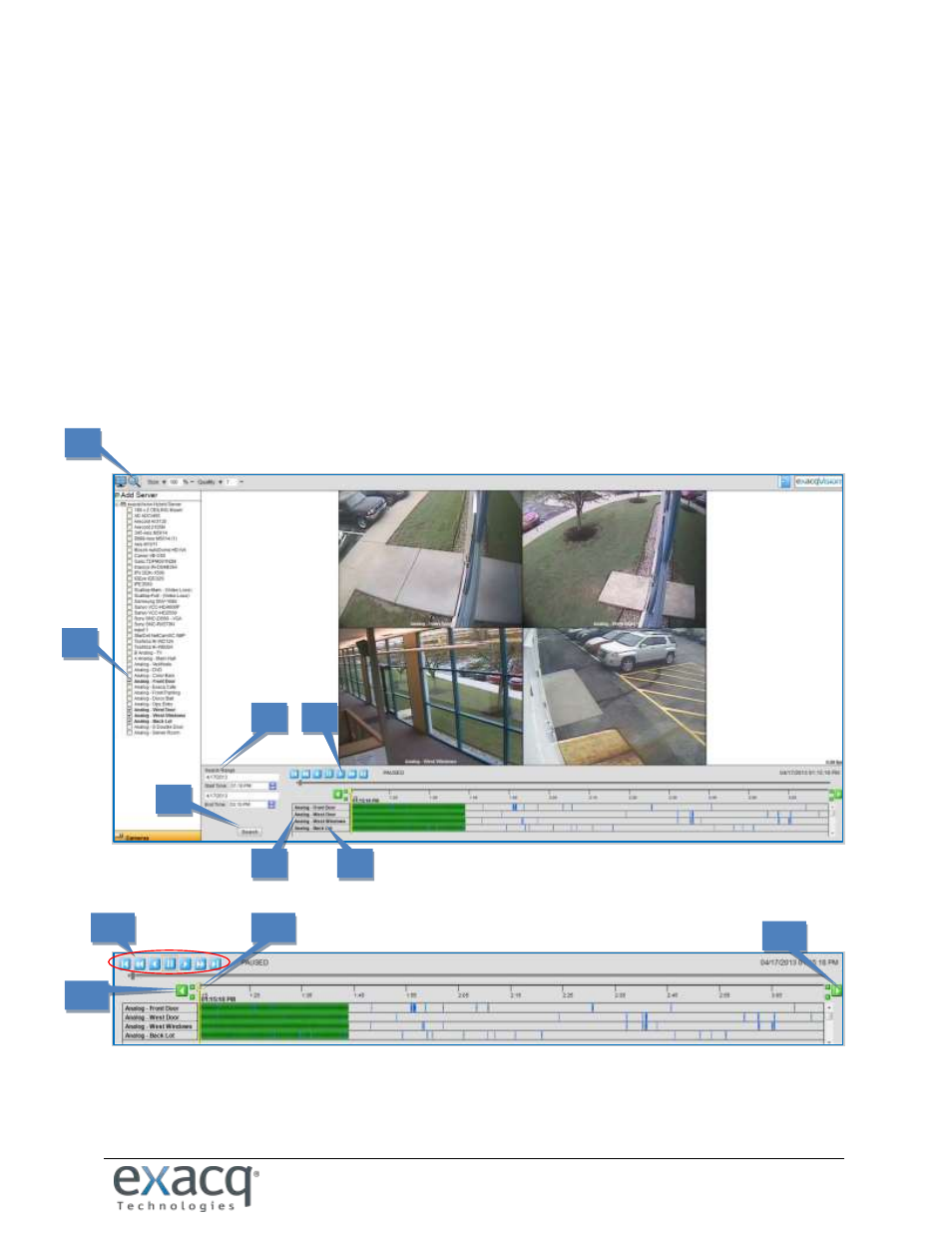
www.e
x
acq.com
Page 20 of 24
6/11/2015
SEARCH AND PLAYBACK
To search and play back video, complete the following steps:
1. Click the Search button.
2. Select one or more cameras by clicking their checkboxes.
3. Configure a search range by entering dates and selecting times.
4. Click Search.
5. Wait for the results appear under the timeline. The color-coded bars represent that continuous (green),
motion (blue), or alarm (red) video has been recorded during the search range.
6. Select a camera to display the first frame from that camera. To select multiple cameras, hold down the
Control key and select each of the desired cameras.
7. Click the play button.
8. Navigate the video using the slider (a) or the other VCR controls (b).
9. Click the left (a) or right (b) arrows to shift the video timeline earlier or later. Click the Zoom In (plus) or
Zoom Out (minus) buttons next to the left and right arrows to decrease or increase the range of the video
timeline.
1
2
3
4
5
6
7
8a
8b
9a
9b