Configuring the ff network – Flowserve 3400IQ User Manual
Page 24
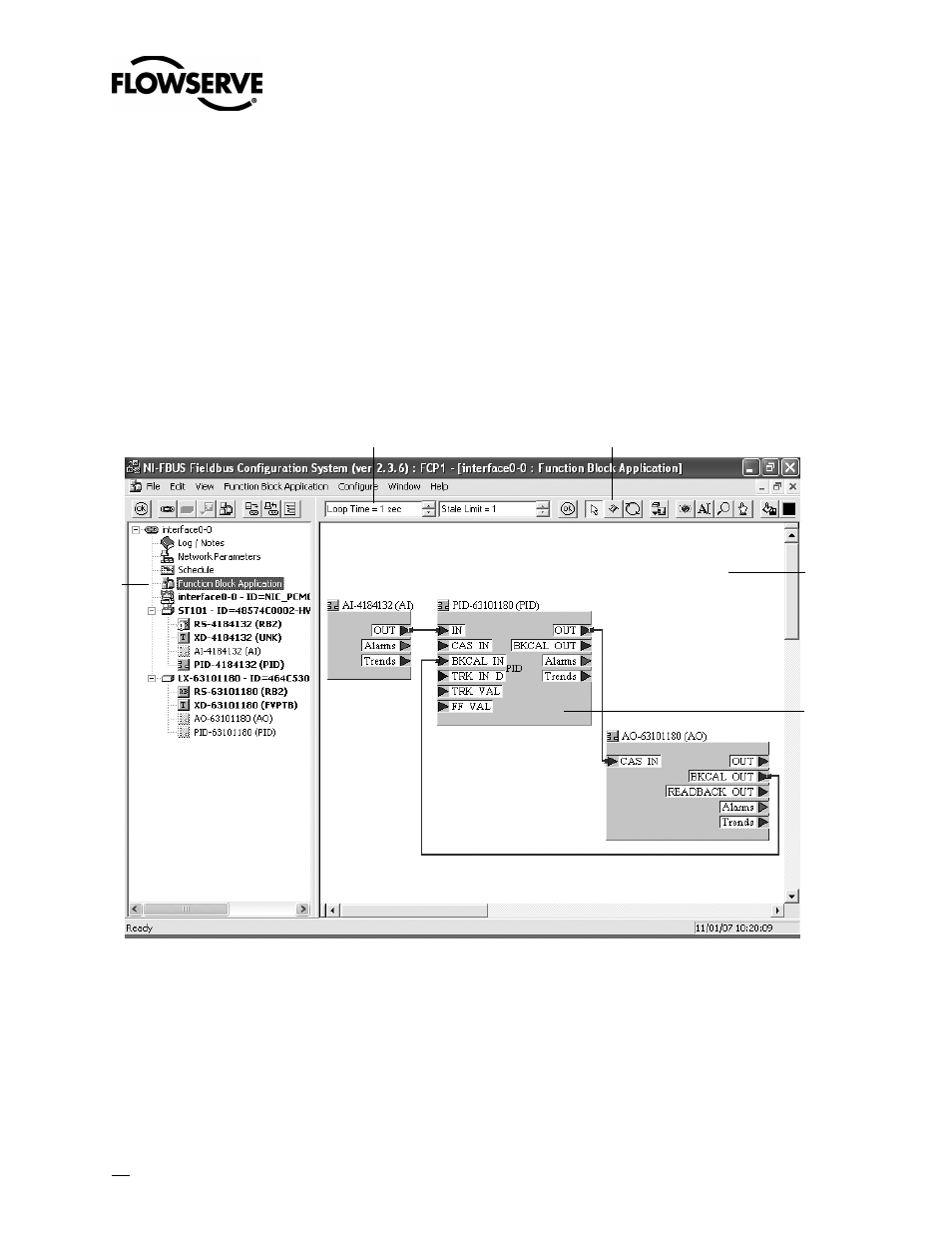
Logix 3400IQ Digital Positioner FCD LGENIM3403-00 – 11/07
Configuring the FF Network
The big advantage to an FF network is the ability to program or connect function block within a device to
another FF device on the bus. This allows process control to be moved from the control room, to the field
devices. This section will outline how to setup a very simple control loop. Reference to a standard FF AI
block will be made. The AI block must be configured to output 0 – 100 percent. The AI could be in a
temperature transmitter, pressure sensor, flow meter, 4-20 mA to FF converter, or any device with an AI
block. The example in this section used Honeywell’s STD 3000 Pressure Transmitter. Details into the setup
of the Honeywell STD 3000 are not included in this document.
NI Configurator Function Block Application:
Double-click on the Function Block Application selector in the main window of the Configurator. This will
open the Function Block Application window. To configure or create a FF control loop, click and drag the
function block tag name into the Function Block Application window. When released a graphical wiring block
for the function block will appear in the window. Drag into the application window an AI block the Logix
3400IQ digital positioner PID block and the Logix 3400IQ digital positioner AO block. Click the Wire button
and wire the network as seen in the figure below.
A
B
C
D
E
A. Function Block Application Selector B. Loop Time Box C. Wire Button D. Function Block Application Window E. Function Block Wiring Display
Figure 15: Function Block Wiring Window
Once the function blocks are virtually wired together the next step is to adjust to schedule. Adjusting the
schedule may not be necessary for all configurations, but it seems to make downloading the configuration
run more smoothly. Double-click the Schedule Selector to open the Schedule window (seen below).
Execution time of the function blocks is shown in blue. Scheduled network time is shown in red. Click and
slide the function blocks to allow a small amount of time between each. The Configurator schedules
execution immediately after the previous block finishes execution. Next adjust the loop time. Scroll to the
end of the schedule and note the total loop execution time. Go back to the Function Block Application
24