Function blocks – Flowserve 3400IQ User Manual
Page 8
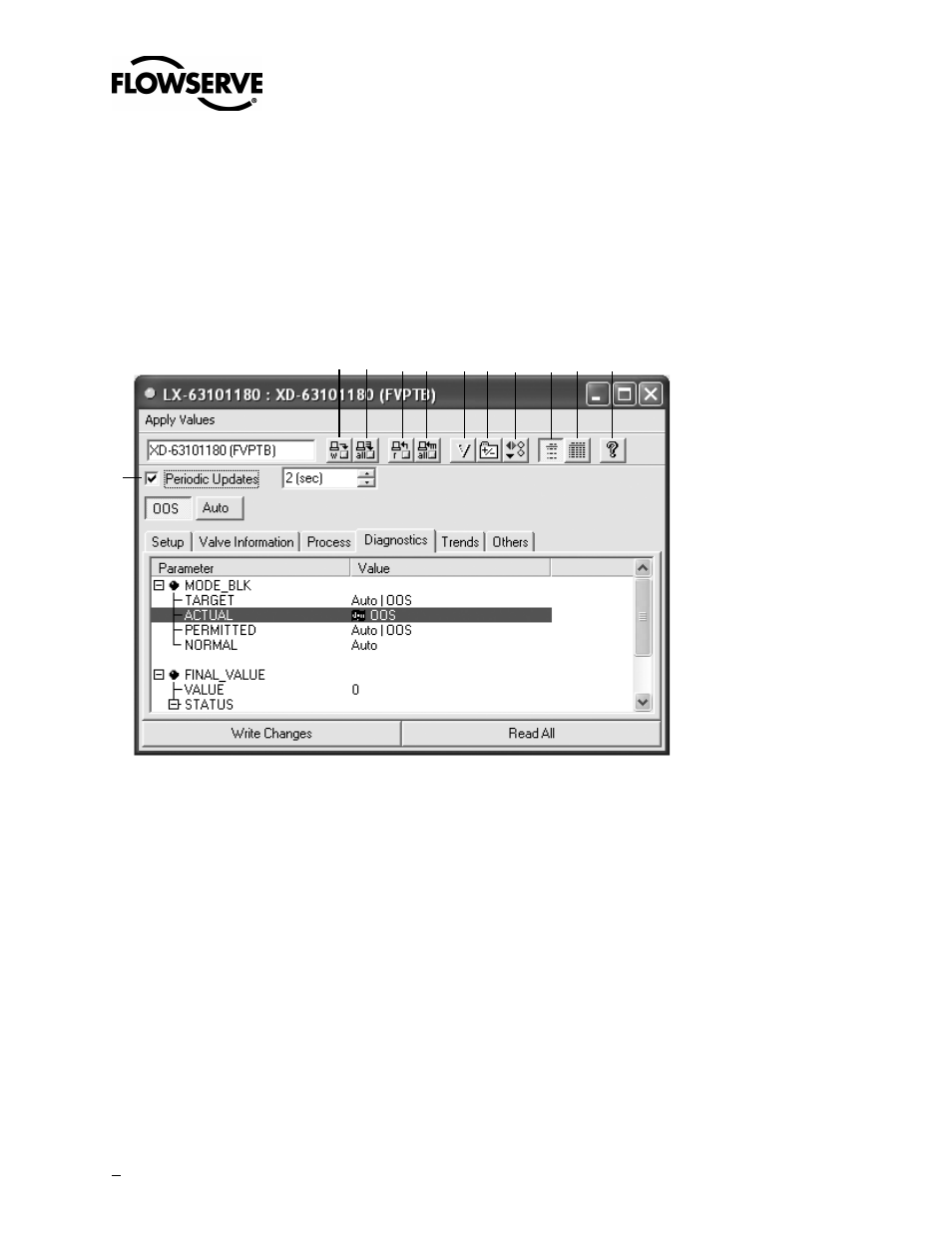
Logix 3400IQ Digital Positioner FCD LGENIM3403-00 – 11/07
Function Blocks
With the Logix 3400IQ digital positioner on the bus and NI Configurator now talking to the positioner,
configuration and calibration can take place. To do this, a brief understanding of function blocks in
necessary.
The function block’s tag name and type are listed under the device in the main Configurator window. Tag
names can be changed for easier identification. To change the tag name, right click the mouse cursor on the
tag name. Select the Set Tag option. Type in the new tag name, and click the Set button. Note that the block
types (AO, PID, RB, or FVPTB) remain unchanged.
To gain access to the parameters within a function block, simply double click on the function blocks tag
name in the main window. A pop-up window with several tabs similar to the one below should now be seen.
A
B
C D
E F
G
H
I
K
J
A. Write (writes changes made within the block; must be clicked to apply parameter changes)
B. Write All (writes all parameters to the device) C. Read (reads the value of the selected
parameter) D. Read All (reads all parameters from the function block) E. Simple Verify (Verify
that the saved parameters for the this object match the current values of parameters of this
object) F. Add or Delete Custom Tab (Can add custom tabs with selected parameters. Can
delete custom tabs) G. Customize Parameters (allows user to view custom sets of parameters)
H. Spaced View I. Detail View J. Detail View
Figure 5: Function Block Parameter Window
Normally in a function block window, the Options tab or the Others tab is used. Click the Others
tab. Notice the Periodic Updates box in the upper left corner. The NI Configurator does not constantly
update the parameters within a function block window, so some of the data may be stale. By checking the
Periodic Update box the Configurator will attempt to update the viewed parameters at the specified rate. On
a busy bus, updating the parameters may take longer than the specified rate. Once checked, the
Parameters under the other tabs in the Function Block window will be updated. Otherwise use the Read
button to verify that a parameter is correct. Do not assume that the value shown is correct until a read or
update is done.
The NI Configurator will display some of the parameters in decimal or hexadecimal format. To toggle
between the two modes, move the mouse cursor inside the function block window. Right click, and toggle
the Hexadecimal option.
8