Download & install apps – HB Optoelectronic HBD400 User Manual
Page 15
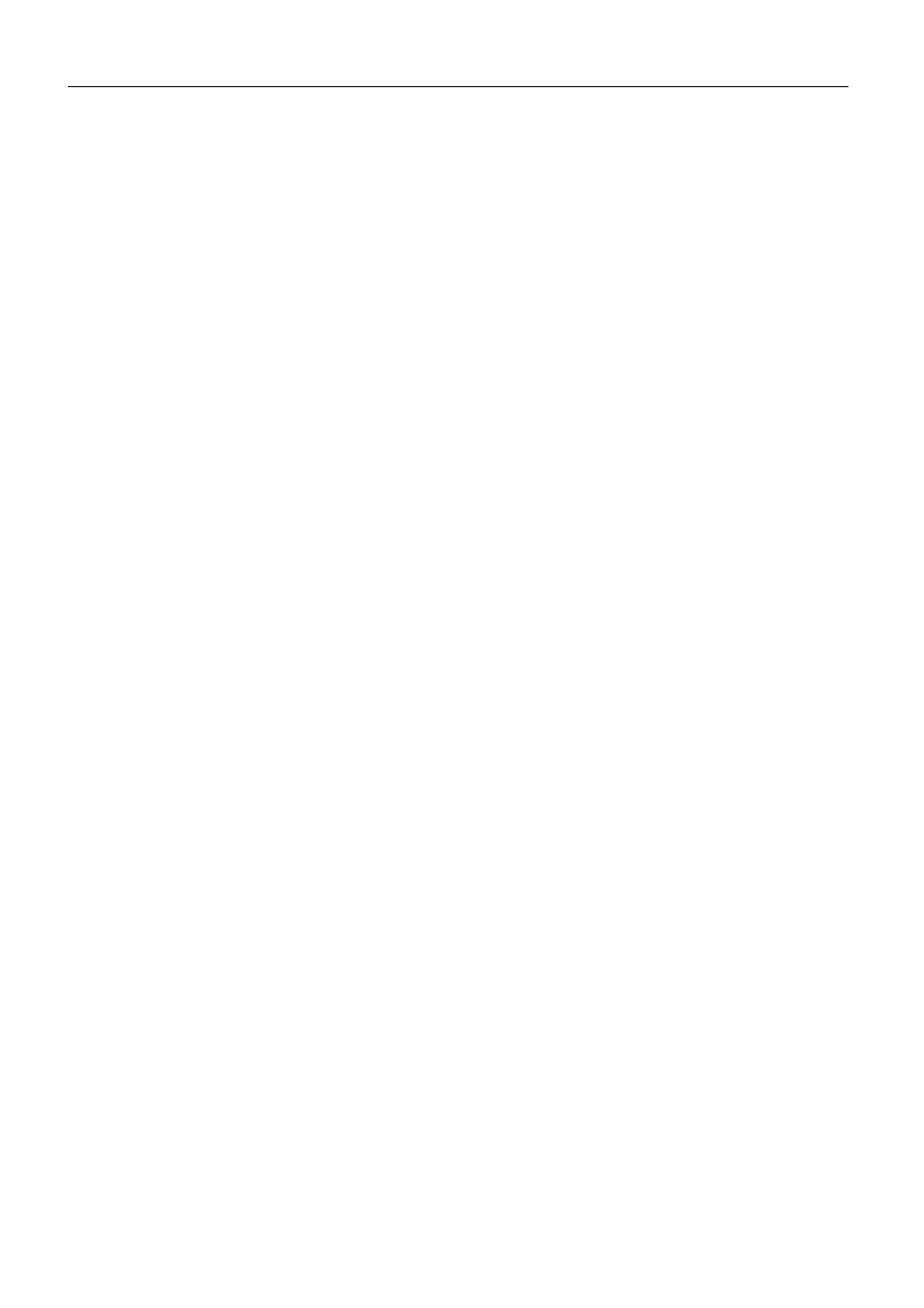
HBD400 User Manual
15
2012.12.07
7.9 Language & Input
Language: user can set the Language for system menus according to country or preference (60 languages
supported)
Input: Chinese and English input are supported by default and user needs to install other input methods if
desired.
Users can also setup here the keyboard and mouse cursor speeds and simulation mouse step length.
7.10 Backup & Reset
Backup: when you have very important files or apps, choose Backup in case files are lost.
Reset: when you choose this option and confirm, the device will erase all user settings and all downloaded
apps and re-apply the factory default settings (not recommended unless necessary).
7.11 Date and Time
The device does not support a built-in battery, so user-set date and time cannot be saved. However, user can
set automatic date & time so when the machine connects to the internet, the date and time will update
automatically to the correct time and date for your area.
7.12 Developer Options
USB debugging: USB debugging is for developers to copy data between a computer and HBD400, to install
apps on the device without notification and to read log data.
7.13 About Device
This option shows current system information.
8. Download & Install Apps
To download apps from the internet, ensure that the extension of the app is .apk or it will not be recognized.
Users have two methods to install apps:
1. Download apps from the various android markets or Google Play store and after the download is complete,
follow the steps to finish the installation.
2. You can also use USB disk to install apps. First, connect USB disk with device, then open the USB disk,