Oundtrack, Upport, Eyset – JLCooper MCS3 SP USB for OSX User Manual
Page 32: Soundtrack pro™ support
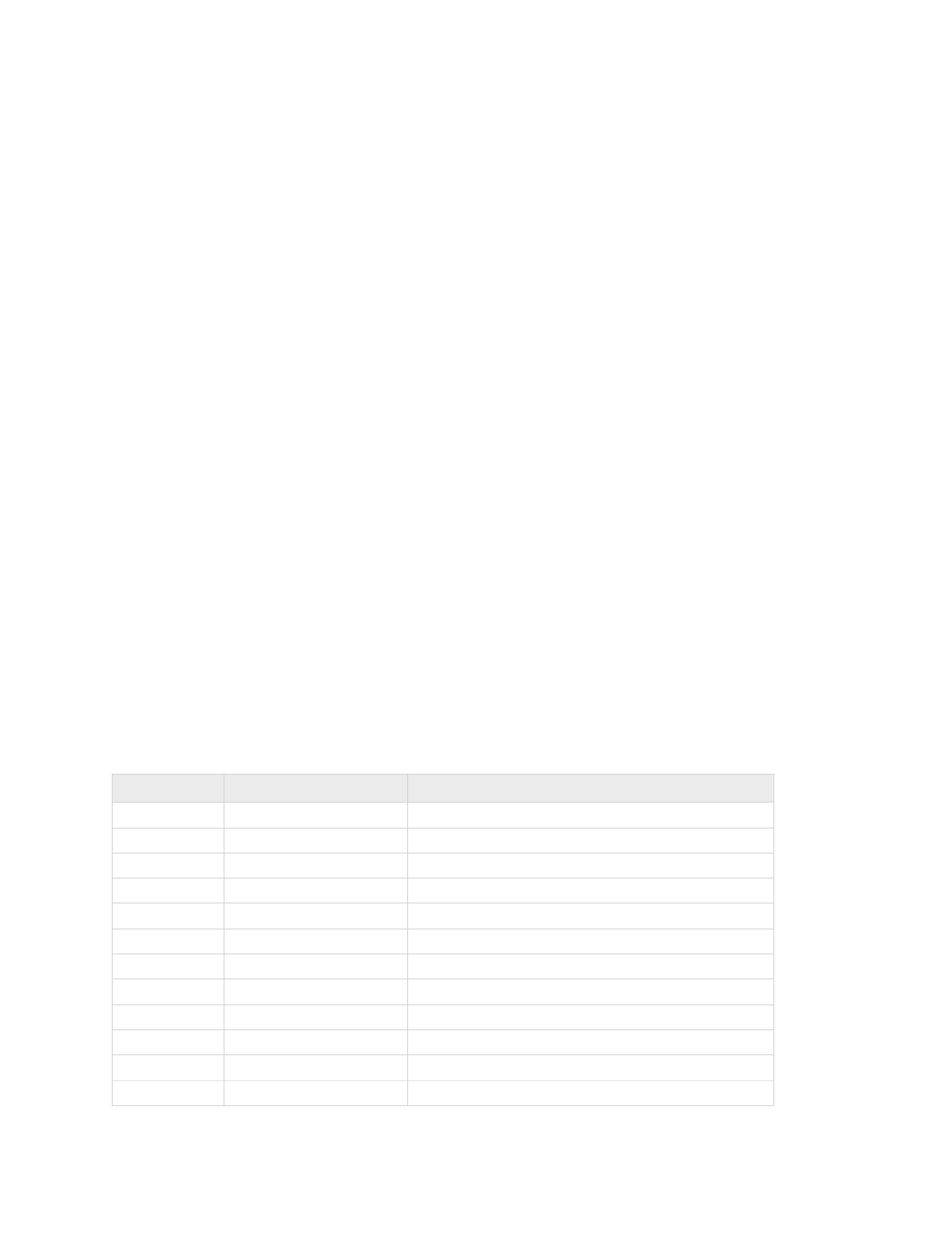
Soundtrack Pro™ Support
Setting up the MCS3 SP for use with Soundtrack Pro is almost identical to setting up for
Final Cut Pro.
Open the MCS3 SP USB application and Import the Soundtrack Pro keyset or create a
keyset of your own. If you create your own, start by setting the Emulation Mode to A
then choosing Set All Controls to Emulation from the Actions menu. Later on you can
customize this keyset with built-in commands, key sequences and mouse actions.
The next time you run Soundtrack Pro, open the Preferences dialog from the
Soundtrack Pro menu then go to the Control Surfaces panel. Click on the “+” button to
add a control surface and choose Mackie Control. Choose MCS3 SP USB - MCS3 SP
for the input connection and output connections. Click OK to exit the dialog.
The Soundtrack Pro Keyset
The Soundtrack Pro keyset is a combination of emulated actions, keystrokes and built in
commands. It uses three layers with some duplication between layers. As with all other
MCS3 SP keysets, it is fully customizable.
F1 - F3 function as layer selectors. In Layer 1, F4 - F6 are used to toggle various panes
on and off. In Layer 2, F4 - F6 toggle different HUD displays and in Layer 3, F4 - F6
Tabs in various panes. Activating a Tab also activates the pane it is in. Once a pane is
activated in this fashion, the left and right VStick in Layer 3 can be used to move
between Tabs in the currently active pane.
In Layer 1 the VStick is used for zooming and in Layer 2 it is used for navigating the
timeline.
Layer 1
MCS3 SP Control
Assignment
Rewind
Move Back
Fast Forward
Move Forward
Stop
Stop
Play
Play
Record
Record
Jog
Jog
W1
Insert Time Marker
W2
Add Region Marker for Selection
W3
Add Time Markers at Beg. & End
W4
Insert Beat Marker
W5
Goto Previous Marker
W6
Goto Next Marker
MCS3 SP USB Software
30