Show or hide calendars, Synchronize calendars with your phone – Kyocera DuraForce Pro User Manual
Page 111
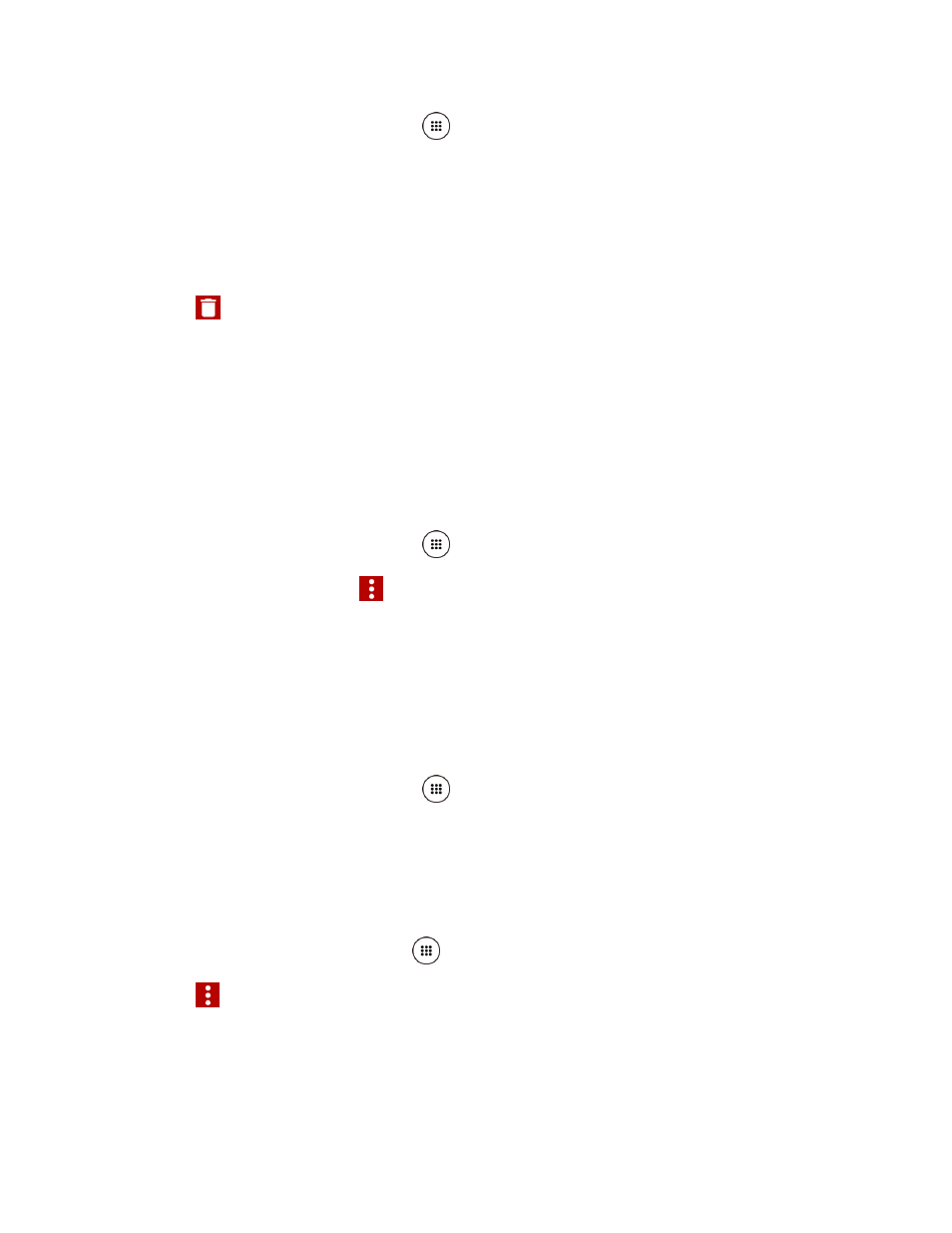
Tools and Calendar
100
1. From the Home screen, tap Apps
> Calendar.
2. Open the calendar event details:
In Agenda, Day, and Week views, tap the calendar event you want to delete.
In Month view, tap the date where the calendar event occurs, and then tap the
calendar event.
3. Tap
.
4. If the calendar event is recurring, select Only this event, This and future events, or All
events in the series.
5. Tap OK.
Show or Hide Calendars
If you have more than two calendars available, you can choose to show or hide a calendar from
your current view.
1. From the Home screen, tap Apps
> Calendar.
2. In any Calendar view, tap
> Calendars to display, and then select or clear a
calendar to show or hide it.
Synchronize Calendars with Your Phone
You can choose which Google Calendars to keep synchronized on your phone or which ones to
stop synchronizing.
Synchronize a Google Calendar
1. From the Home screen, tap Apps
> Settings > Accounts > Google.
2. Tap the account you want to sync with.
3. Tap Calendar to turn on.
- or -
1. From the Home scree, tap Apps
> Calendar.
2. Tap
> Calendars to display > CALENDARS TO SYNC.
3. Tap the ON/OFF switch next to the Google Calendar you wish to synchronize.
4. Tap OK.