Browser settings, Select text on a web page – Kyocera DuraForce Pro User Manual
Page 90
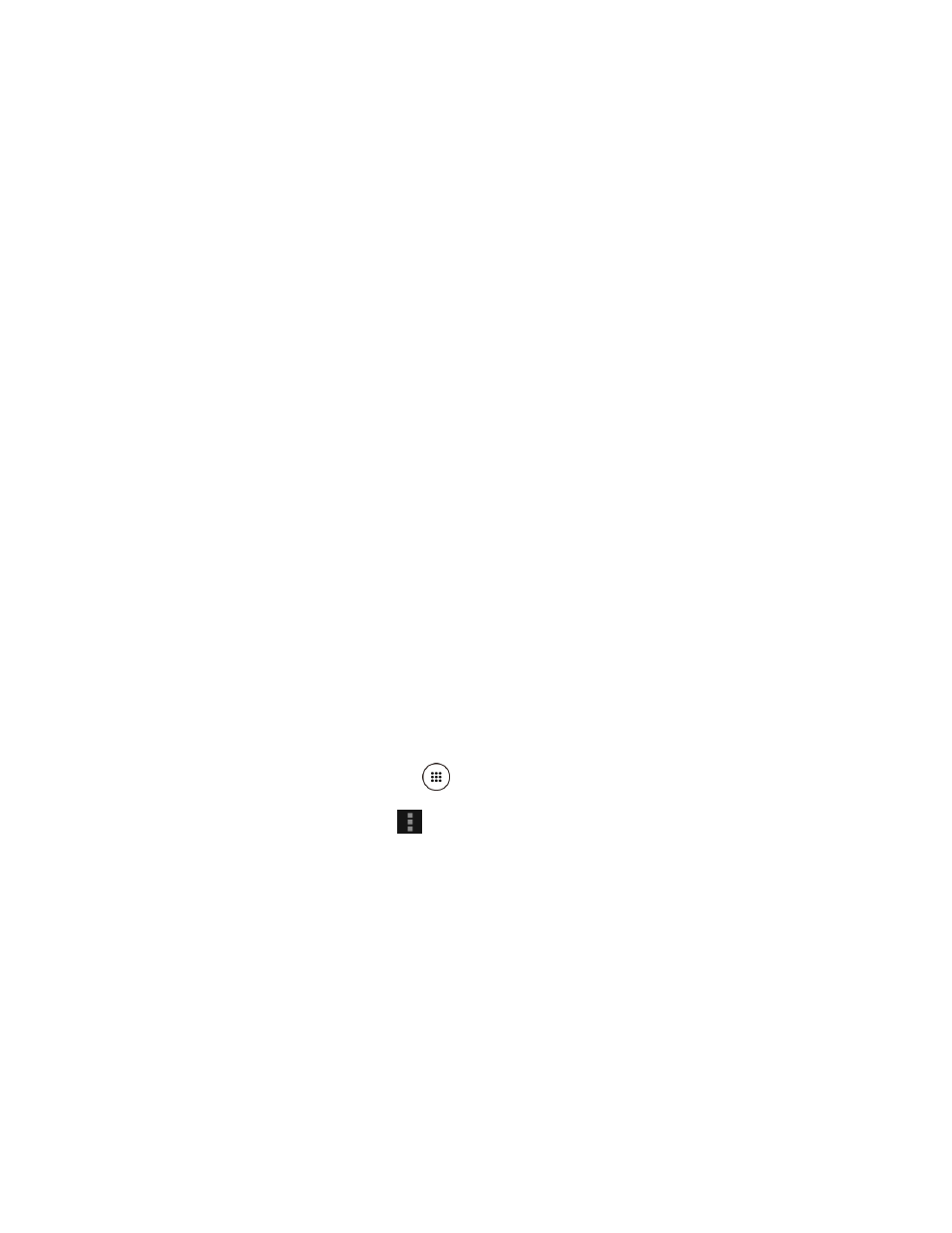
Web and Data
79
3. The following options are available:
Stop to stop loading the current Web page.
Refresh to reload the current Web page.
Forward to return to a previously viewed page.
Homepage to return to the home page.
Save to bookmarks to add the currently viewed page to bookmarks.
Bookmarks to access and manage your bookmarks. See
details.
Share page to share the URL via Messaging, Bluetooth, Email, etc.
Find on page to search in the current page.
Request PC site to assign the browser to display the current page in PC view (to
closely mimic the display as it would appear on a Desktop computer).
Save offline to save the Web page so you can read it later even when offline.
New tab to open a new tab.
Settings to modify your Web settings.
Exit Browser to close the browser.
Browser Settings
Customize your experience with the Internet through the browser settings menu.
1. From the Home screen, tap Apps
> Browser.
2. From any open Web page, tap
> Settings, and customize your browser settings.
Select Text on a Web Page
You can highlight text on a Web page and copy it, search for it, or share it.
1. Scroll to the area of the Web page containing the text you want to select.
2. Touch and hold the text you want to copy. Drag the tabs to expand or reduce the range of
the selected text. Any selected text will appear highlighted.