Call settings, Display settings, Brightness level – Kyocera DuraForce Pro User Manual
Page 135: Adaptive brightness, Wallpaper, Sleep
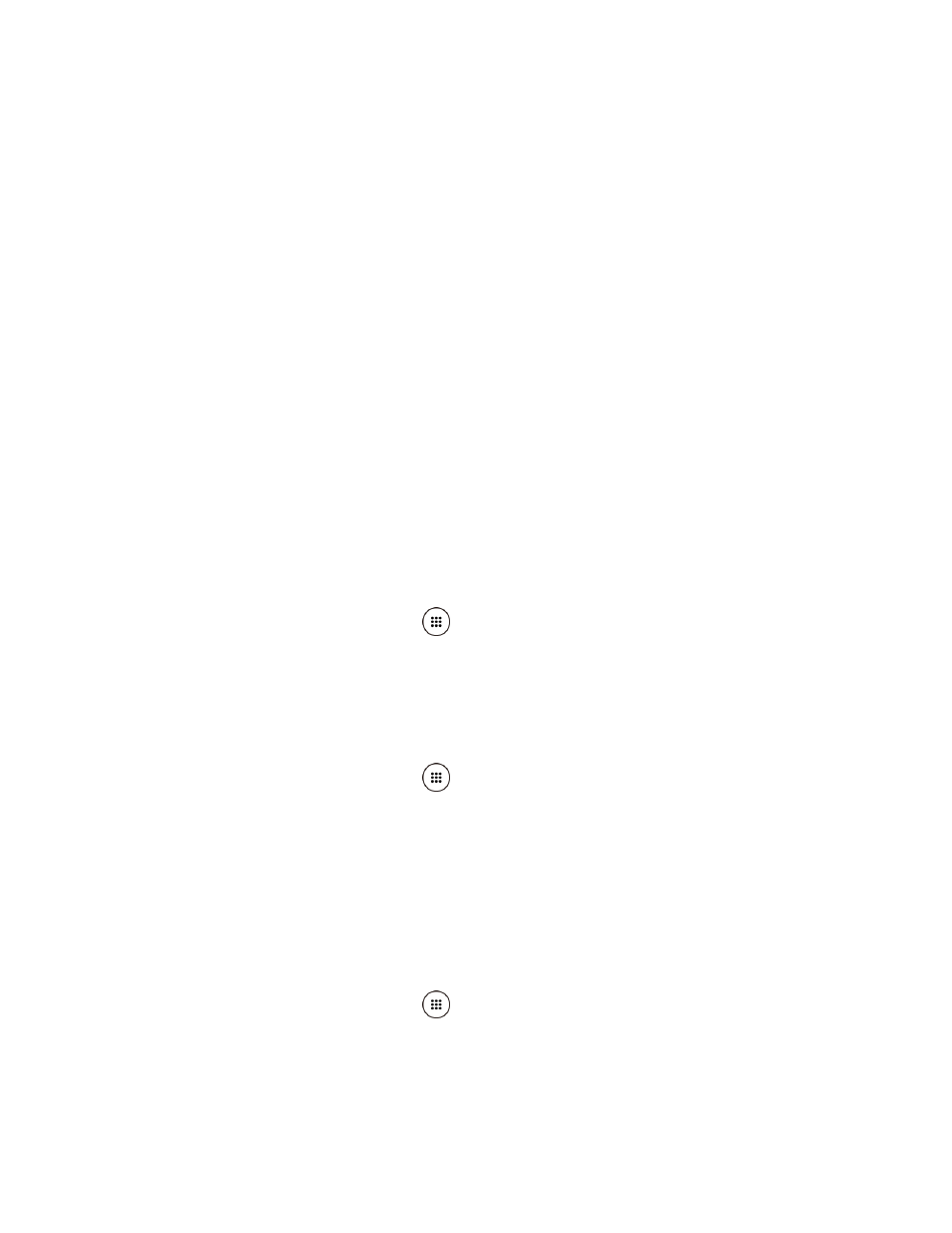
Settings
124
Sound: Plays a sound when you receive an emergency alert.
Vibrate: Vibrates your phone when you receive an emergency alert.
Alert reminder: Sets how often your phone alerts you: Choose from Once, Every 2
minutes, Every 15 minutes, or Off.
Emergency notification preview: Plays a sample emergency alert tone. Tap STOP
to stop the sound.
Speak alert message: Uses the text-to-speech feature to read out the emergency
alert messages.
Call Settings
Your phone's Call settings menu lets you configure a number of settings for the phone
application. See
Display Settings
Adjusting your phone’s display settings not only helps you see what you want, but it can also
help increase battery life.
Brightness level
1. From the Home screen, tap Apps
> Settings > Display.
2. Drag left or right the brightness slider to adjust the screen brightness.
Adaptive brightness
Adjust your
screen’s brightness to suit your surroundings.
1. From the Home screen, tap Apps
> Settings > Display.
2.
Tap the
ON
/
OFF
switch next to
Adaptive brightness
to turn it on or off.
Wallpaper
Select and assign your phone’s background wallpaper. See
Sleep
Select the delay time before the screen automatically turns off.
1. From the Home screen, tap Apps
> Settings > Display > Sleep.
2. Select a time to elapse before entering sleep mode.