Read and reply to gmail messages, Gmail account settings – Kyocera DuraForce Pro User Manual
Page 65
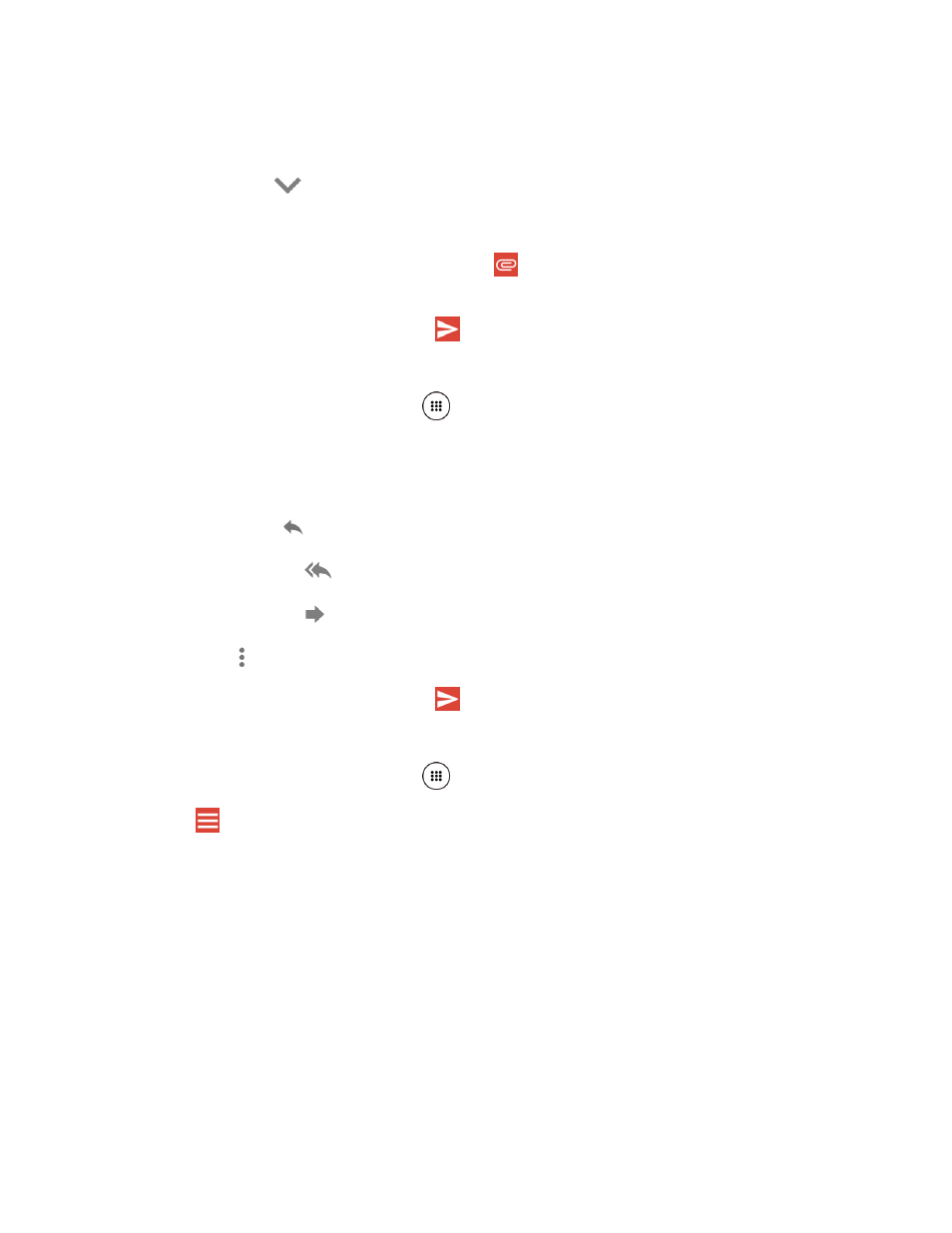
Accounts and Messaging
54
3.
Enter the message recipient’s email address in the To field.
4. If you want to send a carbon copy (CC) or a blind carbon copy (BCC) of the email to other
recipients, tap
on the right side of the To field.
5. Enter the subject and then compose your message.
Note: If you want to add a file as attachment, tap
, select Attach file or Insert from Drive
and then locate and choose the file you want to attach.
6. After composing your message, tap
.
Read and Reply to Gmail Messages
1. From the Home screen, tap Apps
> Gmail.
2. Tap a message to display it.
3. To reply to or forward a message:
Tap Reply
to reply to the message.
Tap Reply all
to reply to all recipients.
Tap Forward
to forward the message.
Tap
for additional options.
4. After composing your message, tap
.
Gmail Account Settings
1. From the Home screen, tap Apps
> Gmail.
2. Tap
at the top left of the screen to display menu.
3. Tap Settings > General settings.
4. Configure the following settings:
Note: Depending upon the email account type, the available options may vary.
Gmail default action: Select whether you want delete or archive to be the default
option.
Conversation view: Check to turn Conversation view on.
Swipe actions: Check to archive a conversation when you swipe it.